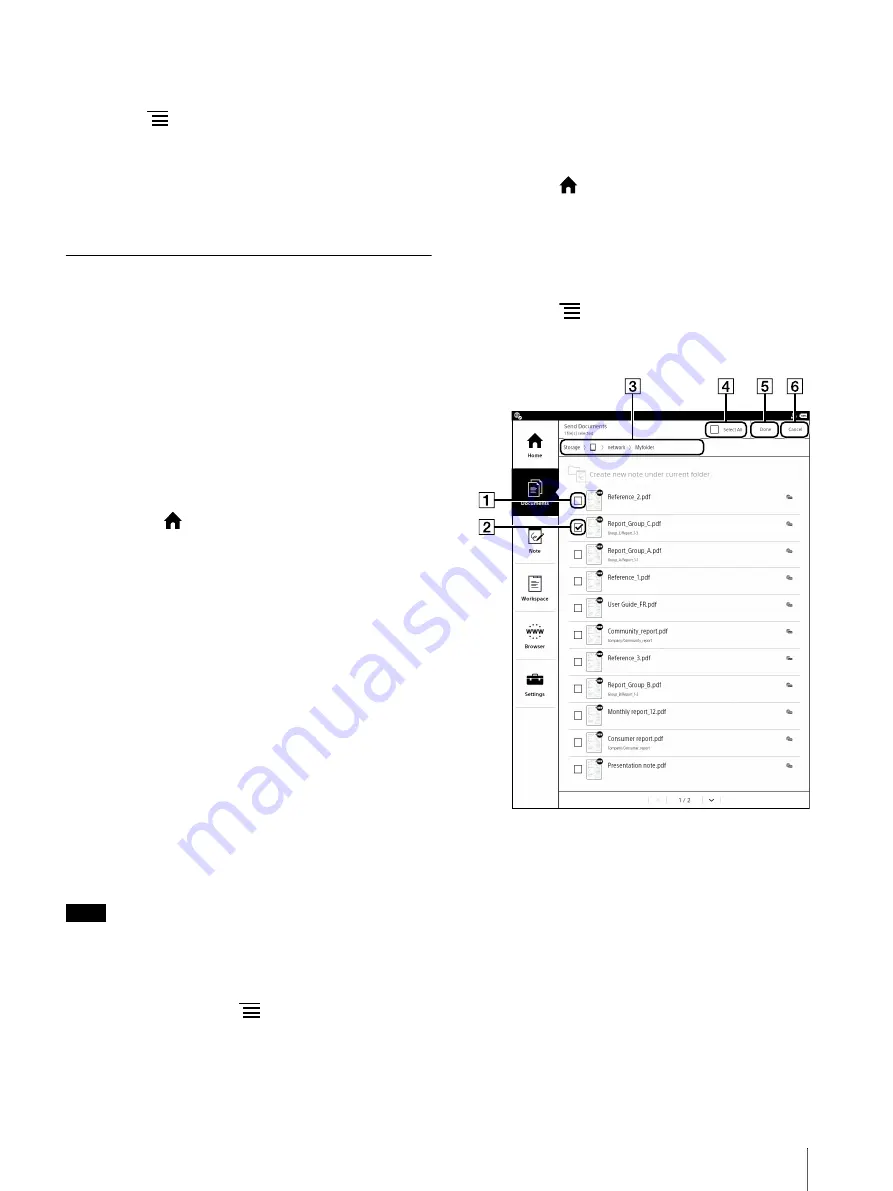
51
Tip
When deleting multiple documents at one time,
press the
(Menu) button
tap [Delete]. For
A document deleted and synchronized in the
network drive will not be deleted in the Digital
Paper device.
Transferring a Document from the
Digital Paper Device to the Network
Drive
You can select another user folder in [Destination] of
the network drive from the device to transfer.
The transferred document is assigned the same name
as the previous document, with the suffix “from_Sync
folder_date_time.pdf”.
1
Connect to the Wi-Fi network.
2
Press the
(Home) button
tap [Documents].
3
Tap [All Documents] or [Folders].
4
Tap and hold the document that you want to
transfer, then tap [Send] in the option menu.
The destination screen is displayed.
5
Tap the destination, and check the check box.
To select all destinations, tap [Select All].
6
Tap [OK].
The confirmation screen is displayed.
7
Tap [Yes].
The documents are transferred to just below the
layer in the specified destination folder.
Note
If a document of the same name already exists in
the destination folder, it will be overwritten.
Tip
Alternatively, press the
(Menu) button, then tap
[Send], while the document is displayed.
Sending multiple documents
simultaneously
1
Connect to the Wi-Fi network.
2
Press the
(Home) button
tap [Documents].
3
Tap [Folders] and select [Storage] in folder path
view
select a network, then tap the folder that
you want to transfer.
4
Press the
(Menu) button
tap [Send].
Boxes appear next to the thumbnails or list
entries.
Check box Off
Check box On (Target destination)
Folder path view
[Select All]
[Done]
[Cancel]






























