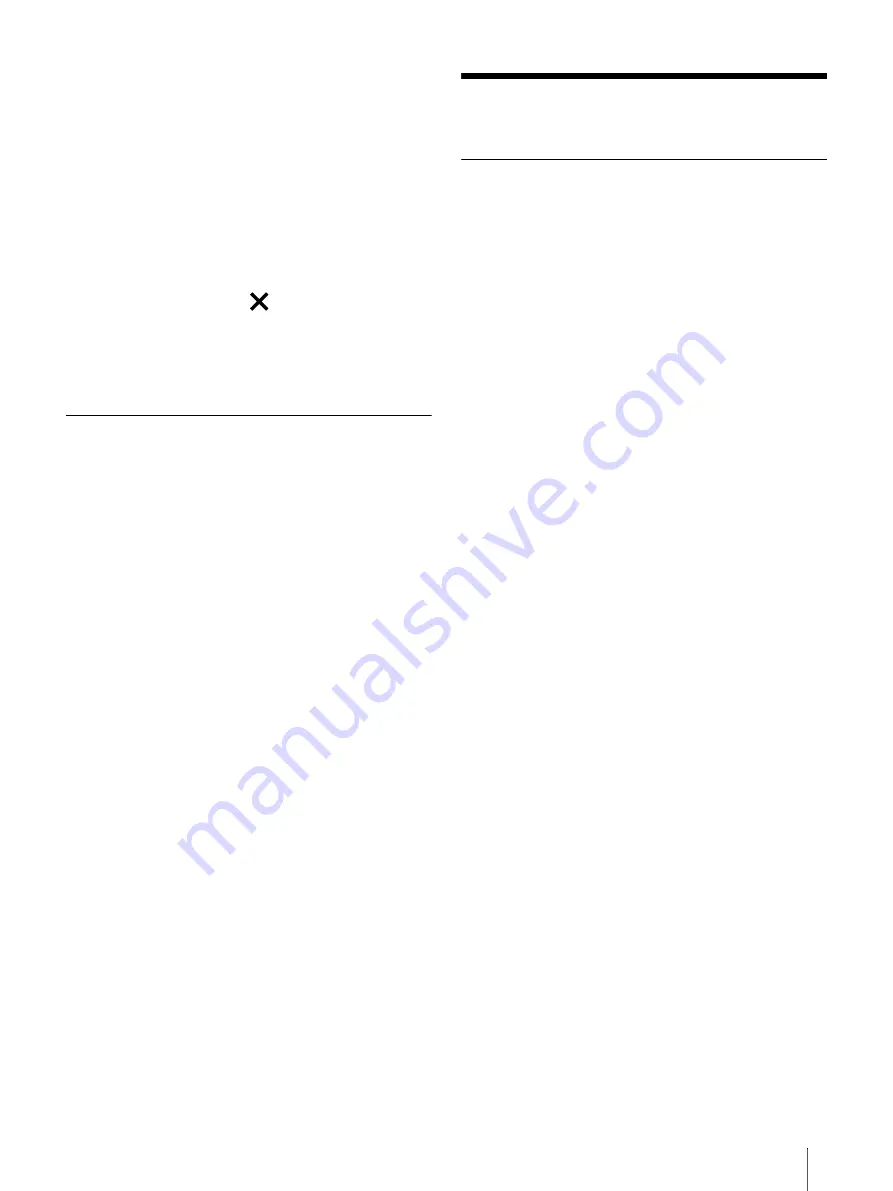
64
Cannot transfer content to the Digital Paper device.
There may not be enough space on the device or
the memory card. Check [About] for the amount of
free space on internal memory (page 59). Delete
some content, or copy it to your computer to make
some space on the device or memory card.
The most recent annotation written in the Digital
Paper device is not displayed when it is transferred
to the computer
When an annotated document is opened on the
Digital Paper device, tap
(Close) or return to the
[Home] screen to transfer it again. The most recent
annotation may not be reflected due to the timing
that the document is saved.
microSD Card
The Digital Paper device cannot detect a microSD
card, or cannot open an item stored on a microSD
card.
If you have formatted the microSD card on the
computer, the device may not be able to display
transferred content. Use the device to format the
microSD card (page 59).
It may take a while for the device to detect the
microSD card and load all files stored on it. Wait a
little longer after inserting the microSD card into the
card slot.
Make sure that the microSD card is supported by the
device (page 68).
Make sure that the microSD card is inserted properly
(page 13).
Make sure that the gold contact point of the
microSD card and the card slot are clean. If dirty or
dusty, clean them carefully.
Cannot move a document to the microSD card.
You cannot move a document directly from the
internal memory to a microSD card. Connect the
Digital Paper device to a computer, then move the
document via the computer.
Precautions
Safety Information
Handling the Digital Paper device
If the device causes interference to radio or
television reception, turn the device off and move it
away from the radio or television.
Refrain from using the Digital Paper device
according to the in-flight announcements during
take off or landing in an aircraft.
When you put the Digital Paper device into a bag,
make sure no objects with sharp or hard edges
come into direct contact with the device.
When you carry the Digital Paper device, it is
recommended to use the sleeve cover.
Do not drop, or put any heavy object on top of the
device or apply a strong shock to the device. It may
cause a malfunction or damage.
Never subject the device to extremes of light,
temperature, moisture or vibration.
If part of the device that generates heat contacts
your skin for a prolonged period, you may suffer
from symptom of burn, such as redness, swelling,
even if temperature is moderate. Avoid prolonged
contact, especially if you have sensitive skin.
Do not leave the device on an unstable surface.
Do not poke people using the supplied stylus.
Do not treat or use the supplied stylus roughly, such
as bending it, or scratching the touchscreen with it.
Use the supplied stylus only for touchscreen
operations.
Do not use the stylus if it is damaged or deformed.
Do not subject the stylus to shock or vibration.
Do not apply any excessive pressure to the stylus tip
and stylus button during operation.
Do not keep the stylus tip pressed while the stylus
is not in use.
Do not locate the stylus close to a magnet.
If any object is placed on the touchscreen, it may
cause a malfunction. When not in use, leave the
device in sleep mode, or turn it off.









































