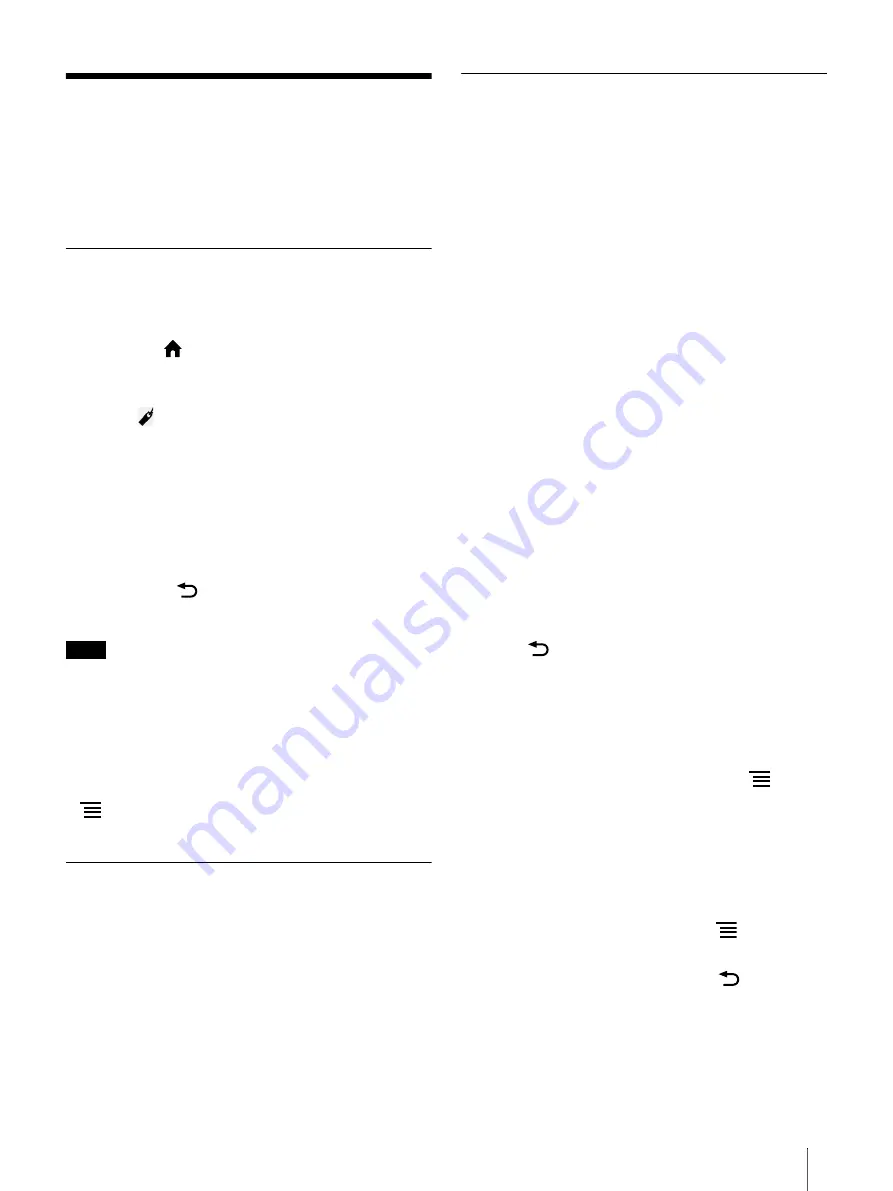
53
Browser
The Digital Paper device has a Web browser that
enables you to visit Web pages and download PDF
files. Connect to the Wi-Fi network beforehand
(page 43).
Browsing the Web
1
Connect to the Wi-Fi network.
2
Press the
(Home) button
tap [Browser].
3
Navigate to a Web page.
Tap
(Bookmarks)
tap a Web page, or
Tap the URL box and type the URL address
using the on-screen keyboard, and tap [Go].
4
Browse the Web page.
Swipe your finger or use the stylus on the
touchscreen to scroll up/down a Web page.
Tap and drag to move the view area.
Press the
(Back) button to return to the
previous Web page.
Note
You must agree to the terms and conditions before
using the [Browser] application. Please read the
terms and conditions carefully. When you tap
[Accept], the [Browser] application opens.
Tip
To return to your last read document, press the
(Menu) button
tap [Return to Viewer].
Zooming in on the Web
While in zoom mode, the zoom bar is shown at the
bottom-left of the screen.
Pinch out to zoom in.
Pinch in to zoom out.
Double-tap to fit the page to the window size.
To exit zoom mode, pinch in or double tap again.
Downloading
When you click a download link, the item will be
downloaded onto the device. Only the PDF files (.pdf)
can be downloaded.
1
Tap the link on the Web page.
2
Tap [Yes] when the confirmation screen is
displayed.
Downloaded files are stored in [Documents].
Tip
You can also tap and hold the link
tap [Save Link]
to download a linked file.
Viewing download progress
You can check the download progress and result.
1
Check the download progress by the icon on the
status bar.
Tap the status bar to open the notification
window (page 18).
The document currently downloading is listed
under [Ongoing].
Documents that have been downloaded or failed
to download are listed under [Notifications].
Press the
(Back) button to return to the Web page.
Canceling a download
You can cancel a download that is currently in
progress.
1
When viewing a Web page, press the
(Menu)
button
tap [Downloads].
The download history opens.
You can also tap the status bar
tap the item
currently downloading under [Ongoing].
2
Tap and hold the document to cancel
tap
[Cancel Download], or press the
(Menu)
button
tap [Cancel All Downloads].
To return to the Web page, press the
(Back)
button.
Opening a downloaded file
You can view files downloaded from a Web page.
Downloaded files are stored in [Documents].






























