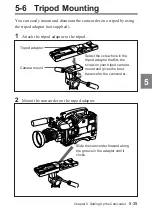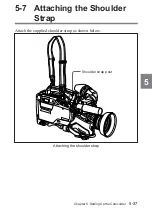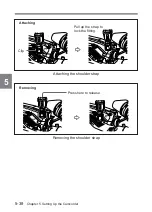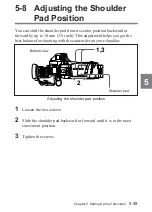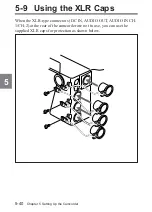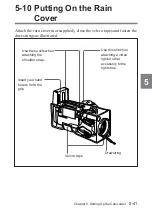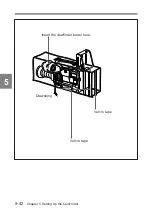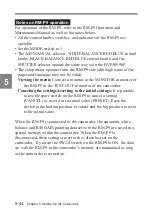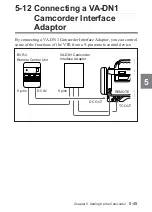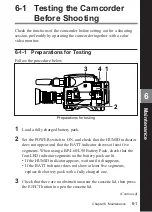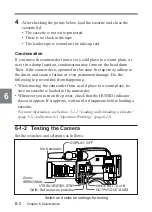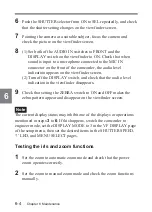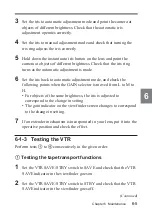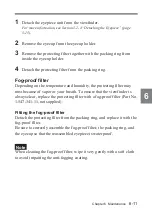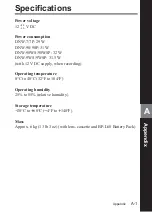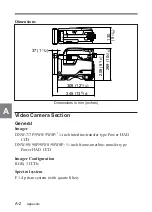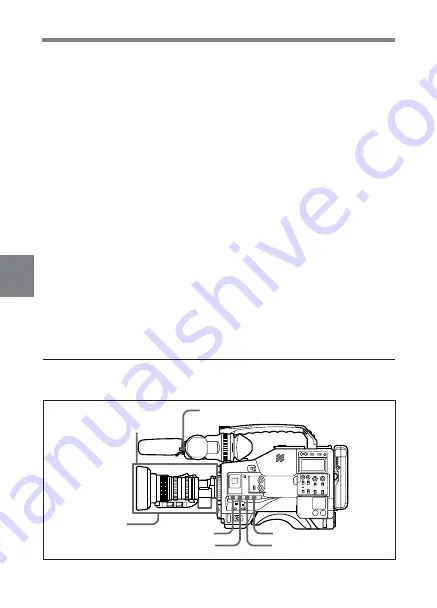
6-2
Chapter 6 Maintenance
6
4
After checking the points below, load the cassette and close the
cassette lid.
• The cassette is not write-protected.
• There is no slack in the tape.
• The leader tape is wound on the take-up reel.
Condensation
If you move the camcorder from a very cold place to a warm place, or
use it in a damp location, condensation may form on the head drum.
Then, if the camcorder is operated in this state, the tape may adhere to
the drum, and cause a failure or even permanent damage. Do the
following to prevent this from happening.
• When moving the camcorder from a cold place to a warm place, be
sure no cassette is loaded in the camcorder.
• Whenever you turn on the power, check that the HUMID indicator
does not appear. If it appears, wait until it disappears before loading a
cassette.
For more information, see Section 3-1-1 “Loading and Unloading a Cassette”
(page 3-1), and Section 6-3 “Operation Warnings” (page 6-12).
6-1-2 Testing the Camera
Set the switches and selectors as follows:
Switch and selector settings for testing
Iris: Automatic
DISPLAY: OFF
WHITE BAL: A or B
OUTPUT/DCC: BARS
GAIN: Set as low as possible.
VTR SAVE/STBY: STBY
Zoom:
SERVO/MAN
Содержание DNW-7
Страница 12: ......
Страница 24: ......
Страница 41: ...Chapter 2 Locations and Functions of Parts and Controls 2 17 2 Shooting and record playback functions 2 ª ...
Страница 192: ......
Страница 234: ...5 42 Chapter 5 Setting Up the Camcorder 5 Insert the viewfinder barrel here Velcro tape Velcro tape Drawstring ...
Страница 238: ......
Страница 280: ......
Страница 281: ......
Страница 282: ...Name Office Address Phone ...