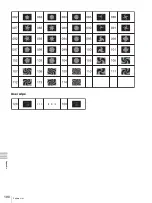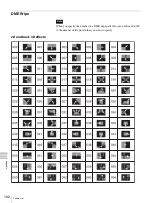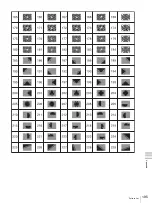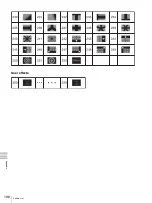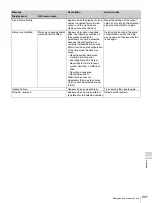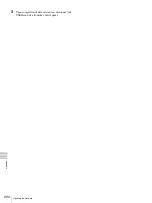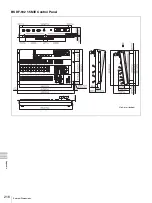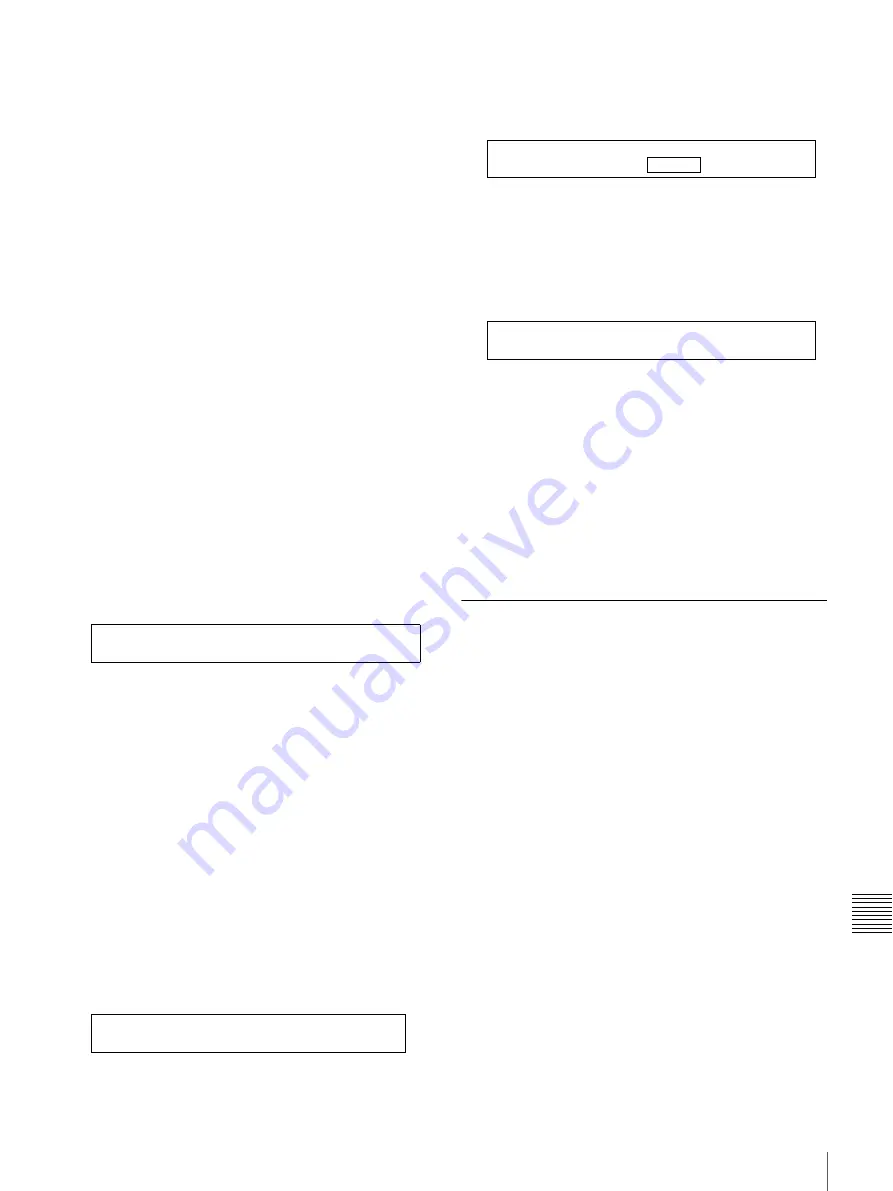
203
Updating the Software
A
ppe
ndix
For more information about the DIP switch, see
“Changing the Internal Switch Setting in the
Processor Unit (When Using the BKDF-902)” on
page 54.
2
Turn on the POWER switch on the processor unit
(DFS-900M) and on the control panel (BKDF-901/
902).
3
Insert the USB flash drive for software update that
contains copied program files into the USB
MEMORY connector in the operating block of the
control panel.
4
See “To back up all data to a USB flash drive”
and back up all data.
To update control panel software (GUI)
1
When using the BKDF-901: If the SHIFT button in the
DME/SETUP block is not lit, press it to light it.
2
Press the SYSTEM button.
The most recently used sub menu appears in the
display panel.
3
Press the
h
and
H
buttons in the numeric keypad
until the Update sub menu appears.
GUI is indicated as CP in the display panel.
4
Press the F1 knob and hold it down for one second or
longer.
GUI version update starts with bleep. Subsequently,
the GUI software automatically restarts twice.
To update the firmware
1
When using the BKDF-901: If the SHIFT button in the
DME/SETUP block is not lit, press it to light it.
2
Press the SYSTEM button.
The sub menu operated last is shown on the display
panel.
3
Press the
h
and
H
buttons in the numeric keypad
until the Update sub menu appears.
4
Turn the F3 knob to select an item to be updated for
“TG:.”
For details, “To update the system” (page 170).
5
Press the F3 knob and hold it down for one second or
longer.
Firmware version update starts with bleep. During the
version update, the STORE button lights in red in the
numeric keypad and “Now Updating” appears in the
display panel.
6
Repeat steps
4
and
5
to perform necessary firmware
version update.
Upon completion of version update
1
Disconnect the USB flash drive from the control panel.
2
Turn off the POWER switch on the processor unit
(DFS-900M) and on the control panel (BKDF-901/
902).
Performing Update Confirmation,
Data Clear, and Data Restoration
Upon completion of software update, you need to confirm
the updated versions, clear all data in the memory of the
control panel, and recall the backup data.
Perform the operations in the following order.
To check for correct version update
Perform “Checking the Software Versions”
to
check the current software versions.
To clear (initialize) all data
See “To clear all data from the memory of the control
panel”
.
To restore all data
1
Connect the USB flash that contains the backup data to
the control panel.
2
See “To recall all data from a USB flash drive”
and restore all data using the data backed up
before the version update.
Update
CP=1.04 Cal. TG:DSP Cursor
Update
CP=1.50 Cal. TG:DSP Cursor
Update
CP=1.50 Cal. TG:DSP Cursor
Now Updating...
CP=1.50 Cal. TG:DSP Cursor
Содержание DFS-900M
Страница 189: ...189 Pattern List Appendix Pattern List Wipe Basic wipe ...
Страница 190: ...190 Pattern List Appendix User wipe ...
Страница 191: ...191 Pattern List Appendix Mask ...
Страница 193: ...193 Pattern List Appendix ...
Страница 194: ...194 Pattern List Appendix 3D DME effects ...
Страница 195: ...195 Pattern List Appendix ...
Страница 196: ...196 Pattern List Appendix User effects ...
Страница 215: ...215 External Dimensions Appendix External Dimensions BKDF 901 1M E Control Panel Unit mm inches ...
Страница 216: ...216 External Dimensions Appendix BKDF 902 1 5M E Control Panel Unit mm inches ...
Страница 217: ...217 External Dimensions Appendix DFS 900M Processor Unit Unit mm inches ...