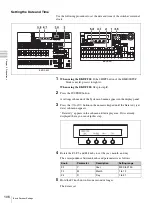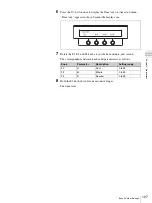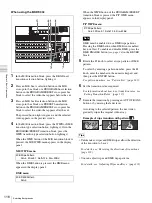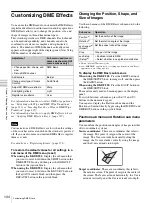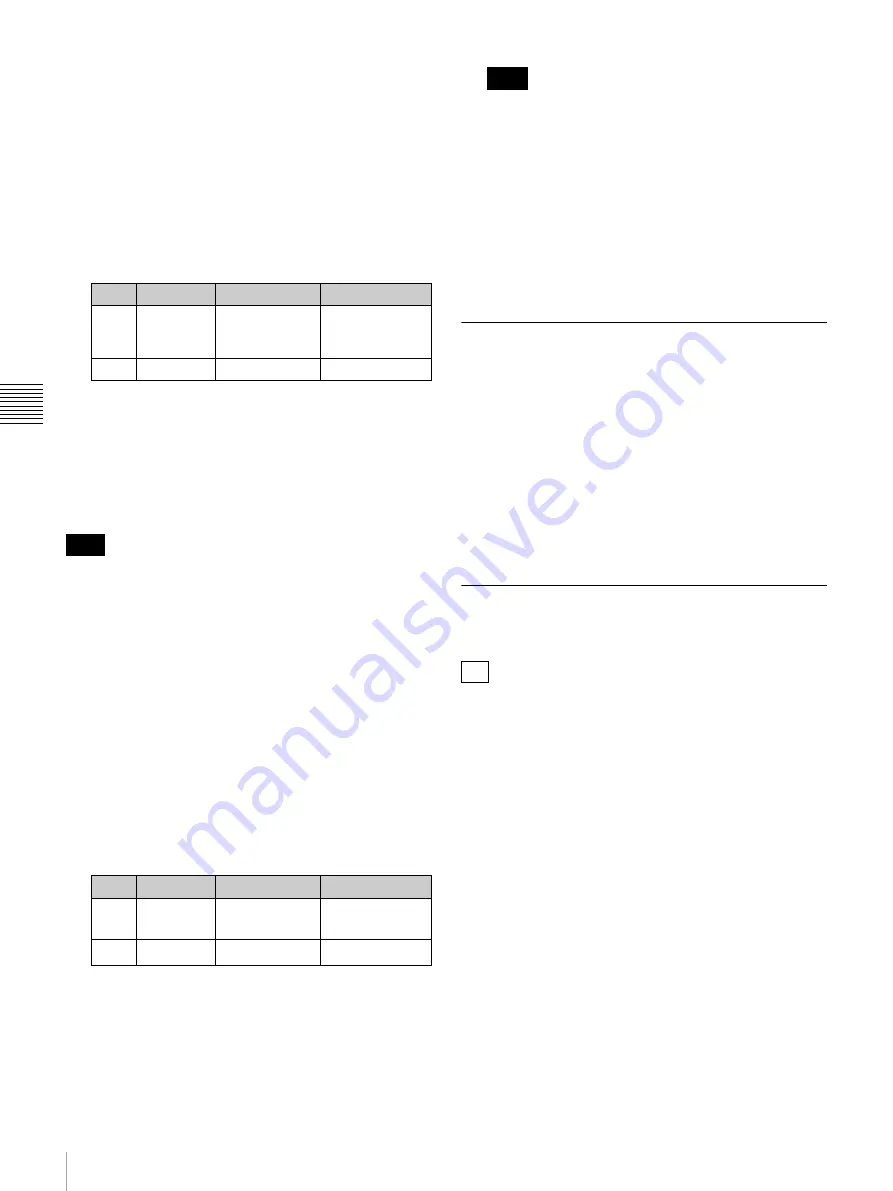
120
Using Internally Stored Still Images
Cha
pte
r 4
B
as
ic
O
per
at
ion
s
When using the BKDF-902:
With the video that you
want to capture being output to program output,
skip to step
2
.
2
Press the STILL button.
The Still Store menu appears in the display panel.
3
Use the
h
and
H
buttons in the numeric keypad to
switch to the Image Capture sub menu.
4
Set the parameters.
5
Press the F4 knob and hold it down for one second or
longer.
Capture of program output begins.
During the capture, the STILL button lights in red.
When the capture finishes, the button returns to lit in
orange.
Captured still images are stored in the non-volatile
memory of the control panel. To use still images in video
transitions and compositions, they must be downloaded to
still image memory.
Downloading captured still images to still
image memory
1
After completion of the image capture in step
5
of the
previous procedure, use the
h
and
H
buttons in the
numeric keypad to switch to the Download sub menu.
2
Rotate the F4 knob to specify “CP” (control panel) as
the download source.
3
Set the parameters.
a) To output still images that have been downloaded to IN01 to IN24,
the corresponding frame synchronizers must be enabled. Selection of
IN01 to IN24 makes it impossible to select video that is input to the
corresponding input connectors. For more information about how to
enable frame synchronizers see “Using the internal frame
synchronizers” (page 79).
b) Select a captured image.
If you have changed the display names of input signals
and internal signals
, those names appear
in the F1 knob operation area.
4
Press the F4 knob and hold it down for one second or
longer.
Downloading to the internal still image memory starts.
During the download, the STILL button lights in red.
When the download finishes, the button returns to lit in
orange.
Using Stored Still Images in
Background Transitions
Images stored in still image memory can be used in
background transitions in the same way as video signals
input to the switcher.
To use a stored still image, select the cross-point
corresponding to the storage location (IN01 to IN24, STL1
to STL4).
For details about how to execute background transitions,
see “Switching Backgrounds” (page 109).
Using 32-bit TGA Still Image Files in
Keys
The 32-bit TGA format supports an
α
(alpha) channel for
storage of additional data, such as key data. By using this
format, you can store key and fill data in a single image
file, which allows you to conserve still image storage
memory.
1
See “Downloading still images from USB flash
drives” and download a 32-bit TGA file to a still image
memory location (STL1 to STL4).
2
Select the target key by pressing a button (KEY1 to
KEY4, DSK1, DSK2) in the KEY DELEGATION
block (when using the BKDF-901) or in the key/AUX
bus control block (when using the BKDF-902).
3
Press the EXT button in the KEYER block.
4
For both the key source (KSrc) and key fill (KIns),
select the still image memory location (STL1 to STL4)
to which you downloaded a file in step
1
.
Knob Parameter
Description
Settings
F1
Frz
Freeze mode
Frm:
Frame
Odd:
Odd field
Even:
Even field
F2
File
File number
00 to 99
Note
Knob Parameter
Description
Settings
F1
Dst
Storage
destination
a)
IN01 to IN24,
STL1 to STL4
F2
File
File number
b)
00 to 99
Note
Tip
Содержание DFS-900M
Страница 189: ...189 Pattern List Appendix Pattern List Wipe Basic wipe ...
Страница 190: ...190 Pattern List Appendix User wipe ...
Страница 191: ...191 Pattern List Appendix Mask ...
Страница 193: ...193 Pattern List Appendix ...
Страница 194: ...194 Pattern List Appendix 3D DME effects ...
Страница 195: ...195 Pattern List Appendix ...
Страница 196: ...196 Pattern List Appendix User effects ...
Страница 215: ...215 External Dimensions Appendix External Dimensions BKDF 901 1M E Control Panel Unit mm inches ...
Страница 216: ...216 External Dimensions Appendix BKDF 902 1 5M E Control Panel Unit mm inches ...
Страница 217: ...217 External Dimensions Appendix DFS 900M Processor Unit Unit mm inches ...