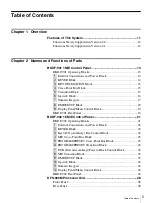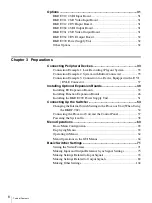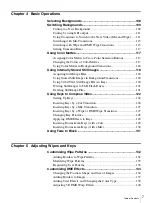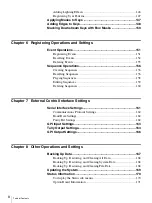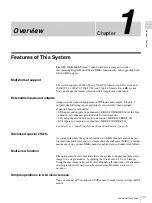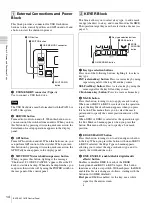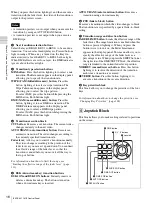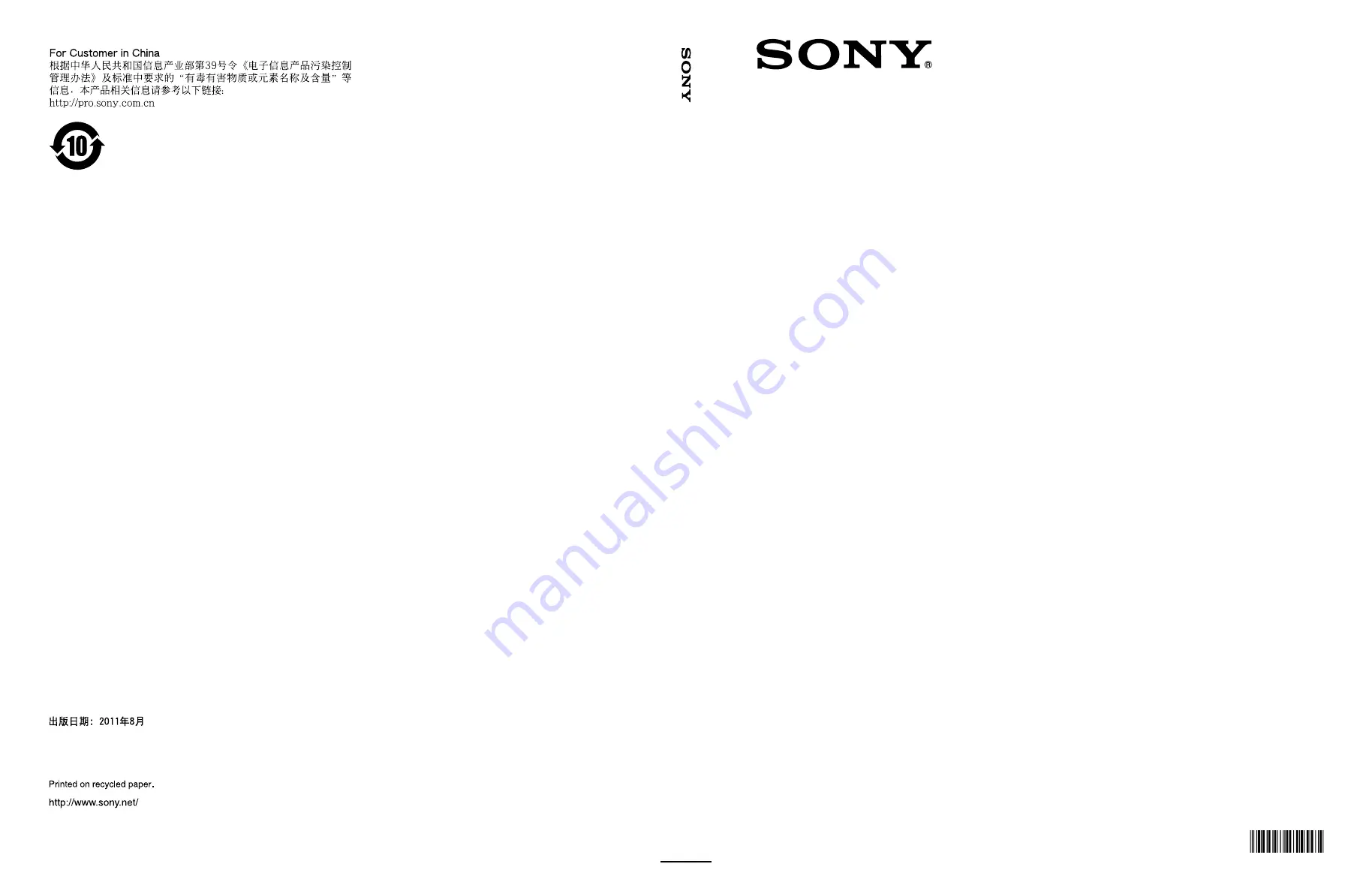Содержание DFS-900M
Страница 189: ...189 Pattern List Appendix Pattern List Wipe Basic wipe ...
Страница 190: ...190 Pattern List Appendix User wipe ...
Страница 191: ...191 Pattern List Appendix Mask ...
Страница 193: ...193 Pattern List Appendix ...
Страница 194: ...194 Pattern List Appendix 3D DME effects ...
Страница 195: ...195 Pattern List Appendix ...
Страница 196: ...196 Pattern List Appendix User effects ...
Страница 215: ...215 External Dimensions Appendix External Dimensions BKDF 901 1M E Control Panel Unit mm inches ...
Страница 216: ...216 External Dimensions Appendix BKDF 902 1 5M E Control Panel Unit mm inches ...
Страница 217: ...217 External Dimensions Appendix DFS 900M Processor Unit Unit mm inches ...