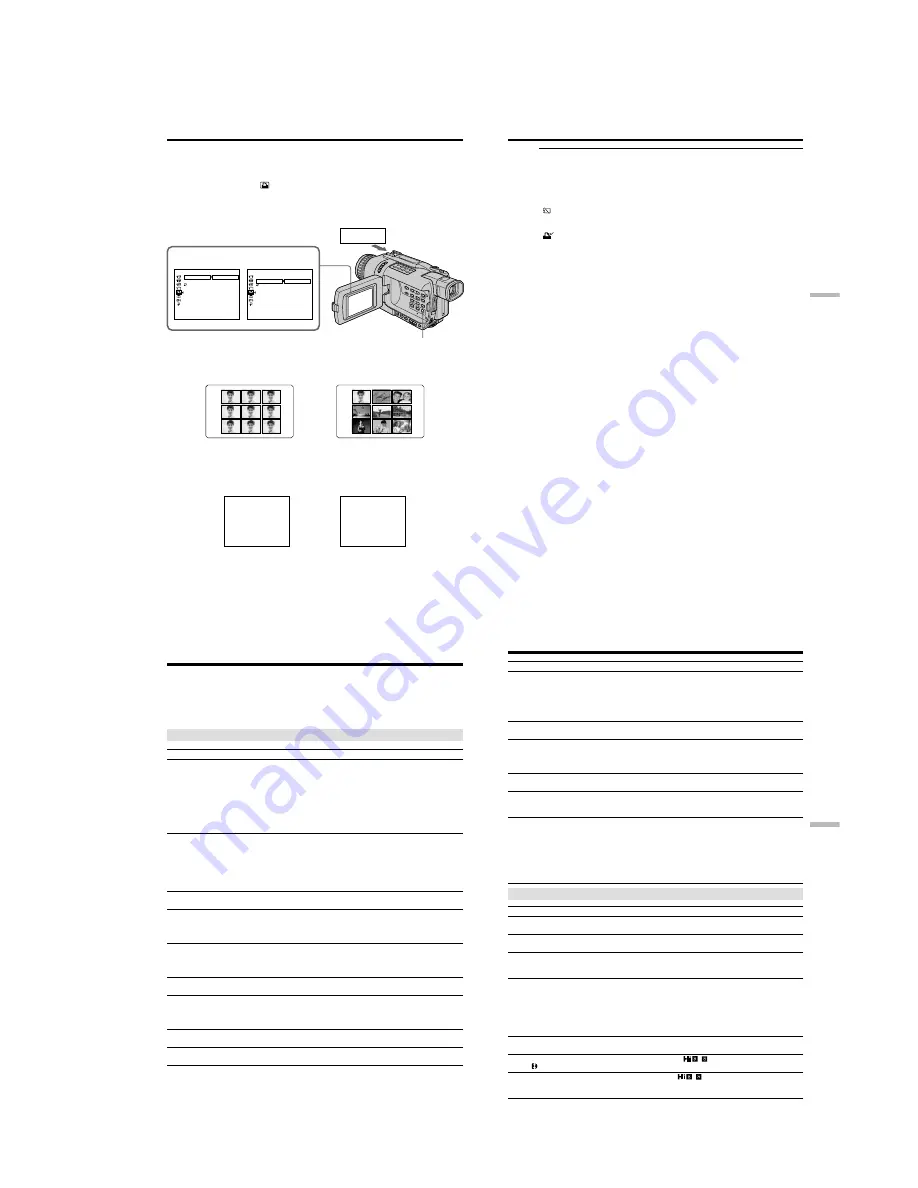
1-43
DCR-TRV240/TRV340
174
Using the optional printer
– DCR-TRV340 only
You can use the printer (optional) on your camcorder to print images on print paper.
For details, refer to the operating instructions of the printer.
There are various ways of printing still images. The following, however, describes how
to print by selecting
in the menu settings on your camcorder. (p. 104)
Before operation
• Insert a recorded “Memory Stick” into your camcorder.
• Attach the optional printer to your camcorder.
You can print nine still images on the 9-split print paper. Select the desired mode in the
menu settings.
* Nine still images with print marks are printed together.
You can make prints with the recording date and/or recording time. Select the desired
mode in the menu settings.
SAME PICS
MULTI PICS or MARKED PICS*
JUL 4 2002
DATE
DAY & TIME
4 12:00 PM
Printer
DATE
PRINT SET
9PIC PRINT
DATE/TIME
RETURN
RETURN
SAME
MULTI
MARKED
[MENU] : END
PRINT SET
9PIC PRINT
DATE/TIME
RETURN
OFF
DATE
DAY&TIME
[MENU] : END
MENU
9PIC PRINT
DATE/TIME
175
“
Memory Stick
”
operations
Using the optional printer
Images recorded in the multi screen mode
You cannot print images recorded in the multi screen mode on sticker type print paper.
Moving pictures recorded on “Memory Stick”
You cannot print moving pictures.
When “Memory Stick” has no files
“
NO STILL IMAGE FILE” appears on the screen.
When there are no files with a PRINT MARK
“
NO PRINT MARK” appears on the screen.
176
If you run into any problem using your camcorder, use the following table to
troubleshoot the problem. If the problem persists, disconnect the power source and
contact your Sony dealer or local authorized Sony service facility. If “C:
ss
:
ss
”
appears on the screen or the display window, the self-diagnosis display function has
worked. See page 182.
In the recording mode
Symptom
Cause and/or Corrective Actions
• The POWER switch is not set to CAMERA.
c
Set it to CAMERA (p. 20).
• The tape has run out.
c
Rewind the cassette or insert a new one (p. 19, 33).
• The write-protect tab is set to expose the red mark.
c
Use a new tape or slide the tab (p. 19).
• The tape is stuck to the drum (moisture condensation).
c
Remove the cassette and leave your camcorder for at
least one hour to acclimatize (p. 192).
• While being operated in CAMERA mode, your camcorder
has been in the standby mode for more than three
minutes.
c
Set the POWER switch to OFF (CHG) and then to
CAMERA again (p. 20).
• The battery pack is dead or nearly dead.
c
Install a charged battery pack (p. 12, 13).
• The viewfinder lens is not adjusted.
c
Adjust the viewfinder lens (p. 24).
• STEADYSHOT is set to OFF in the menu settings.
c
Set it to ON (p. 104).
• 16:9WIDE is set to ON in the menu settings.
c
Set it to OFF (p. 104).
• The setting is the manual focus mode.
c
Set FOCUS to the autofocus mode (p. 53).
• Shooting conditions are not suitable for autofocus.
c
Adjust for manual focusing (p. 53).
• The LCD panel is open.
c
Close the LCD panel (p. 22).
• The contrast between the subject and background is too
high. This is not a malfunction.
• This is not a malfunction.
• Slow shutter, Super NightShot or Color Slow Shutter
mode is activated. This is not a malfunction.
— Troubleshooting —
Types of trouble and how to correct
trouble
START/STOP does not operate.
The power goes off.
The image on the viewfinder screen
is not clear.
The SteadyShot function does not
work.
The autofocusing function does not
work.
The picture does not appear in the
viewfinder.
A vertical band appears when you
shoot a subject such as lights or a
candle flame against a dark
background.
A vertical band appears when you
shoot a very bright subject.
Some tiny white spots appear on the
screen.
177
Troubleshooting
Symptom
Cause and/or Corrective Actions
• If 10 minutes elapse after you set the POWER switch to
CAMERA or DEMO MODE is set to ON in the menu
settings without a cassette inserted, your camcorder
automatically starts the demonstration.
c
Insert a cassette and the demonstration stops.
You can also cancel DEMO MODE (p. 104).
• NIGHTSHOT is set to ON.
c
Set it to OFF (p. 28).
• NIGHTSHOT is set to ON in a bright place.
c
Set it to OFF (p. 28).
• The backlight function is active.
c
Set it off (p. 27).
• BEEP is set to OFF in the menu settings.
c
Set it to MELODY or NORMAL (p. 104).
• Set STEADYSHOT to OFF in the menu setting (p. 104).
• The power of the external flash is off or the power source
does not installed.
c
Turn on the external flash or install the power source.
• Two or more external flashes are attached.
c
Only one external flash can be attached.
• AUTO is selected in FLASH MODE in the menu settings
while recording in a bright place.
c
Set it to ON (p. 104).
In the playback mode
Symptom
Cause and/or Corrective Actions
• The POWER switch is not set to VCR.
c
Set it to VCR (p. 33).
• The cassette has run out of tape.
c
Rewind the tape (p. 33).
• The video heads may be dirty.
c
Clean the heads using the Sony V8-25CLD cleaning
cassette (optional) (p. 193).
• The stereo tape is played back with HiFi SOUND set to 2
in the menu settings.
c
Set it to STEREO (p. 104).
• The volume is turned to minimum.
c
Press (p. 33).
• AUDIO MIX is set to the ST2 side in the menu settings.
c
Adjust AUDIO MIX (p. 104).
• The tape has a blank portion between recorded portion
(p. 67).
• PB MODE is set to
/ in the menu settings.
c
Set it to AUTO (p. 104).
• Set PB MODE to
/ in the menu settings (p. 104).
(continued on the following page)
Types of trouble and how to correct trouble
An unknown picture is displayed on
the screen.
The picture is recorded in incorrect or
unnatural colors.
Picture appears too bright, and the
subject does not appear on the
screen.
The shutter does not sound.
A horizontal black band appears
when shooting a TV screen or a
computer screen.
An external flash (optional) does not
work.
The tape does not move when a
video control button is pressed.
The playback button does not work.
There are horizontal lines on the
picture, or the playback picture is not
clear or does not appear.
No sound or only a low sound is
heard when playing back a tape.
The date search does not work
correctly.
The picture which is recorded in the
Digital8 system is not played back.
The tape which is recorded in the Hi8
/standard 8 system is not played
back correctly.
Содержание DCR-TRV240
Страница 102: ...5 1 DCR TRV240 TRV340 SECTION 5 ADJUSTMENTS ...
Страница 177: ... Take a copy of OPTICAL AXIS FRAME with a clear sheet for use 206 OPTICAL AXIS FRAME DCR TRV240 TRV340 ...
Страница 179: ...DCR TRV240 TRV340 208 Sony EMCS Co 2002A1600 1 2002 1 Published by DI Customer Center 9 929 932 31 ...
Страница 180: ...Revision History Ver 1 0 Date 2002 01 History Official Release Contents S M Rev issued 992993231 pdf Reverse ...






























