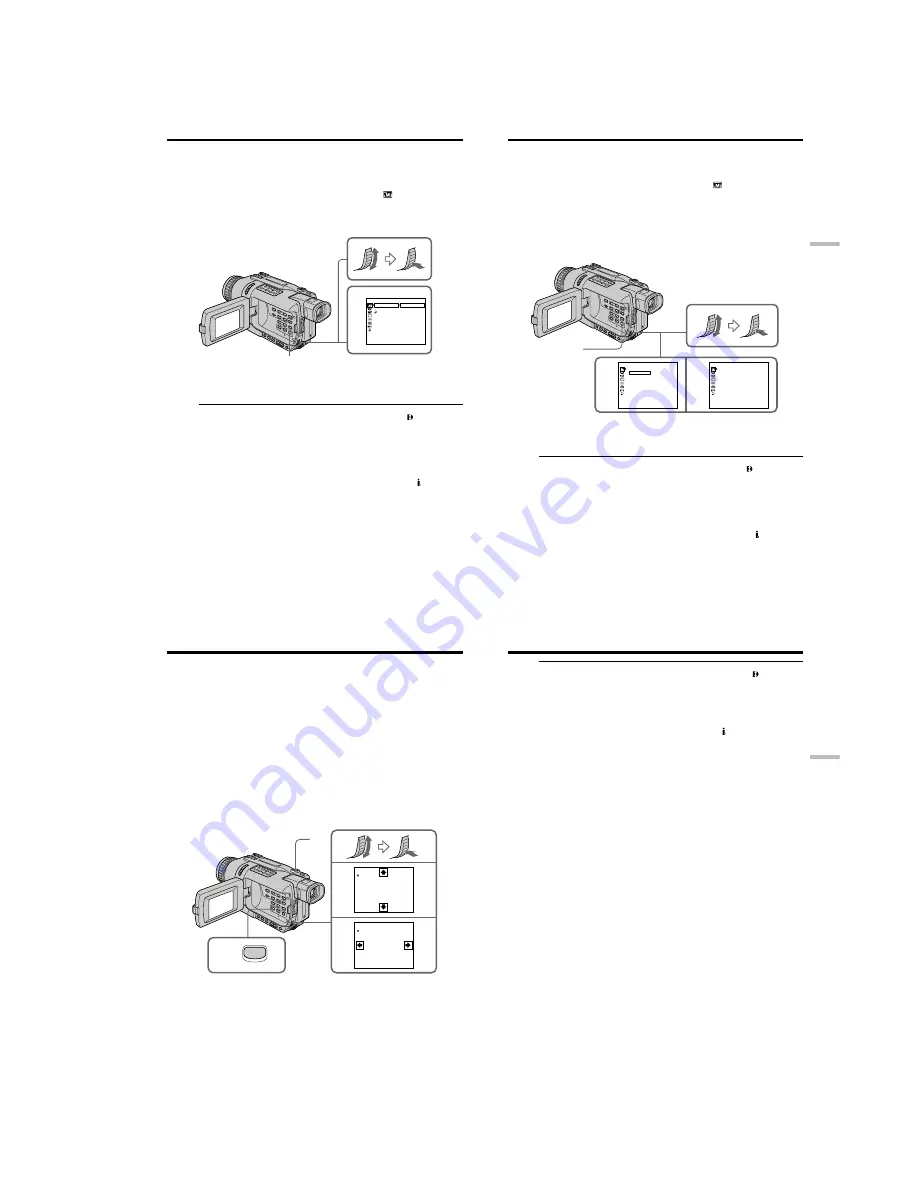
1-15
DCR-TRV240/TRV340
62
During playback, you can process a scene using the following picture effect functions:
NEG.ART, SEPIA, B&W and SOLARIZE.
(
1
)
In the playback or playback pause mode, press MENU to display the menu
settings.
(
2
)
Turn the SEL/PUSH EXEC dial to select P EFFECT in
, then press the dial.
(
3
)
Turn the SEL/PUSH EXEC dial to select the desired picture effect mode, then
press the dial.
For details of each picture effect function, see page 46.
To cancel the picture effect
Set P EFFECT to OFF in the menu settings.
Notes
• Picture effect functions work only for tapes recorded in the Digital8 system.
• You cannot process externally input scenes using the picture effect functions.
• You cannot record pictures on a tape on your camcorder when you have processed
the picture using the picture effect function. However, you can record pictures on a
“Memory Stick” (DCR-TRV340 only) (p. 133, 140), or on a VCR using your camcorder
as a player.
Pictures processed by picture effect functions
Pictures processed by picture effect functions are not output through the DV IN/OUT
jack.
When you set the POWER switch to OFF (CHG) or stop playing back
The picture effect function is automatically canceled.
— Advanced Playback Operations —
Playing back tapes with picture effects
2
MANUAL SET
P EFFECT
D EFFECT
RETURN
[MENU] : END
OFF
NEG. ART
SEPIA
B&W
SOLARIZE
MENU
63
Advanced Playback Operations
During playback, you can process a scene using the following digital effect functions:
STILL, FLASH, LUMI. and TRAIL.
(
1
)
In the playback mode, press MENU to display the menu settings.
(
2
)
Turn SEL/PUSH EXEC dial to select D EFFECT in
, then press the dial.
(
3
)
Turn SEL/PUSH EXEC dial to select the desired digital effect mode, then press
the dial.
The bars appear on the screen.
In the STILL or LUMI. mode, the picture is captured and is stored in memory
as a still image at the time you press the SEL/PUSH EXEC dial.
(
4
)
Turn the SEL/PUSH EXEC dial to adjust the effect.
For details of each digital effect function, see page 47.
To cancel the digital effect
Set D EFFECT to OFF in the menu settings.
Notes
•Digital effect functions work only for tapes recorded in the Digital8 system.
•You cannot process externally input scenes using digital effect functions.
•You cannot record images on a tape on your camcorder when you have processed the
image using digital effect functions. However, you can record images on a “Memory
Stick” (DCR-TRV340 only) (p. 133, 140), or on a VCR using your camcorder as a
player.
Pictures processed by digital effect functions
Pictures processed by digital effect functions are not output through the DV IN/OUT
jack.
When you set the POWER switch to OFF (CHG) or stop playing back
The digital effect function is automatically canceled.
Playing back tapes with digital effects
4
2
MANUAL SET
D EFFECT
OFF
ST ILL
FLASH
LUMI.
TRAIL
[MENU] : END
MANUAL SET
D EFFECT
LUMI.
[MENU] : END
I I I I I I I I
• • • • • • • •
MENU
64
You can enlarge moving and still images recorded on tapes.
Besides the operation described here, your camcorder can enlarge still images recorded
on “Memory Stick”s (DCR-TRV340 only) (p. 164).
(
1
)
In the playback or playback pause mode, press PB ZOOM. The image is
enlarged, and
R
r
indicators which showing the direction to move the image
appear on the screen.
(
2
)
Turn SEL/PUSH EXEC dial to move the enlarged image, then press the dial.
R
: The image moves downwards.
r
: The image moves upwards.
(
3
)
Turn SEL/PUSH EXEC dial to move the enlarged image, then press the dial.
T
: The image moves rightward (Turn the dial downwards.)
t
: The image moves leftward (Turn the dial upwards.)
(
4
)
For DCR-TRV340 only:
Adjust the zoom ratio by the power zoom lever.
You can enlarge the image from 1.1 times up to five times its size.
W : Decreases the zoom ratio.
T : Increase the zoom ratio.
To cancel the PB ZOOM function
Press PB ZOOM to turn off the indicator.
Enlarging recorded images
– Tape PB ZOOM
3
4
2
PB ZOOM
×
5.0
[EXEC] :
T
t
PB ZOOM
×
5.0
[EXEC] :
r
R
1
PB ZOOM
65
Advanced Playback Operations
Notes
•The PB ZOOM function works only for tapes recorded in the Digital8 system.
•You cannot process externally input scenes using the PB ZOOM function.
•You cannot record images on a tape on your camcorder when you have processed the
image using the PB ZOOM function. However, you can record images on a “Memory
Stick” (DCR-TRV340 only) (p. 133), or on a VCR using your camcorder as a player.
Images in the PB ZOOM function
Images in the PB ZOOM function are not output through the DV IN/OUT jack.
PB ZOOM function is automatically canceled when:
– The POWER switch is set to OFF (CHG)
– You stop playing back
– You press MENU
– You press TITLE
– You insert a “Memory Stick” (DCR-TRV340 only)
To record an image processed by Tape PB ZOOM on “Memory Stick”s
(DCR-TRV340 only)
Press PHOTO to record the image processed by Tape PB ZOOM.
Enlarging recorded images – Tape PB ZOOM
Содержание DCR-TRV240
Страница 102: ...5 1 DCR TRV240 TRV340 SECTION 5 ADJUSTMENTS ...
Страница 177: ... Take a copy of OPTICAL AXIS FRAME with a clear sheet for use 206 OPTICAL AXIS FRAME DCR TRV240 TRV340 ...
Страница 179: ...DCR TRV240 TRV340 208 Sony EMCS Co 2002A1600 1 2002 1 Published by DI Customer Center 9 929 932 31 ...
Страница 180: ...Revision History Ver 1 0 Date 2002 01 History Official Release Contents S M Rev issued 992993231 pdf Reverse ...






























