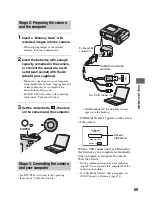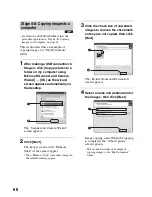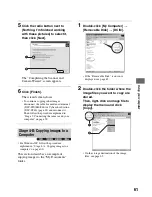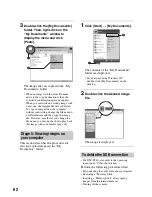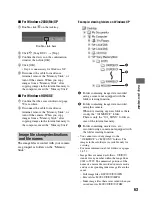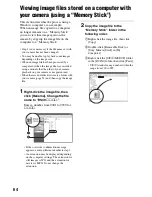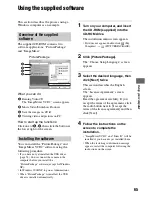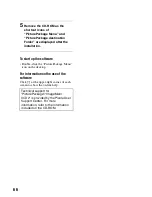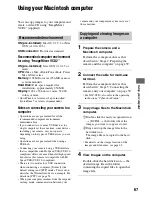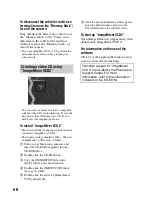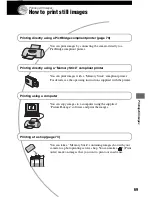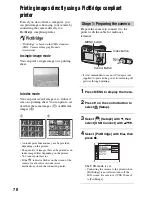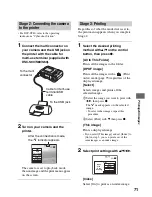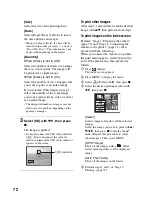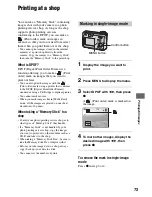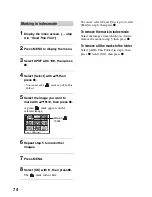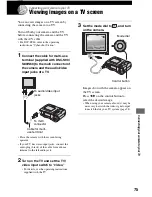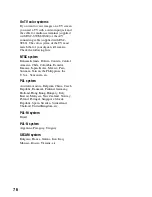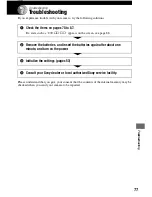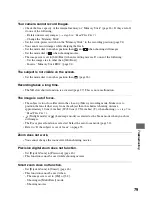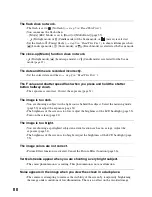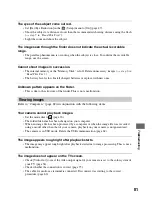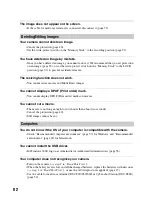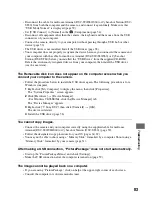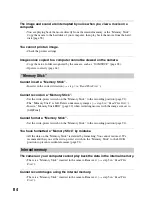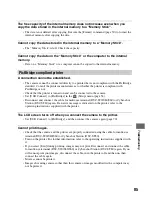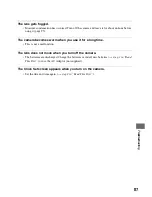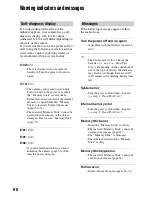73
P
rin
ti
ng st
il
l ima
ges
Printing at a shop
You can take a “Memory Stick” containing
images shot with your camera to a photo
printing service shop. As long as the shop
supports photo printing services
conforming to the DPOF, you can make a
(Print order) mark on images in
advance so that you do not need to reselect
them when you print them out at the shop.
• You cannot print images stored in the internal
memory at a print shop directly from the
camera. Copy the images to a “Memory Stick”,
then take the “Memory Stick” to the print shop.
What is DPOF?
DPOF (Digital Print Order Format) is a
function allowing you to make a
order) mark on images that you want to
print out later.
• You can also print the images with the
(Print order) mark using a printer that conforms
to the DPOF (Digital Print Order Format)
standard or using a PictBridge compliant printer.
• You cannot mark movies.
• When you mark images shot in [Multi Burst]
mode, all the images are printed on one sheet
divided into 16 panels.
When taking a “Memory Stick” to a
shop
• Consult your photo printing service shop as to
what types of “Memory Stick” they handle.
• If a “Memory Stick” is not handled by your
photo printing service shop, copy the images
you want to print out to other medium such as a
CD-R and take it to the shop.
• When taking a “Memory Stick Duo”, be sure to
take the Memory Stick Duo Adaptor with it.
• Before you take image data to a shop, always
copy (back up) your data to a disk.
• You cannot set the number of prints.
1
Display the image you want to
print.
2
Press MENU to display the menu.
3
Select DPOF with
b
/
B
, then press
z
.
A
(Print order) mark is marked on
the image.
4
To mark other images, display the
desired image with
b
/
B
, then
press
z
.
To remove the mark in single-image
mode
Press
z
in step 3 or 4.
Marking in single-image mode
Control button
MENU button
VGA
2/9
DPOF
Exit
BACK/NEXT
101