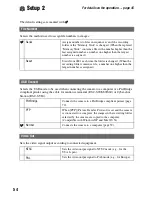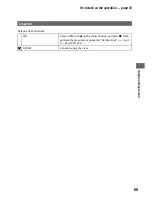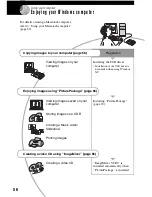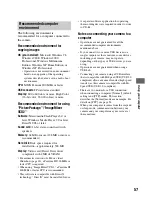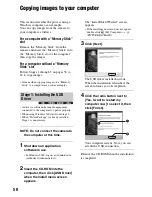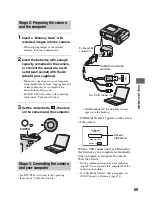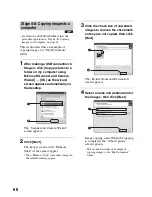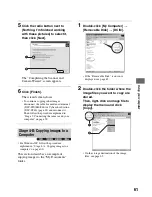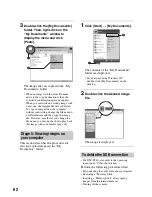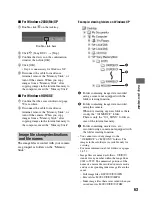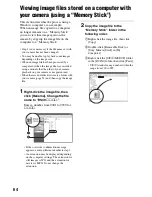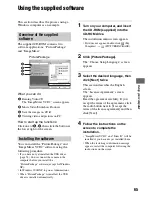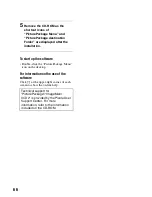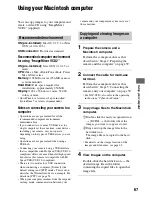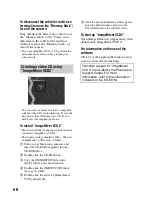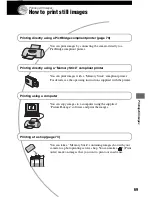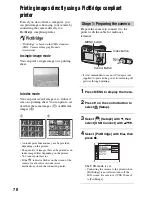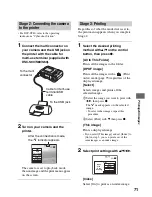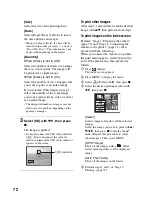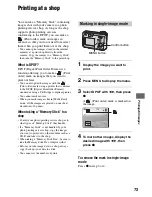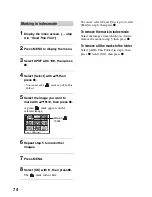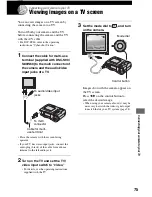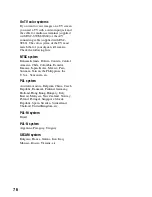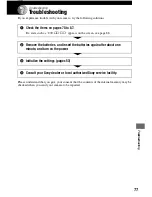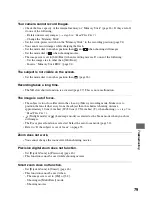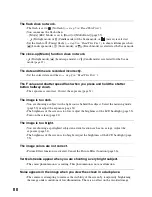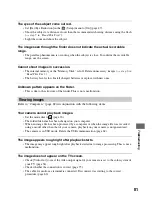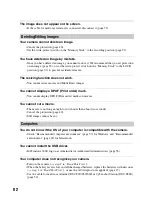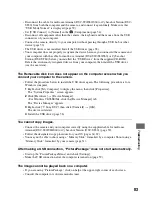68
To disconnect the cable for multi-use
terminal/ remove the “Memory Stick”/
turn off the camera
Drag and drop the drive icon or the icon of
the “Memory Stick” to the “Trash” icon,
then remove the cable for the multi-use
terminal, remove the “Memory Stick”, or
turn off the camera.
• If you are using Mac OS X v10.0, perform the
procedure above after you have turned your
computer off.
• You can create an image file that is compatible
with the video CD creation function. To save the
data in the video CD format on a CD-R, you
need Toast (not supplied) by Roxio.
To install “ImageMixer VCD2”
• Shut down all other application software before
you install “ImageMixer VCD2.”
• The display settings should be 1024 × 768 dots
or higher and 32,000 colors or higher.
1
Turn on your Macintosh computer, and
insert the CD-ROM (supplied) into the
CD-ROM drive.
2
Double-click the CD-ROM icon.
3
Copy the [IMXINST.SIT] file in the
[MAC] folder to the hard disk icon.
4
Double-click the [IMXINST.SIT] file in
the copy-to folder.
5
Double-click the extracted [ImageMixer
VCD2_Install] file.
6
After the user information screen appears,
enter the desired name and password.
The installation of the software starts.
To start up “ImageMixer VCD2”
Open [Image Mixer] in [Application], then
double-click [ImageMixer VCD2].
For information on the use of the
software
Click [?] at the upper-right corner of each
screen to show the on-line help.
Creating a video CD using
“ImageMixer VCD2”
Technical support for “ImageMixer
VCD2” is provided by the Pixela User
Support Center. For more
information, refer to the information
included on the CD-ROM.