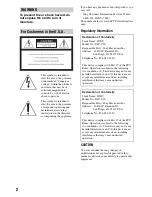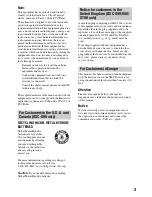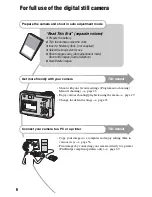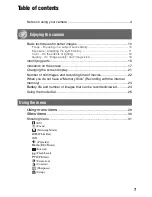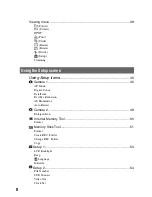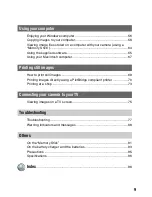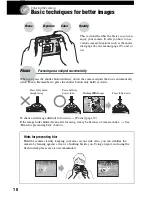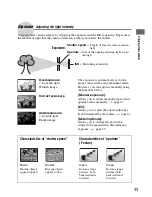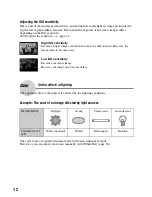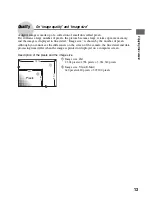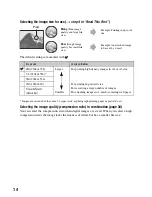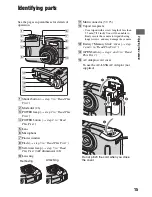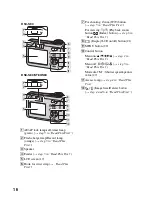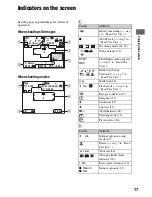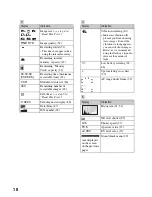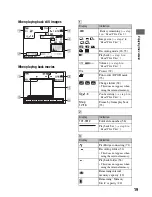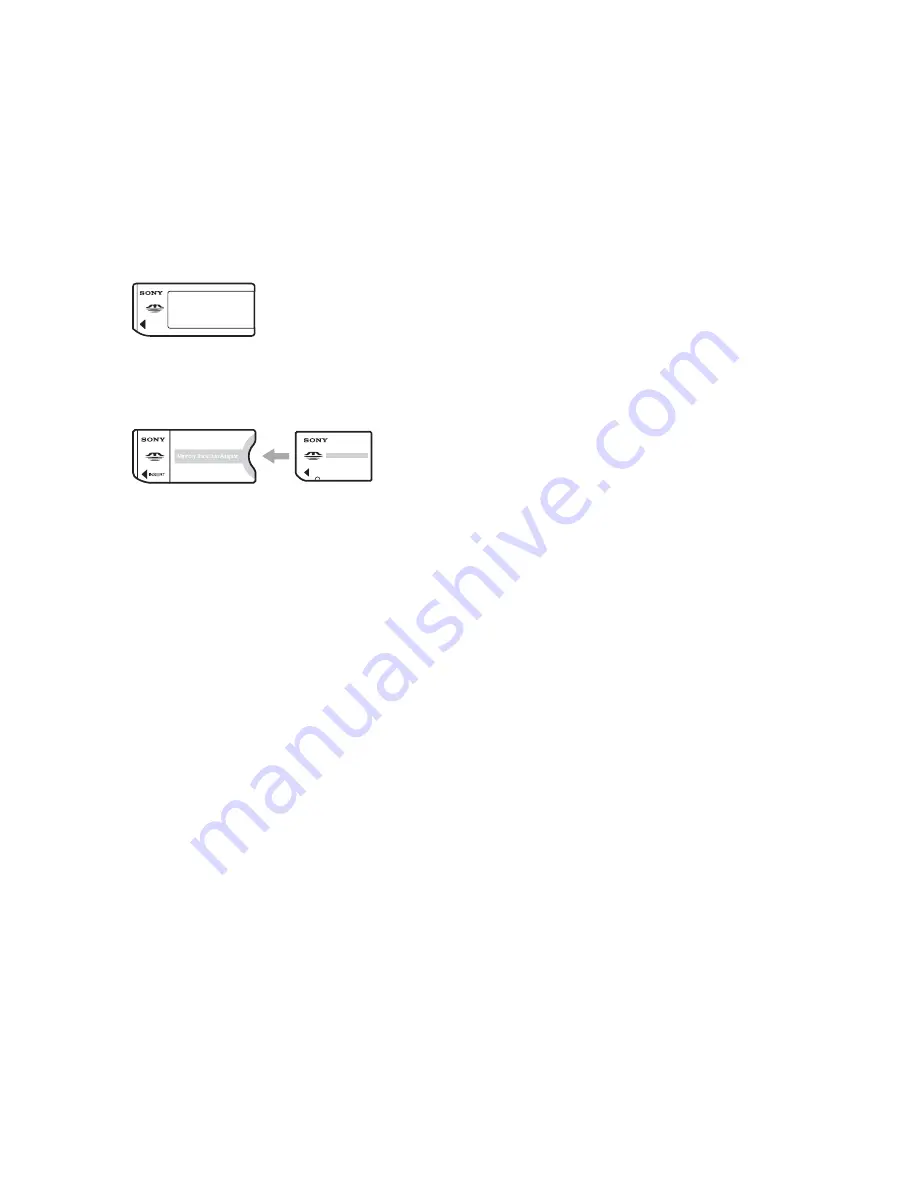
4
Notes on using your camera
Types of “Memory Stick” that can be
used (not supplied)
The IC recording medium used by this
camera is a “Memory Stick”. There are two
types of “Memory Stick”.
• “Memory Stick”: you can use a “Memory Stick”
with your camera.
• “Memory Stick Duo”: you can use a “Memory
Stick Duo” by inserting it into a Memory Stick
Duo Adaptor.
Memory Stick Duo Adaptor
• For details on “Memory Stick”, see page 91.
Notes on the Nickel-Metal Hydride
battery (supplied with DSC-S80/S90
only)
• Charge both of the supplied Ni-MH batteries
before using the camera for the first time. (
t
step 1 in“Read This First”
)
• The batteries can be charged even if they are not
completely discharged. Also, even if batteries
are not fully charged, you can use the partially
charged capacity of the batteries as is.
• If you do not intend to use the batteries for a
long time, use up the existing charge and
remove them from your camera, then store them
in a cool, dry place. This is to maintain the
batteries’ functions (page 93).
• For details on the usable batteries, see page 93.
Note on the battery pack NP-NH25
(supplied with DSC-ST80 only)
Refer to the operating instructions “Cyber-shot
Station”.
Carl Zeiss lens
This camera is equipped with a Carl Zeiss lens
which is capable of reproducing sharp images
with excellent contrast.
The lens for this camera has been produced under
a quality assurance system certified by Carl Zeiss
in accordance with the quality standards of Carl
Zeiss in Germany.
No compensation for contents of the
recording
• The contents of the recording cannot be
compensated for if recording or playback is not
possible due to a malfunction of your camera or
recording media, etc.
Back up recommendation
• To avoid the potential risk of data loss, always
copy (back up) data to other medium.
Back up of the internal memory
• If you turn off the power by opening the battery/
“Memory Stick” cover, etc. during the access
lamp is lit, the data in the internal memory may
be corrupted. Be sure to back up the data to
avoid the potential risk of data loss. See pages
23, 58 on how to back up the data.
Notes on recording/playback
• This camera is neither dust-proof, nor splash-
proof, nor water-proof. Read “Precautions”
(page 95) before operating the camera.
• Before you record one-time events, make a trial
recording to make sure that the camera is
working correctly.
• Be careful not to get the camera wet. Water
entering the inside of the camera may cause
malfunctions which in some cases may not be
repairable.
• Do not aim the camera at the sun or other bright
light. This may cause irrecoverable damage to
your eyes. Or it may cause the malfunction of
your camera.
• Do not use the camera near a location that
generates strong radio waves or emits radiation.
The camera may not be able to record or play
back properly.
• Using the camera in sandy or dusty locations
may cause malfunctions.
• If moisture condensation occurs, remove it
before using the camera (page 95).