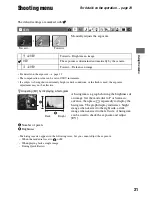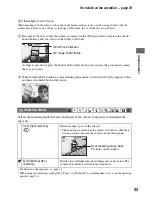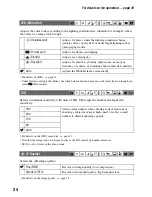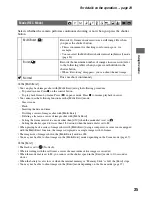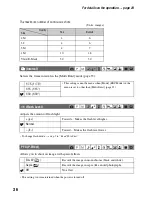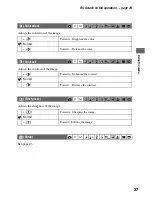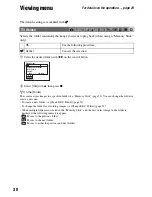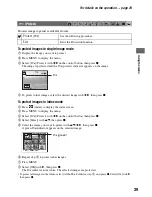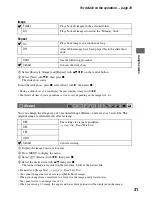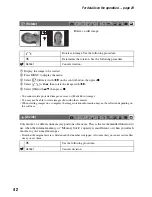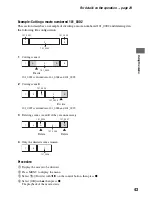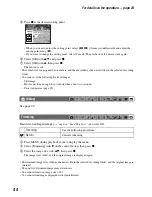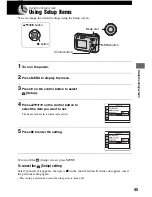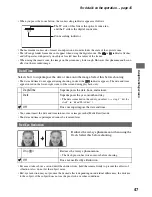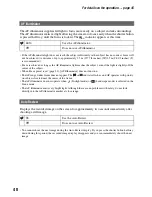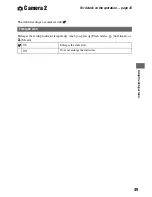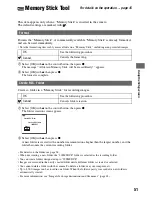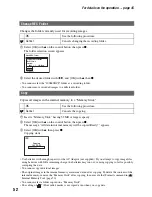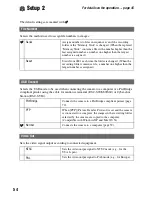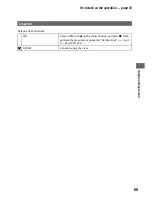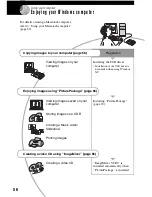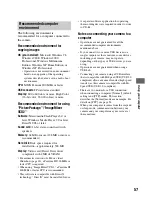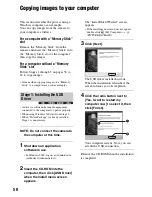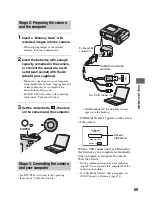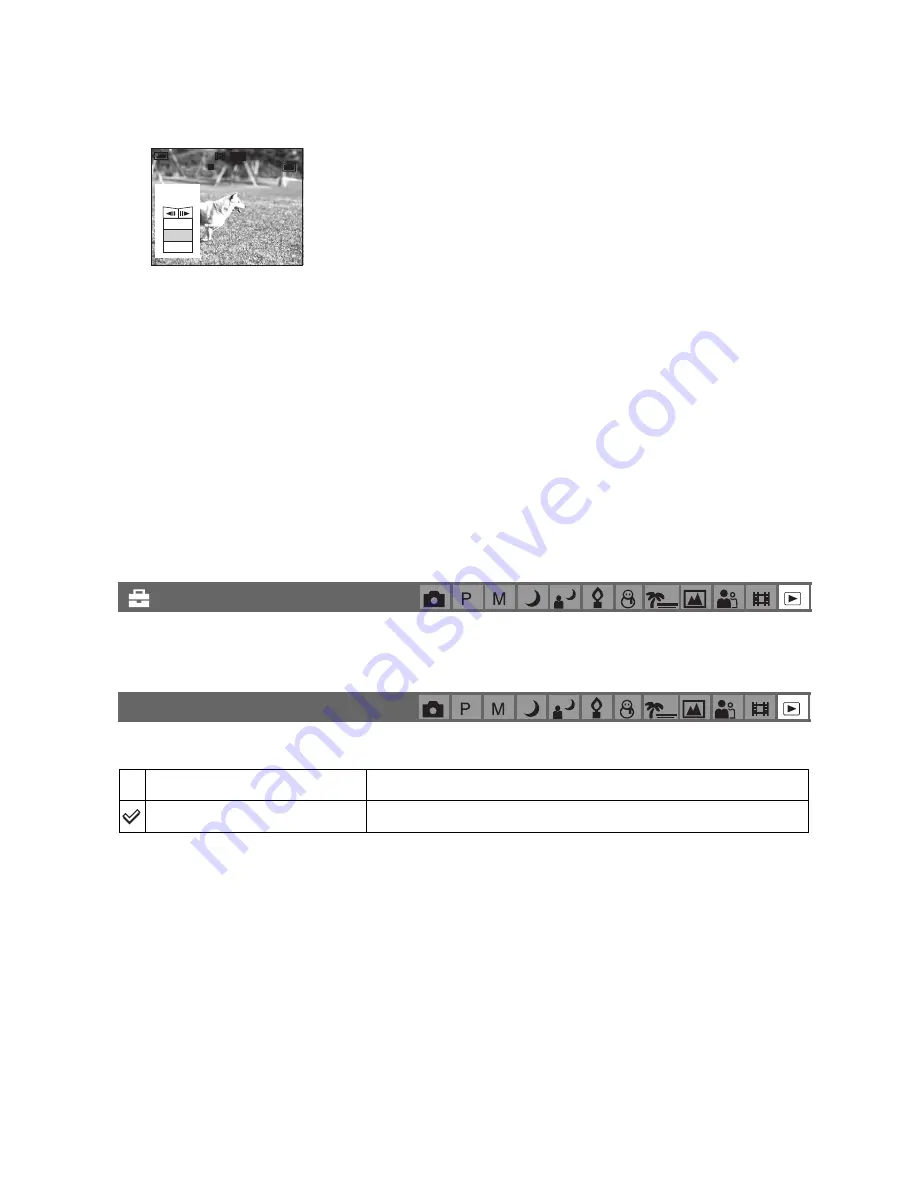
44
For details on the operation
t
page 29
5
Press
z
at the desired cutting point.
• When you want to adjust the cutting point, select [
c
/
C
] (frame rewind/forward) and adjust the
cutting point using
b
/
B
.
• If you want to change the cutting point, select [Cancel]. The playback of the movie starts again.
6
Select [OK] with
v
/
V
, and press
z
.
7
Select [OK] with
v
, then press
z
.
The movie is cut.
• The cut movies are assigned new numbers, and then recorded as the newest files in the selected recording
folder.
• You cannot cut the following kinds of images.
– Still image
– Movies not long enough to cut (shorter than about two seconds)
– Protected movies (page 39)
See page 45.
Records an enlarged image (
t
step 6 in “Read This First”)
as a new file
.
1
Press MENU during playback zoom to display the menu.
2
Select [Trimming] with
B
on the control button, then press
z
.
3
Select the image size with
v
/
V
, then press
z
.
The image is recorded, and the original image is displayed again.
• The trimmed image is recorded as the newest file in the selected recording folder, and the original image is
retained.
• The quality of trimmed images may deteriorate.
• You cannot trim to an image size of 3:2.
• You cannot trim images displayed with Quick Review.
(Setup)
Trimming
Trimming
See the following procedure.
Return
Cancels trimming.
00:00:02
STD
6 4 0
Divide
Dividing
Point
O K
Cancel
Exit