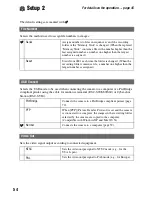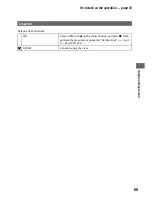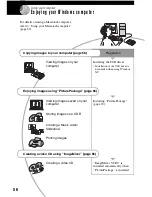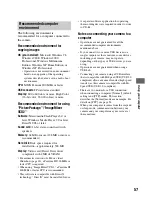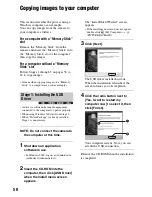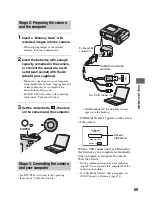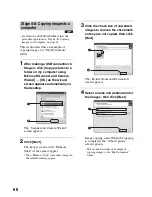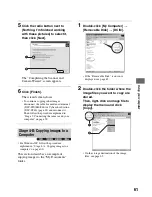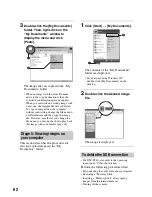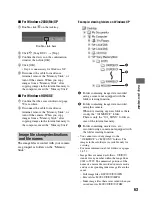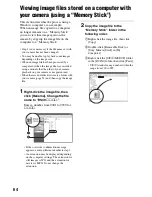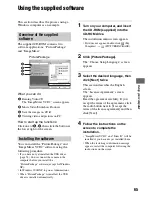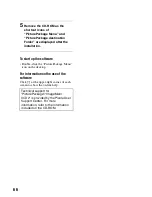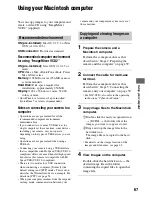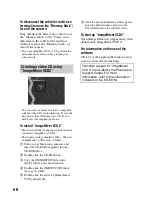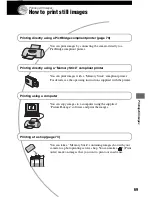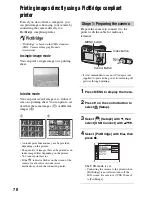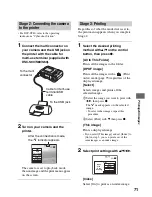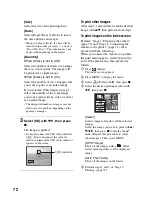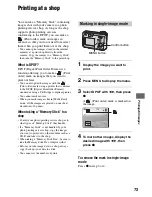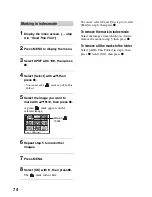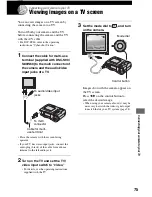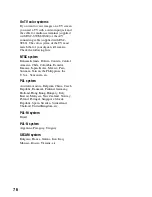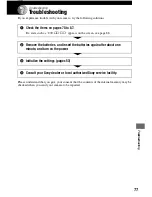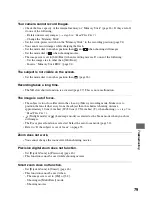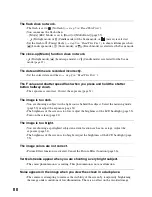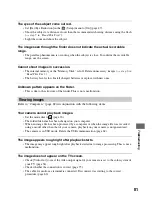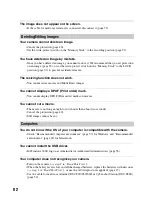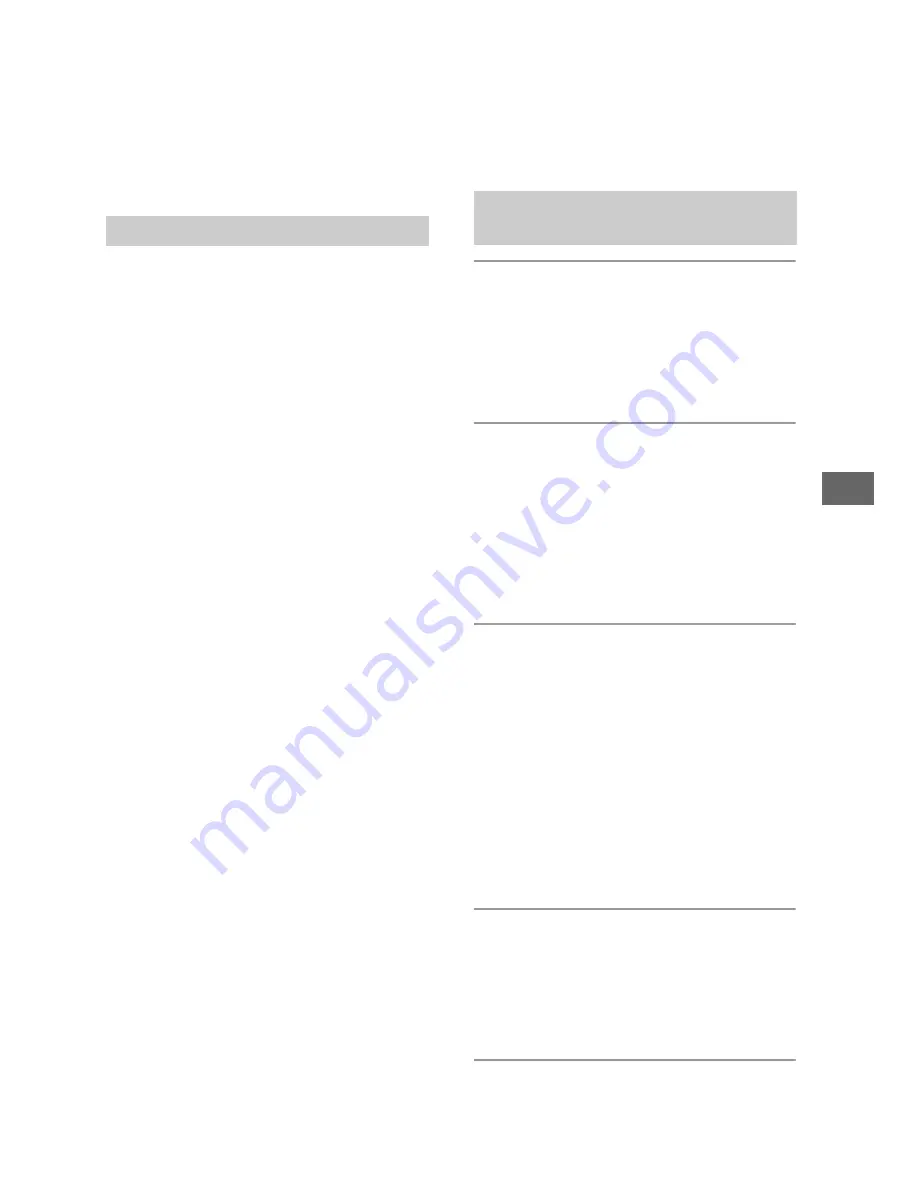
67
Us
in
g y
o
u
r c
o
m
pute
r
Using your Macintosh computer
You can copy images to your computer and
create a video CD using “ImageMixer
VCD2” (supplied).
OS (pre-installed):
Mac OS 9.1, 9.2, or Mac
OS X (v10.0-v10.3)
USB connector:
Provided as standard
Recommended computer environment
for using “ImageMixer VCD2”
OS (pre-installed):
Mac OS X (v10.1.5 or
later)
CPU:
iMac, eMac, iBook, PowerBook, Power
Mac G3/G4 series
Memory:
128 MB or more (256 MB or more
is recommended.)
Hard Disk:
Disk space required for
installation - approximately 250 MB
Display:
1024 × 768 dots or more, 32,000
colors or more
• QuickTime 4 or later must be pre-installed.
(QuickTime 5 or later is recommended.)
Notes on connecting your camera to a
computer
• Operations are not guaranteed for all the
recommended computer environments
mentioned above.
• If you connect two or more USB devices to a
single computer at the same time, some devices,
including your camera, may not operate
depending on the types of USB devices you are
using.
• Operations are not guaranteed when using a
USB hub.
• Connecting your camera using a USB interface
that is compatible with Hi-Speed USB (USB 2.0
compliant) allows advanced transfer (high speed
transfer) as this camera is compatible with Hi-
Speed USB (USB 2.0 compliant).
• There are two modes for a USB connection
when connecting a computer, [Normal] (the
default setting) and [PTP] modes. This section
describes the [Normal] mode as an example. For
details on [PTP], see page 54.
• When your computer resumes from the suspend
or sleep mode, communication between your
camera and your computer may not recover at
the same time.
1
Prepare the camera and a
Macintosh computer.
Perform the same procedure as that
described in “Stage 2: Preparing the
camera and the computer” on page 59.
2
Connect the cable for multi-use
terminal.
Perform the same procedure as that
described in “Stage 3: Connecting the
camera and your computer” on page 59.
• For DSC-ST80, also refer to the operating
instructions “Cyber-shot Station”.
3
Copy image files to the Macintosh
computer.
1
Double-click the newly recognized icon
t
[DCIM]
t
the folder where the
images you want to copy are stored.
2
Drag and drop the image files to the
hard disk icon.
The image files are copied to the hard
disk.
• For details on the storage location of the
images and file names, see page 63.
4
View images on the computer.
Double-click the hard disk icon
t
the
desired image file in the folder
containing the copied files to open that
image file.
Recommended environment
Copying and viewing images on
a computer