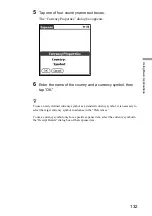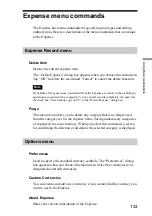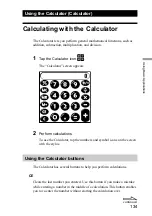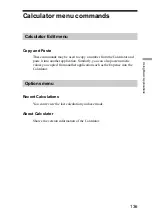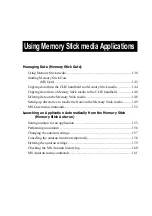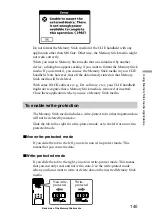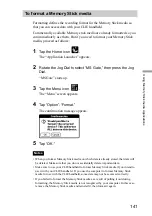126
Using Basic Applications
5
Specify detailed information.
•
Category
: Specify the category of the expense item. The Expense
has two sample categories named “New York” and “Paris” which
may be used to sort expense items by the destination of business trip.
To rename an existing category or add a new category, choose “Edit
Categories” from the drop-down list.
•
Type
: Select the type of expense from the drop-down list.
•
Payment
: Select the payment method from the drop-down list.
•
Currency
: Select the currency in which you made the payment. The
Expense can show a maximum of four currencies. You can also
change the currencies to be displayed.
•
Vendor
: Enter the name of the vendor associated with the expense.
•
City
: Enter the name of the payee (normally company name) and the
name of the city where the company is located. For example, you
may specify “Rose Cafe” as the payee of business lunch charge and
“Tokyo” as the location.
•
Attendees
: The Expense opens the “Attendees” screen which looks
like a memo screen of the Memo Pad. In this screen, you can enter
the name of attendees and purposes of expenditure. Tapping
“Address Lookup” makes the Expense screen display the address
information that is stored in the Address Book.
6
Tap “OK.”
Содержание CLIE PEG-S300
Страница 1: ...1 Personal Entertainment Organizer PEG S300 E Personal Entertainment Organizer Online Manual ...
Страница 202: ...202 Setting Up Your CLIE Handheld 4 When the Show Private Records dialog box appears enter a password and tap OK ...
Страница 236: ...236 Setting Up Your CLIE Handheld 4 Select a format from the Numbers drop down list ...