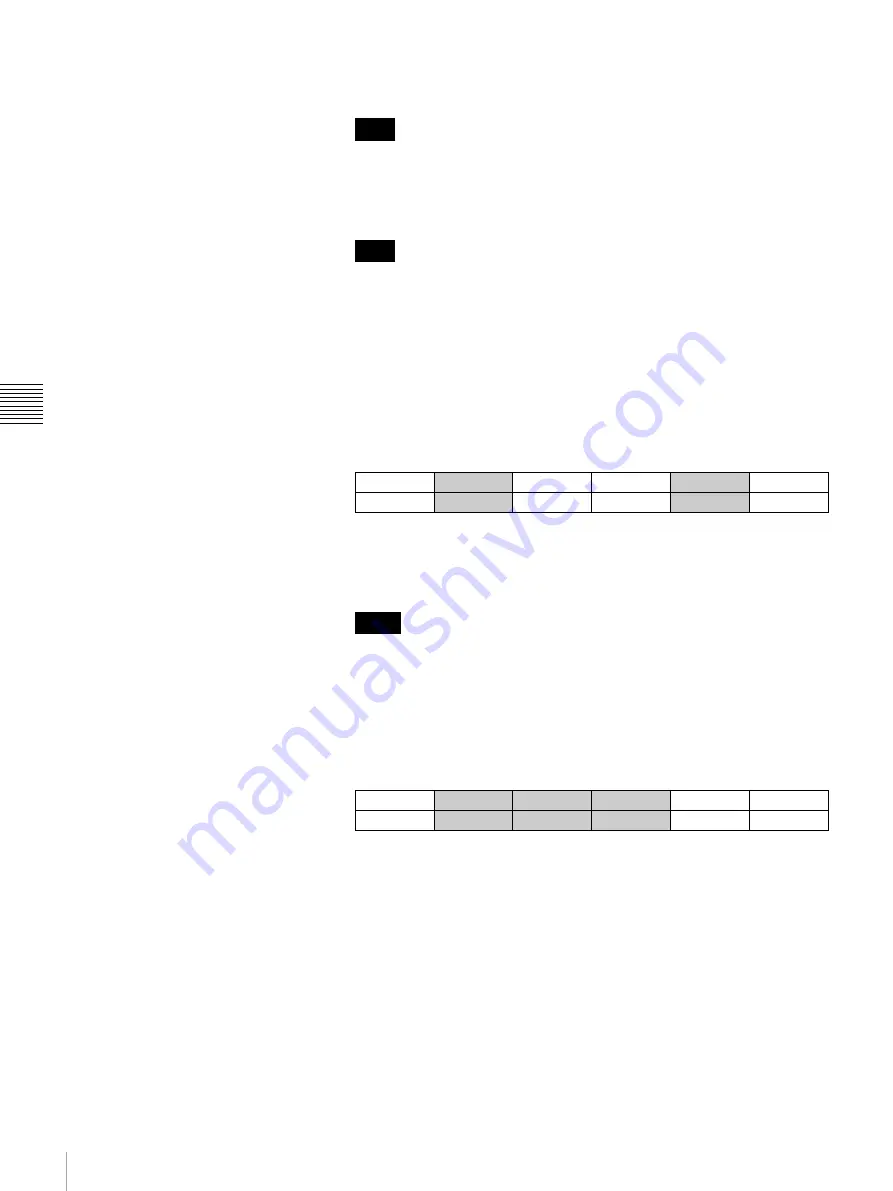
90
Using the Downstream Key (DSK) to Add Characters or Graphics
C
h
a
p
te
r 4
S
w
itc
h
in
g Ope
ra
tio
n
3
Turn the F3 (or F4) control to select a DSK SOURCE video under
“SIGNAL” and “SOURCE.”
The settings of “XPT BTN” and “FILL,” and those of “SIGNAL” and
“SOURCE” change simultaneously.
4
Press to light up the SW mode button to set the switcher to SW mode.
If you change the DSK source video in step
3
, “Save setup data? [PAGE]
(yes) or [EXIT] (no)” appears on the display panel. Press the PAGE button
to store the data.
5
Press to light up the DSK button.
6
Press one of the DSK/AUX 1 to 12 buttons to specify a video to be
composed with the DSK composition (DSK FILL video).
7
Display menu page 710.
8
Turn the F1 control to select “Split” under “TYPE.”
The signals selected in steps
6
and
3
are displayed under “FILL” and
“SOURCE,” respectively.
• You can change the DSK FILL signal shown under “FILL” by turning the
F2 control.
• If you wish to compose a portion of the DSK FILL video using a dark
portion on a bright background in the DSK SOURCE video, turn the F4
button to select “On” under “INVERT.”
9
Press the PAGE button to display menu page 720.
10
Turn the F1, F2, and F3 controls to adjust the composite image displayed in
the preview window.
CLIP:
to adjust the clipped status of a background image within the range
of 0 to 100
GAIN:
to adjust the sharpness of the outline within the range of 0.0 to 100.0
TRANSP:
to adjust the transparency of characters or graphics to be
composed within the range of 0.0 to 100.0 in units of 0.1
11
Press the DSK AUTO button to execute the DSK transition.
The composite DSK video is applied to the program output.
Note
Note
DSK
TYPE
FILL
SOURCE
INVERT
1/6
KEYMODE
Split
(4 chars.)
(4 chars.)
Off
710
Notes
DSK
CLIP
GAIN
TRANSP
2/6
ADJUST
50
50.0
0.0
720
Содержание BRS-200
Страница 32: ...32 Processor Unit Chapter 2 Locations and Functions of Parts ...
Страница 62: ...62 Basic Setups for the Switcher Chapter 3 Preparations ...
Страница 100: ...100 Storing the Settings of a Wipe PIP and Setting Menu Items Chapter 4 Switching Operation ...
Страница 118: ...118 Setting the Illumination of the Tally Lamp on the Camera Chapter 5 VISCA Camera Operations ...
Страница 130: ...130 Transferring Data between the Switcher and a Computer Chapter 6 Control Using External Devices ...






























