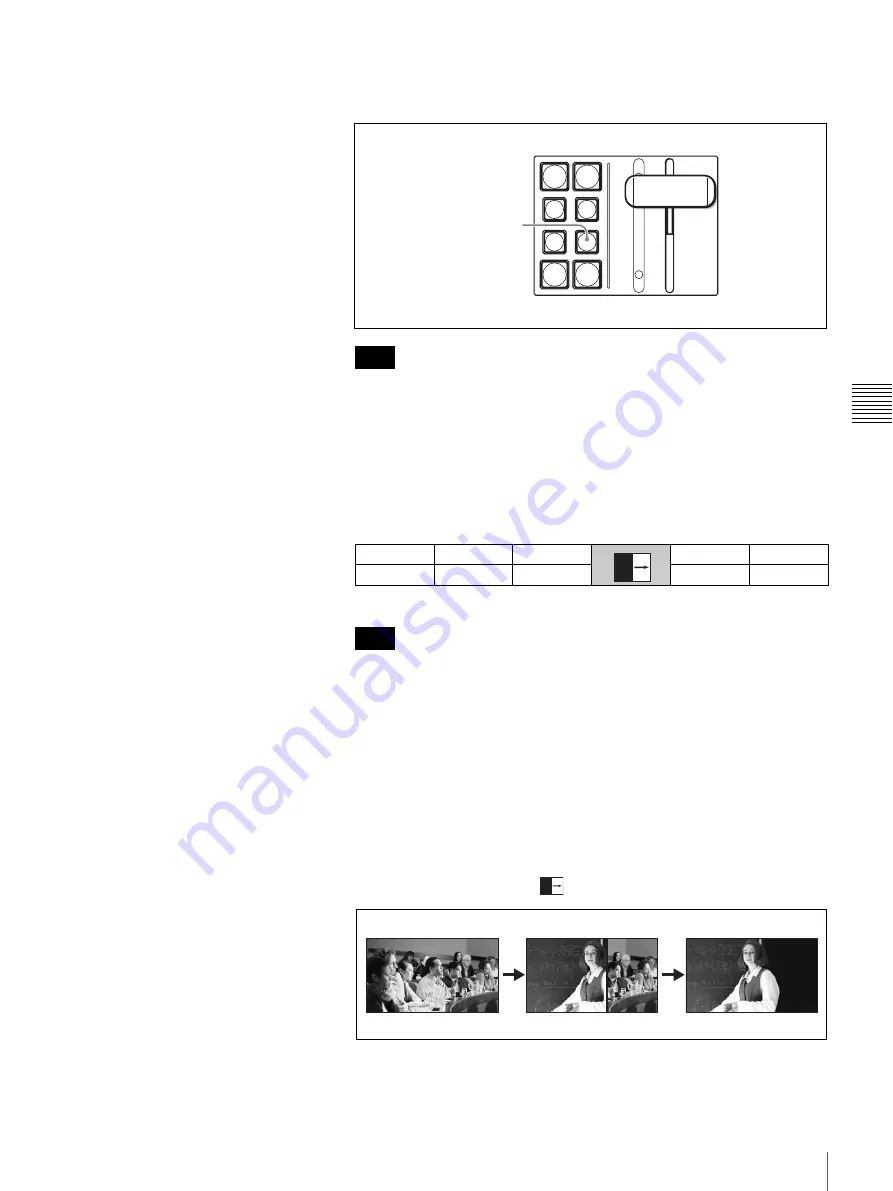
73
Switching the Video with an Effect (Transition Effect)
Cha
p
te
r 4
S
witc
h
ing Op
er
at
ion
1
Press the WIPE button.
The WIPE button lights up in orange.
Even if you press the WIPE button while the AUTO TRANS button is lit or
the transition lever is not positioned at either end, you cannot change the
mix transition to wipe transition effect. In such a case, wait until the AUTO
TRANS button goes dark or move the transition lever as far as it will go to
either the upper or lower end.
2
Turn the F3 control to select one of the wipe patterns.
You can select from among 20 patterns.
For available wipe patterns, see “Wipe patterns” on page 74.
If “DIRECT” appears on the display panel above the F3 control, press the
F3 control once to display the wipe pattern.
3
Determine the video to be output next then press the NEXT select button to
which the selected video is assigned.
The selected video appears in the preview window.
4
Use the AUTO TRANS button or transition lever to execute the transition.
The program output video is gradually wiped across the screen to reveal the
video selected with the NEXT select button.
Example of a wipe pattern
Each time you press the AUTO TRANS button or move the transition lever,
the program output video is switched to the video selected with the NEXT
select button in a wipe transition.
Note
SW MODE
MV TYPE
XPT HOLD
ME AUTO
SNAP:
4
Off
30
Note
N/R
DSK
AUTO
PIP
AUTO
AUTO
TRANS
CUT
REV
MX
WIPE
WIPE button
Содержание BRS-200
Страница 32: ...32 Processor Unit Chapter 2 Locations and Functions of Parts ...
Страница 62: ...62 Basic Setups for the Switcher Chapter 3 Preparations ...
Страница 100: ...100 Storing the Settings of a Wipe PIP and Setting Menu Items Chapter 4 Switching Operation ...
Страница 118: ...118 Setting the Illumination of the Tally Lamp on the Camera Chapter 5 VISCA Camera Operations ...
Страница 130: ...130 Transferring Data between the Switcher and a Computer Chapter 6 Control Using External Devices ...






























