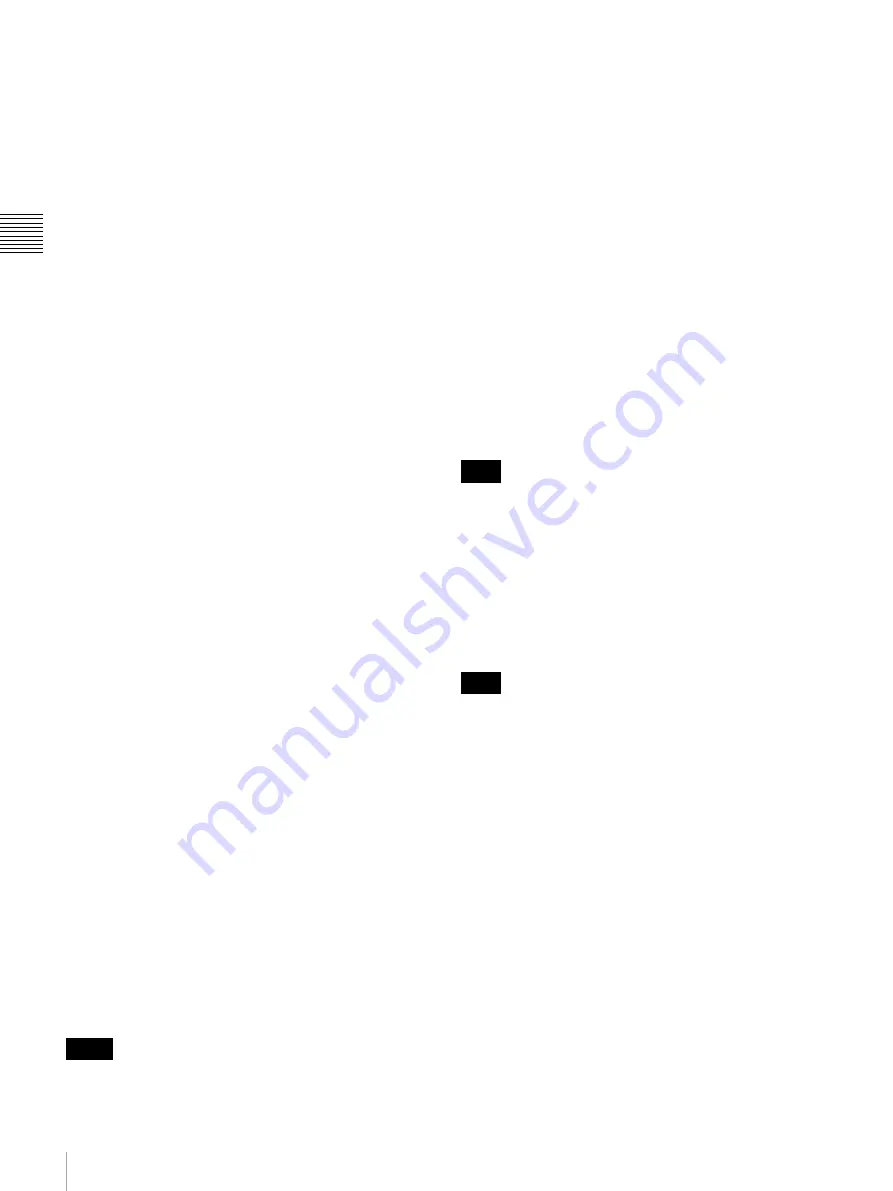
18
Control Panel
Chap
te
r 2
Lo
c
a
ti
ons
a
nd F
unc
tion
s
of
P
a
rt
s
g
SPT LIGHT (spotlight) button
This button functions only for the BRC-H700, BRC-Z700
or BRC-Z330.
When the exposure mode of the camera is set to FULL
AUTO, SHUTTER Pri, IRIS Pri or GAIN Pri, press to
light up this button, enabling the spotlight compensation
function of the camera. Pressing this button again to make
it go dark disables the spotlight compensation function.
h
O P AWB (one-push auto white balance) button
When the white balance adjustment mode of the camera is
set to ONE PUSH, press to light up this button, performing
one-push auto white balance adjustment of the camera.
x
Functions in SW mode
a
DSK/AUX (downstream key/auxiliary) buttons
The same images assigned to the select buttons 1 to 12 in
the cross-point bus section are assigned to the DSK/AUX
1 to 12 buttons.
Press one of the buttons to select an image after pressing
the DSK, PIP, AUX 1 or AUX 2 button.
b
DSK (downstream key) button
When you select a key source of the downstream key,
press to light up this button then press one of the DSK/
AUX 1 to 12 buttons.
What is “downstream key”?
Using this function allows you to superimpose graphics,
characters, etc. on a background image. This is called DSK
(downstream key), because a key is added to the final
program output video (executed at the lowest
downstream).
c
PIP (picture-in-picture) button
When you select an image to be inserted for the picture-in-
picture function, press to light up this button then press one
of the DKS/AUX 1 to 12 buttons.
d
AUX 1 (auxiliary 1) button
When you select the video output from the AUX1
connector, press to light up this button then press one of the
DSK/AUX 1 to 12 buttons, the PGM, PVW or MV button.
e
AUX 2 (auxiliary 2) button
When you select the video output from the AUX2
connector, press to light up this button then press one of the
DSK/AUX 1 to 12 buttons, the PGM, PVW or MV button.
• Ancillary data that include embedded audio input from
the SDI IN connector are output from the AUX1 or
AUX2 connector. When you select the video output
from the AUX1 or AUX2 connector with any of the
PGM, PVW or MV buttons, embedded audio is not
output. Ancillary data included in the SDI input signal
are not output if “FS” is set to “On” for the SDI signal on
menu page 925.
• Embedded audio is noisy when the output from the
AUX1 or AUX2 connector is switched. When “BUS
ENBL” is set to “Off” on menu page 931, the output
video is not switched by pressing any button. This
protects against an accidental switching.
f
PGM (program) button
When you press to light up this button after pressing the
AUX 1 or AUX 2 button, the PGM (program) video is
output from the AUX1 or AUX2 connector.
g
PVW (preview) button
When you press to light up this button after pressing the
AUX 1 or AUX 2 button, the PVW (preview) video is
output from the AUX1 or AUX2 connector.
What is “preview”?
The video, which will be output after executing a cut, wipe
or mix effect in the effect transition section, is called PVW
(preview) video.
h
MV (Multi-Viewer) button
When you press to light up this button after pressing the
AUX 1 or AUX 2 button, the MV (multi-viewer) video is
output from the AUX1 or AUX2 connector.
What is “multi-viewer”?
The switcher is able to display up to 16 different programs
on one monitor with 16-picture split screen. This function
is called “multi-viewer.”
The switcher can divide the screen into 4-, 10- or 16-
picture as well as full screen display. You can select any
picture for each split screen.
For details, see “To set up multi-viewer output (menu page
934)” on page 55.
Notes
Note
Note
Содержание BRS-200
Страница 32: ...32 Processor Unit Chapter 2 Locations and Functions of Parts ...
Страница 62: ...62 Basic Setups for the Switcher Chapter 3 Preparations ...
Страница 100: ...100 Storing the Settings of a Wipe PIP and Setting Menu Items Chapter 4 Switching Operation ...
Страница 118: ...118 Setting the Illumination of the Tally Lamp on the Camera Chapter 5 VISCA Camera Operations ...
Страница 130: ...130 Transferring Data between the Switcher and a Computer Chapter 6 Control Using External Devices ...















































