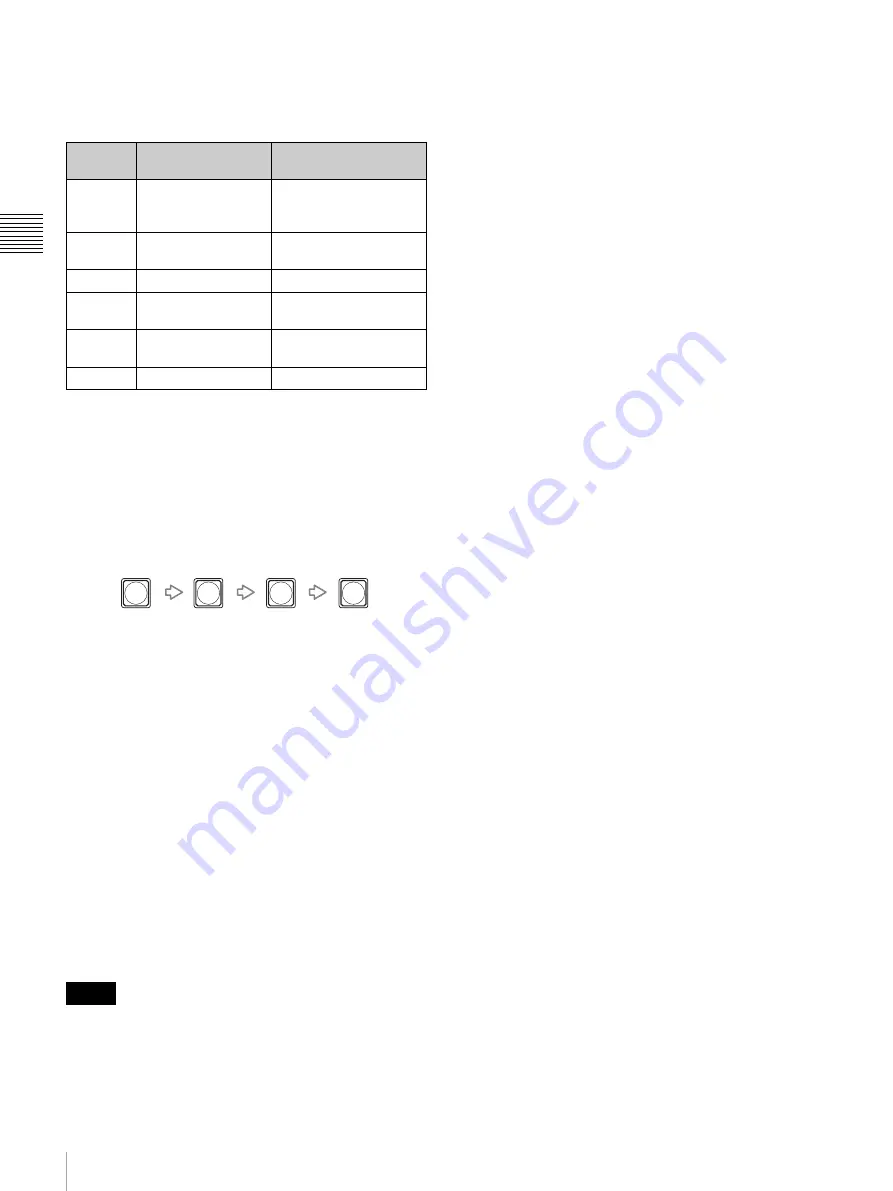
22
Control Panel
Chap
te
r 2
Lo
c
a
ti
ons
a
nd F
unc
tion
s
of
P
a
rt
s
Top menu list
Pressing one of numeric buttons 4 to 9 displays the top
menu listed below. The corresponding button lights up.
To display the menu
A three-digit menu page is assigned to each of all the
setting menus displayed in menu mode.
To specify the menu page directly, press the numeric
buttons for “third-digit number,” “. (dot),” “second-digit
number,” and “first-digit number” in sequence.
Example: To specify menu page 912
b
DIRECT RECALL button
When you press to light up this button, the switcher is set
to direct recall mode, and you can recall the preset settings
stored for numeric buttons 0 to 9. Pressing the DIRECT
RECALL button again releases direct recall mode.
In direct recall mode you can operate the following:
x
When CAM mode is selected
The preset setting stored for the camera position numbers
1 to 9 can be recalled by pressing numeric buttons 1 to 9.
x
When SW mode is selected
The preset setting stored in the snapshot numbers, direct
wipe numbers, or direct PIP numbers 0 to 9 on the switcher
can be recalled by pressing numeric buttons 0 to 9.
For details on snapshot numbers, direct wipe numbers and
direct PIP numbers, see “Storing the Settings of a Wipe,
PIP, and Setting Menu Items” on page 97.
• When the DIRECT RECALL button is pressed while the
MENU button is lit, menu mode is canceled, and the
switcher enters CAM or SW mode.
• To recall camera position number or snapshot number 10
or larger, cancel direct recall mode and use the RECALL
button to recall it.
• If you set the tenths digit (Bank) of the snapshot number
in the menu, you can recall the two-digit snapshot
number only by pressing one of numeric buttons 0 to 9
that corresponds to the ones digit of the snapshot number
(page 139).
c
PRESET button
Use this button to store a setting in a camera position
number, snapshot number, direct wipe number, or direct
PIP number.
x
When CAM mode is selected
You can store the pan, tilt or zoom position or other camera
settings in the camera position numbers. Up to 99 settings
can be stored in the 1 to 99 positions for each VISCA
camera.
1
Use one of numeric buttons 0 to 9 to display the flashing
position number in which you wish to store the setting
on the display panel.
2
Hold the PRESET button pressed.
For details, see “Storing the Camera Settings” on page
111.
x
When SW mode is selected
You can store the various switcher settings. Up to 100
settings can be stored in the 0 to 99 snapshot numbers, and
up to 10 settings can be stored in the 0 to 9 direct wipe or
direct PIP numbers.
1
Use one of numeric buttons 0 to 9 to display a flashing
snapshot, direct wipe or direct PIP number in which you
wish to store the setting on the display panel.
2
Hold the PRESET button pressed.
For details, see “Storing the Settings of a Wipe, PIP, and
Setting Menu Items” on page 97.
d
RECALL button
Press this button to recall the setting stored in the camera
position number on the camera or in the snapshot, direct
wipe, or direct PIP number on the switcher.
x
When CAM mode is selected
You can recall the pan, tilt or zoom position or other
camera settings stored in camera position numbers 1 to 99.
1
Use one of numeric buttons 0 to 9 to display the flashing
position number to be recalled on the display panel.
2
Press the RECALL button.
x
When SW mode is selected
You can recall the various preset switcher settings.
1
Use one of the numeric buttons 0 to 9 to display the
flashing snapshot, direct wipe or direct PIP number to
be recalled on the display panel.
2
Press the RECALL button.
Numeric
button
Top menu
Menu description
4
MEM (memory)
menu
Importing an image into
the frame memory, Time
stamp setting for a file
5
WIPE menu
Setting the wipe pattern
or border
6
MATT menu
Setting the color matte
7
DSK menu
Setting the DSK
(downstream key)
8
PIP menu
Setting the PIP (picture-
in-picture)
9
SETUP menu
Setting up the system
Notes
9
.
1
2
Содержание BRS-200
Страница 32: ...32 Processor Unit Chapter 2 Locations and Functions of Parts ...
Страница 62: ...62 Basic Setups for the Switcher Chapter 3 Preparations ...
Страница 100: ...100 Storing the Settings of a Wipe PIP and Setting Menu Items Chapter 4 Switching Operation ...
Страница 118: ...118 Setting the Illumination of the Tally Lamp on the Camera Chapter 5 VISCA Camera Operations ...
Страница 130: ...130 Transferring Data between the Switcher and a Computer Chapter 6 Control Using External Devices ...






























