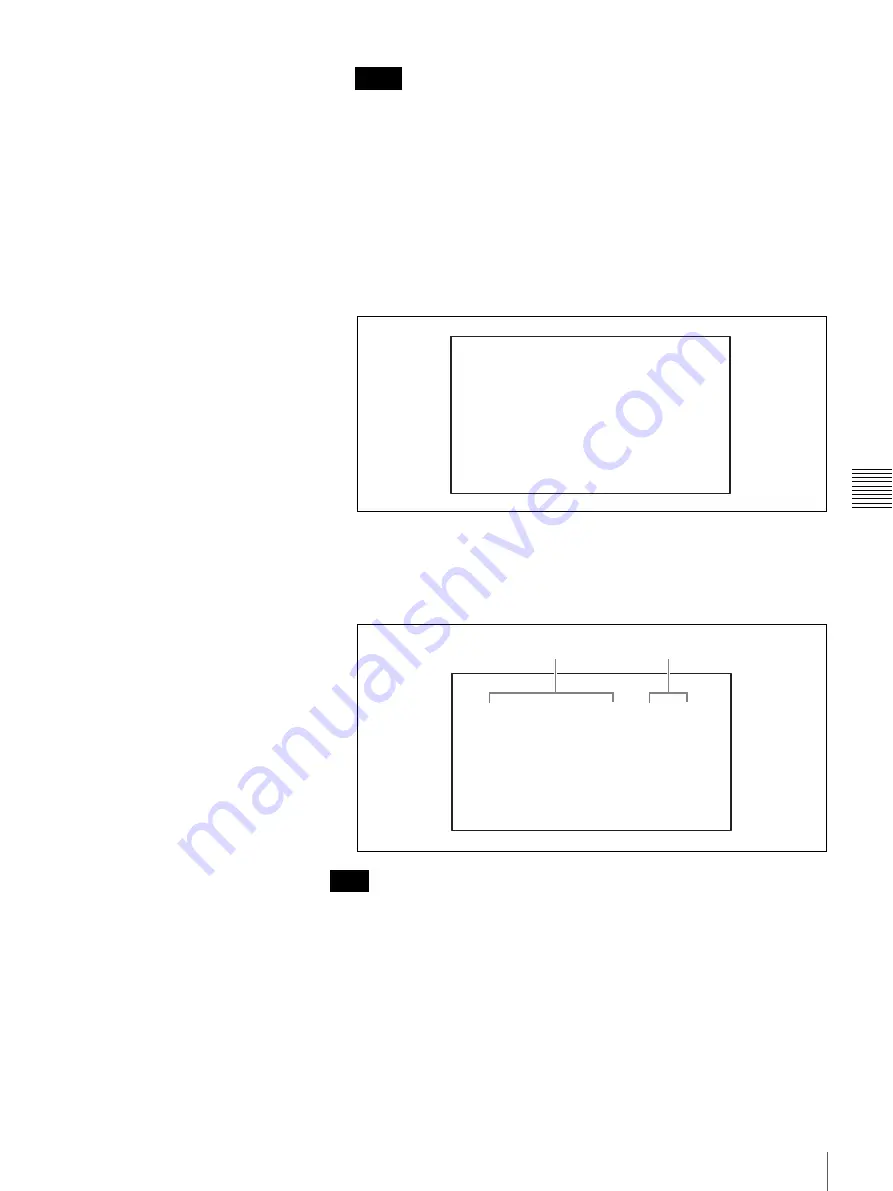
115
Operating the Camera Menu
Chap
ter
5
VI
SCA
Came
ra
O
per
a
tio
ns
• To exit main menu, hold the CAMERA MENU button pressed.
• If the main menu of the camera contains two or more pages, holding the
CAMERA MENU button pressed opens the next main menu page. If you
hold the CAMERA MENU button pressed when the last main menu page
is displayed, the main menu disappears.
4
Press the UP or DOWN button to move the cursor to the menu to be changed
then press the ENTER button.
The selected menu opens.
Example of the SYSTEM menu for the BRC-Z700 camera:
5
Press the UP or DOWN button to move the cursor to the setting item to be
changed then change the setting value by pressing the LEFT or RIGHT
button.
Example of the SYSTEM menu for the BRC-Z700 camera:
While the CAMERA MENU button is lit, the joystick does not function. Use the
UP, DOWN, LEFT, RIGHT, and ENTER buttons to operate the camera menus.
To exit the menu
Hold the CAMERA MENU button pressed. The button goes dark and the menu
displayed on a monitor disappears.
Depending on the layer of the menu displayed, it is required to press the
CAMERA MENU button several times to exit the menu.
Notes
Note
<SYSTEM>
>IR-RECEIVE
IMG-FLIP
PAN REVERSE
TILT REVERSE
DISPLAY INFO
SYNC MASTER
H PHASE
ON
OFF
OFF
OFF
OFF
STD
10
<SYSTEM>
IR-RECEIVE
IMG-FLIP
PAN REVERSE
TILT REVERSE
>DISPLAY INFO
SYNC MASTER
H PHASE
ON
OFF
OFF
OFF
ON
STD
10
Setting items
Setting values
Содержание BRS-200
Страница 32: ...32 Processor Unit Chapter 2 Locations and Functions of Parts ...
Страница 62: ...62 Basic Setups for the Switcher Chapter 3 Preparations ...
Страница 100: ...100 Storing the Settings of a Wipe PIP and Setting Menu Items Chapter 4 Switching Operation ...
Страница 118: ...118 Setting the Illumination of the Tally Lamp on the Camera Chapter 5 VISCA Camera Operations ...
Страница 130: ...130 Transferring Data between the Switcher and a Computer Chapter 6 Control Using External Devices ...






























