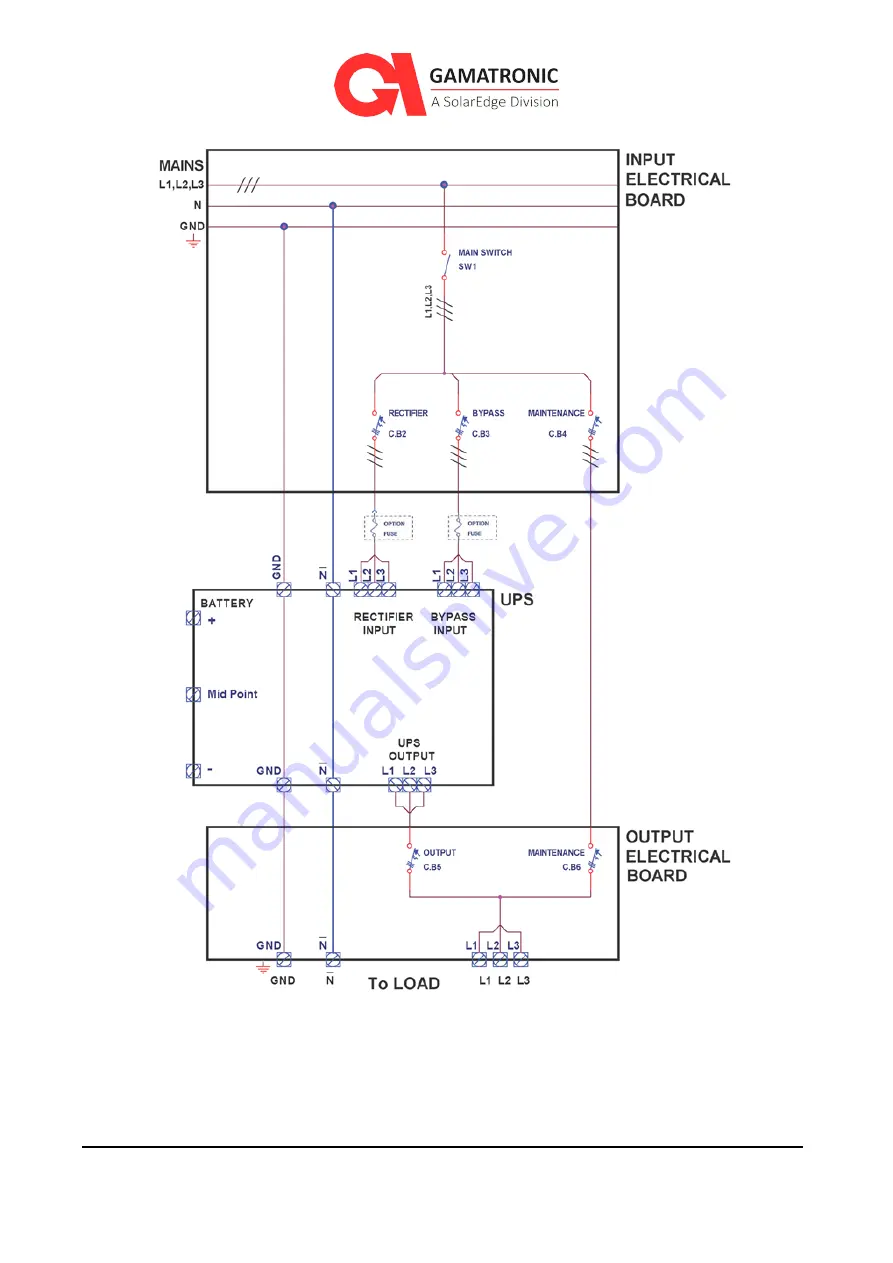
28
UPS for 400 Vac Grid, Installation Guide, doc. rel. 3.0
Figure 9: Recommended system connections
Note:
For recommended circuit breaker and fuse ratings, refer to Table 4.
Содержание Gamatronic B300
Страница 91: ...UPS for 400 Vac Grid Installation Guide doc rel 3 0 83 Figure 60 Connection diagram for 2 parallel units ...
Страница 92: ...84 UPS for 400 Vac Grid Installation Guide doc rel 3 0 Figure 61 Connection diagram for 4 Units in Parallel ...
Страница 95: ...UPS for 400 Vac Grid Installation Guide doc rel 3 0 87 7 1 Circuit Breaker Layout Figure 62 Electrical setup ...
















































