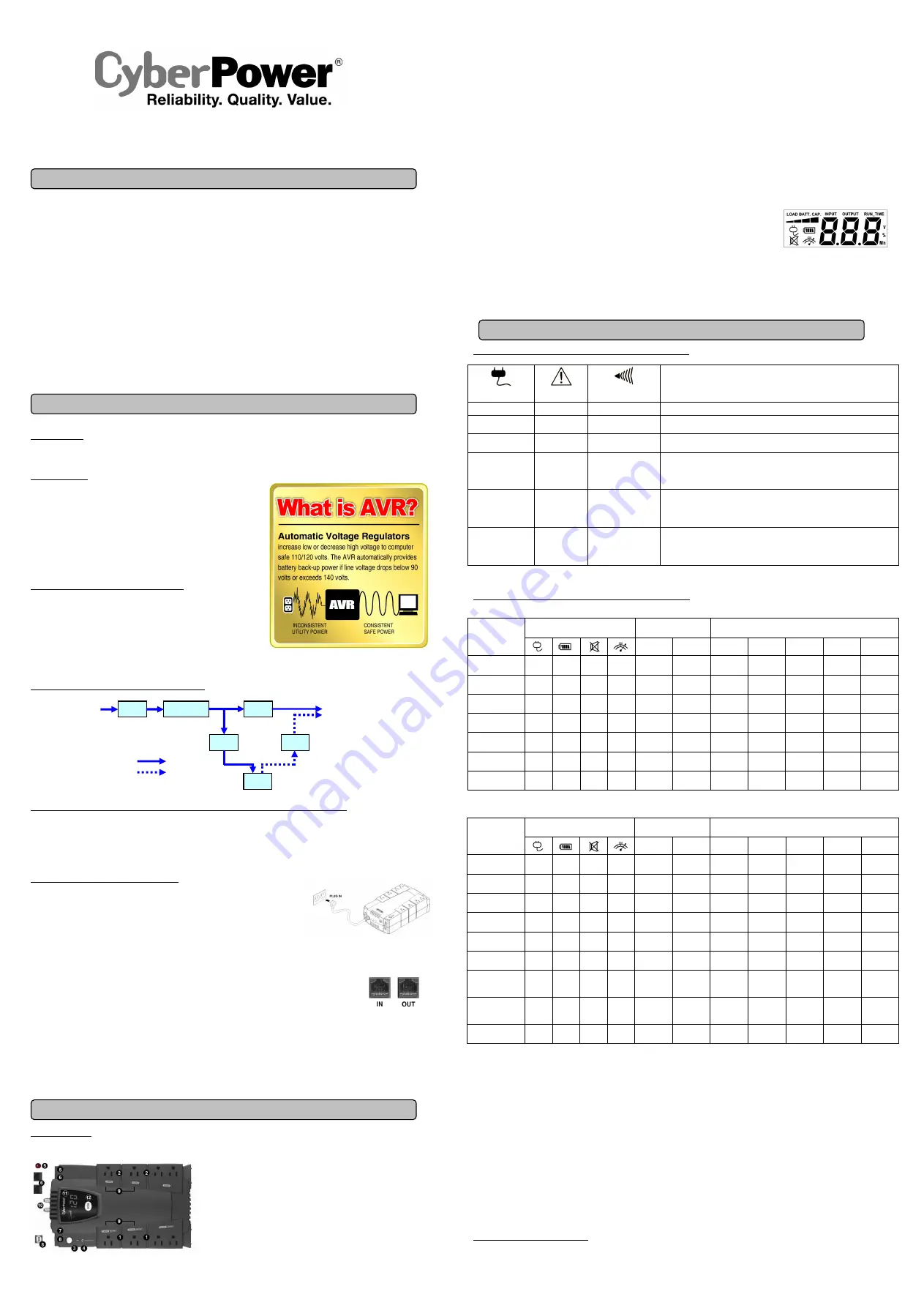
LE825DG / CP685AVRLCD-G / CP825AVRLCD-G /
User’s Manual
K01-0000063-01
IMPORTANT SAFETY WARNINGS
(SAVE THESE INSTRUCTIONS)
This manual contains important safety instructions. Please read and follow all instructions carefully during installation and operation of the unit.
Read this manual thoroughly before attempting to unpack, install, or operate your UPS.
CAUTION!
To prevent the risk of fire or electric shock, install in a temperature and humidity controlled indoor area free of conductive
contaminants. (Please see specifications for acceptable temperature and humidity range).
CAUTION!
To reduce the risk of electric shock, do not remove the cover except to service the battery. There are no user serviceable parts
inside except for battery.
CAUTION!
Hazardous live parts inside can be energized by the battery even when the AC input power is disconnected.
CAUTION!
The
UPS must be connected to an AC power outlet with fuse or circuit breaker protection. Do not plug into an outlet that is not
grounded. If you need to de-energize this equipment, turn off and unplug the unit.
CAUTION!
To avoid electric shock, turn off the unit and unplug it from the AC power source before servicing the battery or installing a computer
component.
CAUTION!
To reduce the risk of fire, connect only to a circuit provided with 20 amperes maximum branch circuit over current protection in
accordance with the National Electric Code, ANSI/NFPA 70.
DO NOT USE FOR MEDICAL OR LIFE SUPPORT EQUIPMENT!
CyberPower Systems does not sell products for life support or medical
applications.
DO NOT
use in any circumstance that would affect operation, safety of any life support equipment, any medical applications or
patient care.
DO NOT USE WITH OR NEAR AQUARIUMS!
To reduce the risk of fire or electric shock, do not use with or near an aquarium.
Condensation
from the aquarium can cause the unit to short out.
INSTALLING YOUR UPS SYSTEM
UNPACKING
Inspect the UPS upon receipt. The box should contain the following:
(1) UPS unit; (2) User’s manual; (3) USB device cable; (4) PowerPanel
®
Personal Edition software CD or Free download card
WHAT IS AVR
The
LE825DG/CP685AVRLCD-G/CP825AVRLCD-G provide complete power
protection from utility power that is not always consistent. The
LE825DG/CP685AVRLCD-G/CP825AVRLCD-G
feature1030/890/1030
Joules of surge protection, and provide long lasting battery backup during
power
outages
with
maintenance
free
batteries.
The
LE825DG/CP685AVRLCD-G/CP825AVRLCD-G ensure consistent power to
your electronic equipment and include software that will automatically save
your open files and shutdown your electronic equipment during a utility power
loss.
AUTOMATIC VOLTAGE REGULATOR
The
LE825DG/CP685AVRLCD-G/CP825AVRLCD-G
stabilize utility power
voltage levels that can be inconsistent. The incoming utility power may be
damaging to important data files and hardware, but with Automatic Voltage
Regulation,
the computer will not experience damaging voltage levels. An
Automatic Voltage Regulator automatically increases low or decreases high
voltage to a consistent, computer safe 110v/120v. The unit’s powerful
battery will provide power only if the incoming voltage drops below 90v or
increases above 140v.
SYSTEM FUNCTIONAL BLOCK DIAGRAM
HOW TO DETERMINE THE POWER REQUIREMENTS OF YOUR EQUIPMENT
1.
Ensure that the equipment plugged into the UPS does not exceed the UPS unit’s rated capacity (685VA/390W for CP685AVRLCD-G,
825VA/450W for LE825DG/CP825AVRLCD-G). If the rated capacities of the unit are exceeded, an overload condition may occur and cause
the UPS unit to shut down or the circuit breaker to trip.
2.
There are many factors that can affect the amount of power that your electronic equipment will require. It is suggested that the load you will
be placing on the outlet not exceed 80% of the unit’s capacity.
HARDWARE INSTALLATION GUIDE
1. Your new UPS may be used immediately upon receipt. However,
recharging the
battery for at least 8 hours
is recommended to ensure that the battery’s maximum
charge capacity is achieved. A loss of charge may occur during shipping and storage.
To recharge the battery, simply leave the unit plugged into an AC outlet.
2. With the UPS unit off and unplugged, connect your computer, monitor, and any other
peripherals requiring battery backup into the battery power supplied outlets. Plug your
other peripheral equipment (printer, scanner, speakers) into the full-time surge protection outlets.
DO NOT plug a laser printer, paper
shredder, copier, space heater, vacuum cleaner, sump pump or other large electrical device into battery and surge protected outlets.
The power demands of these devices will overload and possibly damage the unit.
3. To protect a network connection from surges, connect a network cable into the IN jack of the UPS. Then
connect a network cable from the OUT jack on the UPS to the network device.
4. Plug the UPS into a 2 pole, 3 wire grounding receptacle (wall outlet). Make sure the wall branch outlet is
protected by a fuse or circuit breaker and does not service equipment with large electrical demands (e.g. air
conditioner, refrigerator, copier, etc…). The warranty prohibits the use of extension cords, outlet strips, and surge strips in conjunction with
the UPS unit.
5. Press the power switch to turn the unit on. The power on indicator light will illuminate and the unit will “beep”.
6. If an overload is detected, an audible alarm will sound and the unit will emit one long beep. To correct this, turn the UPS off and unplug at
least one piece of equipment from the battery power supplied outlets. Make sure the circuit breaker is depressed and then turn the UPS on.
7. To maintain optimal battery charge, leave the UPS plugged into an AC outlet at all times.
8. To store your UPS for an extended period of time, cover it and store with the battery fully charged. While in storage recharge the battery
every three months to ensure battery life.
BASIC OPERATION
DESCRIPTION
Battery and Surge Protected Outlets
The unit has four battery powered/surge suppression outlets for connected
equipment to ensure temporary uninterrupted operation of your equipment during a
power failure.(
DO NOT plug a laser printer, paper shredder, copier, space heater,
vacuum cleaner, sump pump or other large electrical device into battery and
surge protected outlets. The power demands of these devices will overload
and possibly damage the unit.)
Full-Time Surge Protection Outlets
The unit has four surge suppression outlets which are always on
Power Switch
Press the power button to turn the UPS ON or OFF.
Power On Indicator
This LED is illuminated when the utility power is normal and the UPS outlets are providing power, free of surges and spikes.
Electrical Wiring Fault Indicator
This LED indicator will illuminate to warn the user that a wiring problem exists, such as bad ground, missing ground or reversed wiring.
If this is illuminated, it is recommended to disconnect all electrical equipment from the outlet and have an electrician verify the outlet is
properly wired. The unit will not provide surge protection without being plugged into a grounded and properly wired wall outlet.
Communication Protection Ports
Communication protection ports will protect any standard modem, fax, telephone line, network or Ethernet connection (RJ11/RJ45).
Circuit Breaker
Located on the side of the UPS, the circuit breaker serves to provide overload and fault protection.
USB Port
Allows for connection and communication between the USB port on the computer and the UPS unit. The UPS communicates its status to
the PowerPanel
®
Personal Edition software.
Outlets Designed for AC Adapters
The unit has four outlets spaced to allow AC power transfomers to be plugged into the UPS without blocking overlapping or blocking
adjacent outlets.
Coax/Cable/DSS Surge Protection
The Coax/Cable/DSS surge protection ports will protect any cable modem, CATV converter, or
DSS receiver.
⑪
⑪
⑪
⑪
LCD Module Display
Crystal Blue intelligent LCD panel shows all the UPS information using icons and messages. For
more information please check the “Definitions for Illumination LCD Indicators” section below.
⑫
⑫
⑫
⑫
LCD Panel Toggle Switch
The switch can be used to select the LCD panel displayed information including Input Voltage,
Output Voltage and Estimated Run Time. The toggle frequency is set to one time per second.
Holding the switch for more than two seconds while running on battery will silence the buzzer.
DEFINITIONS FOR ILLUMINATED INDICATORS
DEFINITIONS FOR ILLUMINATED LED INDICATORS
Power ON
Wiring Fault
Alarm
CONDITION
On
Off
Off
Normal
On*
Off
Beep twice
every 30 seconds
Utility Failure-
The UPS is providing power to battery power-supplied outlets
from the battery.
On*
Off
Rapid Beeping
every 1/2 second
Utility Failure-
The UPS is providing battery power. Rapid beeps indicate
the unit will run out of power shortly.
Off
Off
Constant tone
Battery Overload-
Occurs when connected equipment exceeds the rating of
battery outlets of the unit. Turn the UPS off, unplug at least one piece of
equipment from battery outlets, wait 10 seconds, reset the circuit breaker and
turn the unit on.
On/Off
On
None
Electrical Wiring Fault-
This
indicates a wiring problem with the AC
outlet
such as bad ground, missing ground, or reversed wiring. User is
advised to disconnect all electrical equipment from the outlet and have an
electrician check the outlet to verify proper wiring.
On*
Off
8 beeps
Utility Failure-
The frequency is outside of 60Hz ±1% for the
LE825DG/CP685AVRLCD-G/CP825AVRLCD-G. The UPS will not turn on in
Line Mode.
* When it beeps, the power on LED will flash accordingly.
DEFINITIONS FOR ILLUMINATED LCD INDICATORS
Line mode
Select SW
Press
UPS Status Display
Capacity Display
Digital Value Display
Load
Cap.
Battery
Cap.
Input
Voltage
Output
Voltage
Run
Time
%
of Load
%
of Batt.
Initial
V
X
X
--
V
X
V
1st
V
X
X
--
V
X
V
2nd
V
X
X
--
V
X
V
3rd
V
X
X
--
V
X
V
4th
V
X
X
--
X
V
V
5th(Return)
V
X
X
--
V
X
V
(Overload)
V
X
X
V
--
--
--
--
--
--
--
“V” : light up, “X” : go out, “--“ : not available
Battery mode
“V” : light up, “X” : go out, “--“ : not available
INPUT voltage meter:
The UPS is designed to continuously supply connected equipment with stable output voltage. In the event of a complete
power loss, severe brownout, or over-voltage, the UPS relies on its internal battery to supply consistent 110/120 output voltage. The INPUT
voltage meter can be used as a diagnostic tool to identify poor-quality input power.
OUTPUT voltage meter:
This meter measures, in real time, the AC voltage that the UPS system is providing to the computer during normal line
mode, and battery backup mode.
ESTIMATE RUN TIME:
This displays the run time estimate of the UPS with the current battery capacity and load.
NORMAL icon
: This icon appears when the UPS is working under normal conditions.
BATTERY icon
: During a severe brownout or blackout, this icon appears and an alarm sounds (two short beeps followed by a pause) to indicate
the UPS is operating from its internal batteries. The alarm will continue to sound during a prolonged brownout or blackout. The BATT.CAPACITY
meter will show one 20% capacity segment remaining to indicate the UPS's batteries are nearly out of power. You should save files and turn off
your equipment immediately.
OVER LOAD icon
: This icon appears and an alarm sounds to indicate the battery-supplied outlets are overloaded. To clear the overload, unplug
some of your equipment from the battery-supplied outlets until the icon turns off and the alarm stops.
BATT. CAPACITY meter
: This meter displays the approximate charge level, in 20% increments, of the UPS’s internal battery. During a blackout
or severe brownout, the UPS switches to battery power, the BATTERY icon appears, and the charge level decreases.
LOAD CAPACITY meter
: This meter displays the approximate output load level, in 20% increments, of the UPS’s battery outlets
REPLACING THE BATTERY
Replacement of batteries located in an
OPERATOR ACCESS AREA
.
1.
When replacing batteries, replace with the same number of the following battery: RB1280 for CP685AVRLCD-G; RB1280A for
LE825DG/CP825AVRLCD-G.
Select SW
Press
UPS Status Display
Capacity Display
Digital Value Display
Load
Cap.
Battery
Cap.
Input
Voltage
Output
Voltage
Run
Time
%
of Load
%
of Batt.
Initial
X
V
--
--
X
V
V
1st
X
V
--
--
X
V
V
2nd
X
V
--
--
V
X
V
3rd
X
V
--
--
X
V
V
4th
X
V
--
--
X
V
V
5th(Return)
X
V
--
--
X
V
V
Press >3sec
(Sound
Disable)
X
V
V
--
--
--
--
--
--
--
--
Press >3sec
again
(Sound Enable)
X
V
X
--
--
--
--
--
--
--
--
(Overload)
X
V
--
V
--
--
--
--
--
--
--
The LCD display indicates a variety
of UPS operational conditions. All
descriptions apply when the UPS is
plugged into an AC outlet and turned
on or when the UPS is on battery.
EMI
Filter
Surge
Suppressor
AVR
Charger
AC/DC
Battery
Inverter
Input
Output
Normal Mode
Battery Mode




















