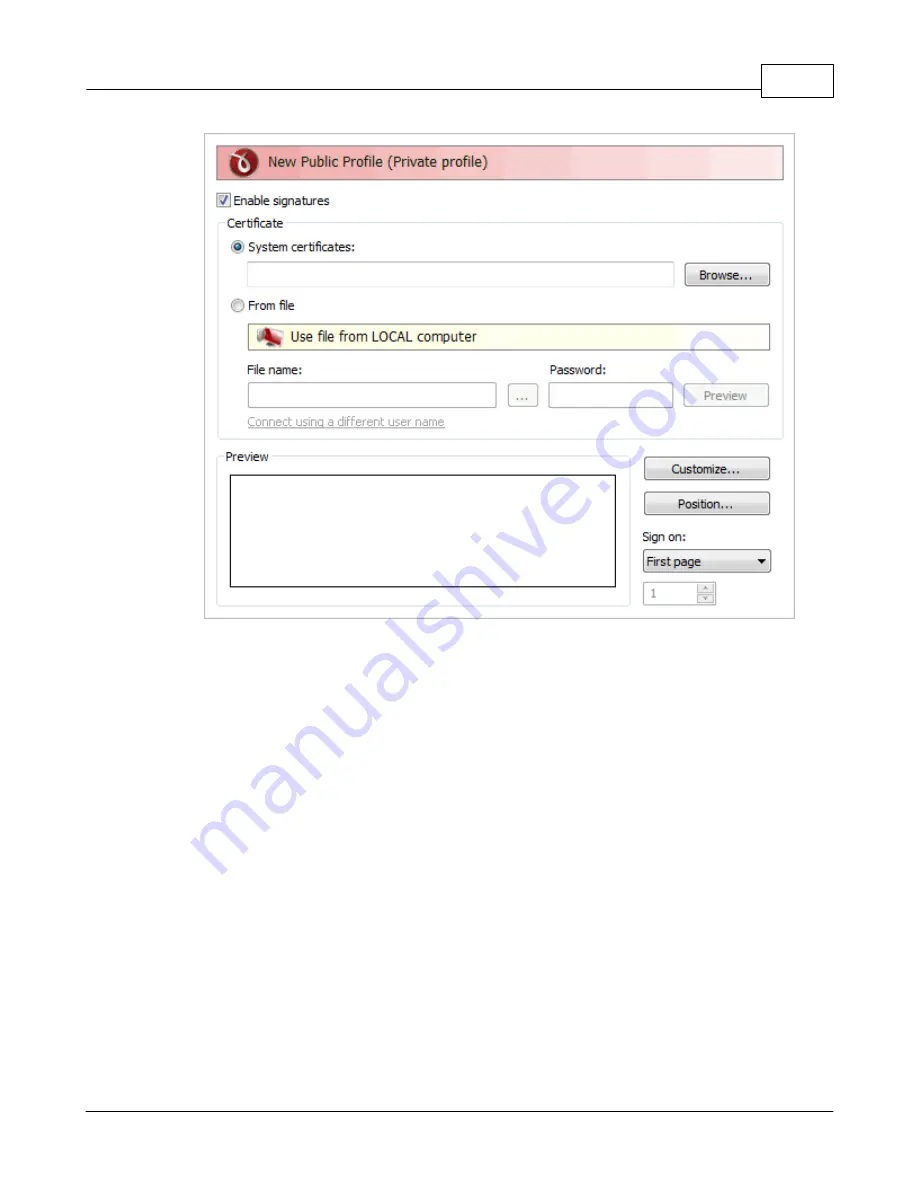
novaPDF
71
novaPDF v7 User Manual
Copyright © 2011 Softland
Enable signatures
You can enable the Signature option by checking Enable signatures (default is unchecked). This
will allow you to Browse for a system certificate that will be used to sign the PDF, or select it from
a file.
Certificate
Information in this section becomes available only if the Enable signatures option is checked.
System certificates
Use the Browse button to select a detected system certificate. By clicking it you'll open the Select
certificate window that lets you use one of the detected certificates, View, Add or Remove them.
From file
If selected you have to use the File name field to point to a certificate stored on your local
computer (or in your network). Personal Information Exchange (*.pfx, *.p12) certificates are
supported.
File name
Use the Browse button to find and select an existing certificate. This certificate will be used to
sign further created PDF files. If the file where the certificate will be used from is password
protected, enter it in the Password field. To ensure you're using the correct one, hit the Preview
button to see the certificate.
You can also enter network paths (UNC) in the File Name field in case the file containing the
signature you want to use is not on the local computer. Only a full path is allowed. For example,
suppose \\PDF_Server\PC1 is mapped on your workstation as drive X, then the following paths






























