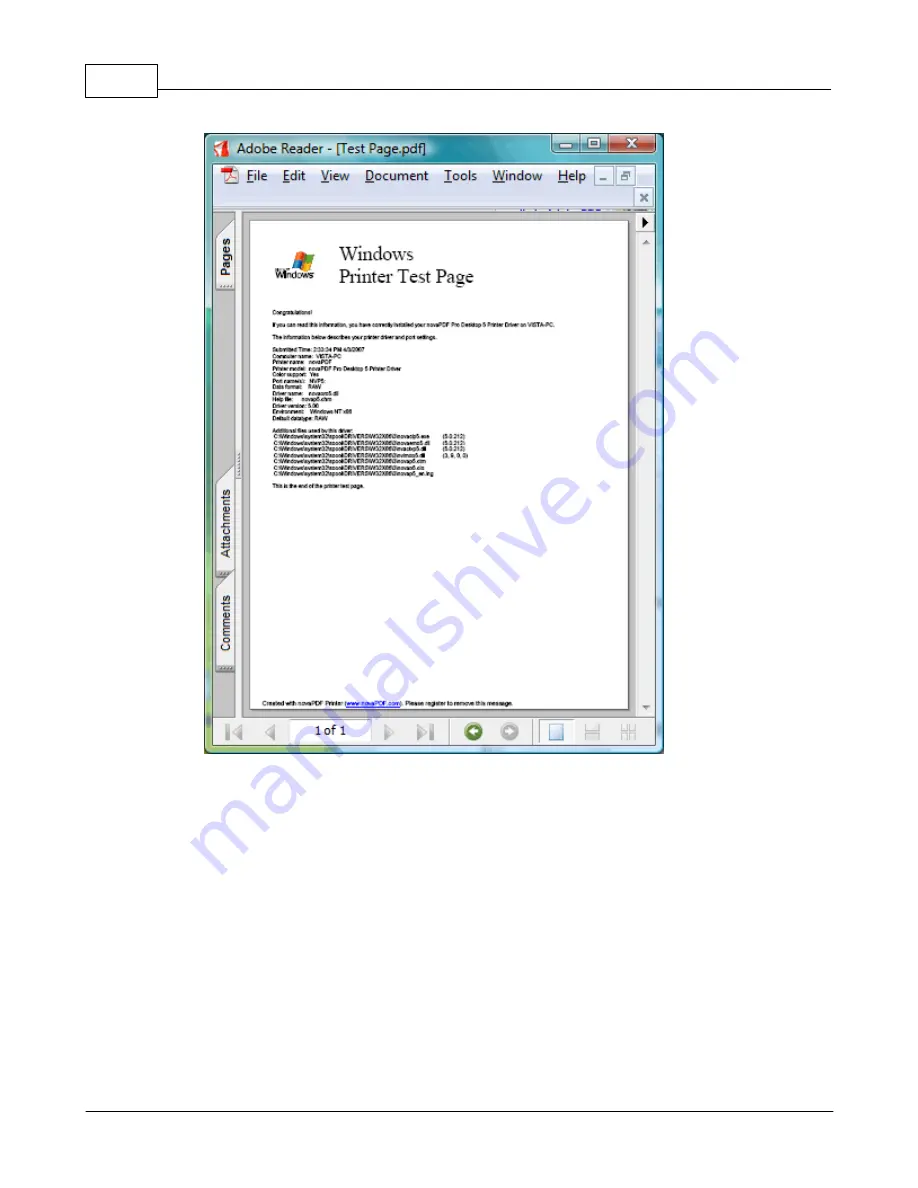
novaPDF v7
32
novaPDF v7 User Manual
Copyright © 2011 Softland
To print a test page in Windows XP or Windows 2003 Server:
1.Go to Start and click on Printers and Faxes (if you have the Classic menu go to Start-
>Settings->Printers and Faxes)
2.In the Printers and Faxes window, right-click novaPDF and select Properties
3.In the novaPDF Properties window, click on Print Test Page
4.You will be prompted to select a location and name for the test PDF file. Choose one and
click Save.
5.After the PDF was created and saved, it will open in your default PDF reader and you will
see the printed test page. If novaPDF is not registered, a notice is printed at the end of the
PDF file. This can be removed from further created PDF files by purchasing a license and
registering it.
To print a test page in Windows 2000:
1.Go to Start and click on Printers
2.In the Printers window, right-click novaPDF and select Properties
3.In the novaPDF Properties window, click on Print Test Page
4.You will be prompted to select a location and name for the test PDF file. Choose one and
click Save.






























