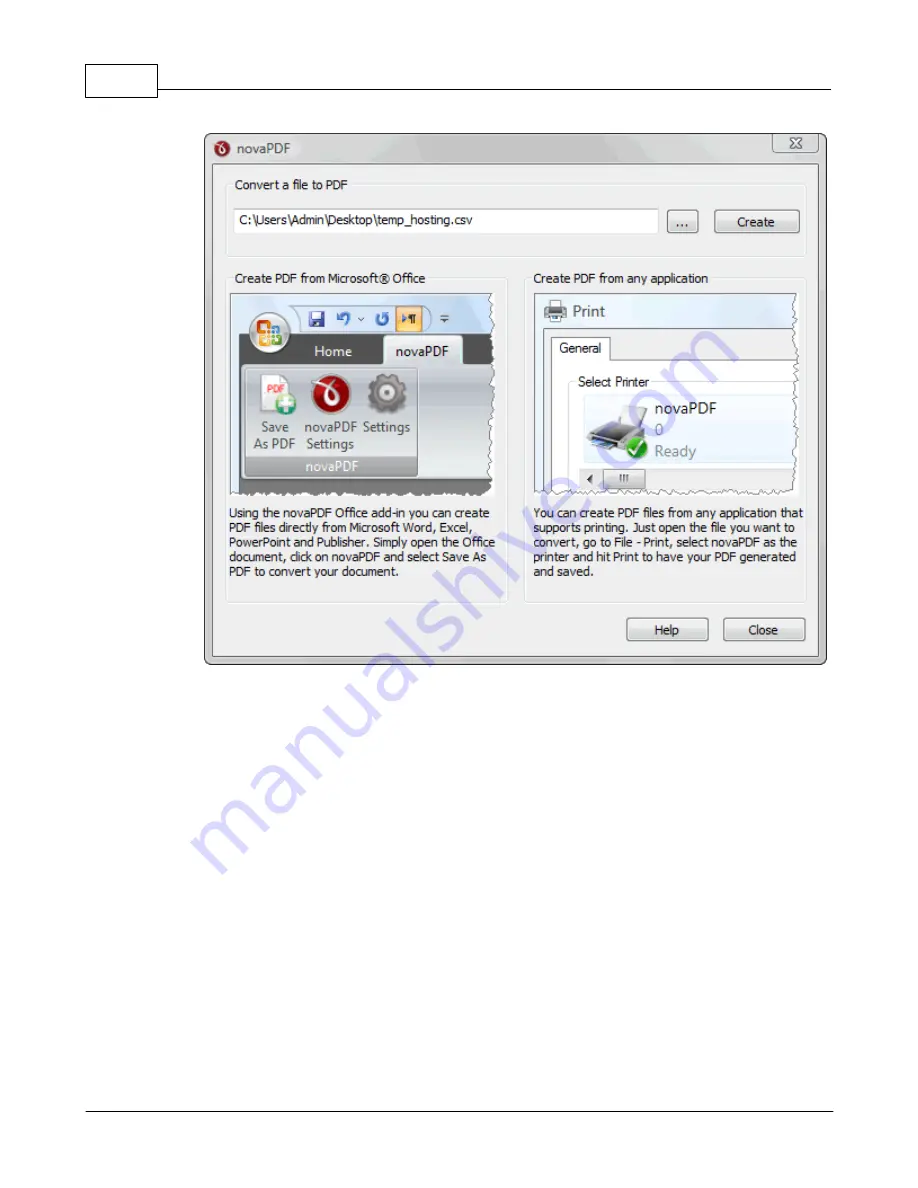
novaPDF v7
16
novaPDF v7 User Manual
Copyright © 2011 Softland
Convert a file to PDF
Enter the path to the document you want converted into PDF or use the Browse button to select
it. Once you selected the document click on the Create button. This will start the application
associated with the document you selected, and will ask you where to save the PDF file (can be
configured to save it automatically via the Printing Preferences->Save tab).
This start page also contains two columns with screenshots and details. These are only
informative and offer the user more information about the other options that can be used to
create PDF files.
Using novaPDF start page to create PDF files - advantages:
·
Quick access. The start page is quickly accessible from the novaPDF start menu group.
Simply click on the Windows button, go to Start->Programs->novaPDF group and click on
the executable file. This will launch the start page and let you select a document to convert
to PDF.
Using novaPDF start page to create PDF files - disadvantages:
·
Difficult to change preferences. The start page is meant for quick access to convert a
document. Thus it will use the default settings of the novaPDF printer for creating the PDF
files. In order to use custom settings, you'll have to change those before the printing from
the Printing Preferences window.
·
Convert hidden hyperlinks. It can convert only visible links in the PDF document (i.e.
www.novapdf.com will be converted, but not novapdf.com), unlike the novaPDF add-ins
for Microsoft Office (which can convert hidden hyperlinks too).






























