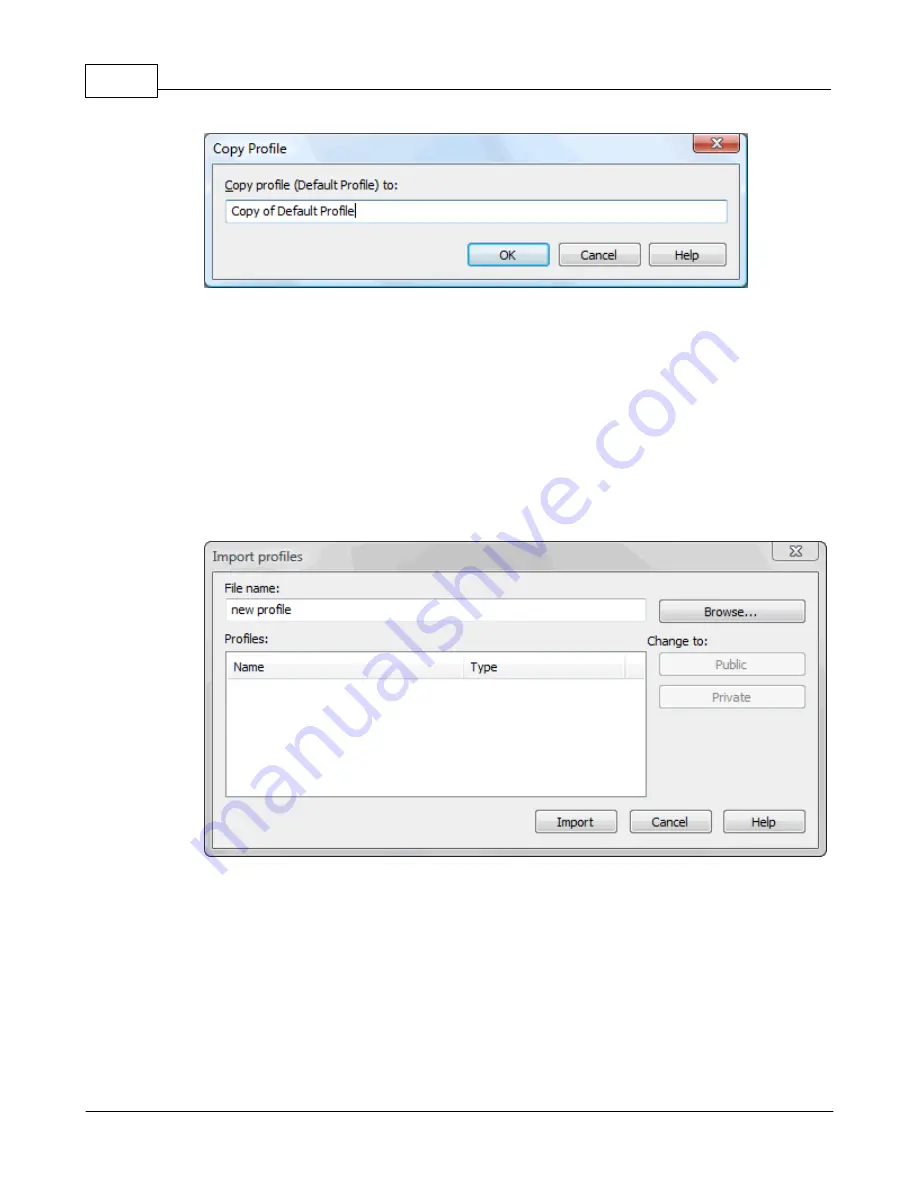
novaPDF v7
114
novaPDF v7 User Manual
Copyright © 2011 Softland
Copy Profile
This will create a copy of the selected profile from the profiles list-view of the Profiles window.
You can type a new name for this profile and when you press OK the new profile will be added to
the profiles list-view. This profile will have the exact settings as the original one.
Note that you have to use a different name for the profile, because if you're entering the same
name you'll get a prompt saying that there is a profile with the same name.
1.3.13.3 Import profiles
The Import profiles window allows importing printing profiles in novaPDF (from a previously
exported file).
This window can be opened by pressing the Import profiles from the Profiles window in
Printing Preferences.
File name
Use the Browse button to select the file that contains profiles you want to import. You can only
import .nve files that were previously exported from novaPDF.
Profiles
After you have used the Browse button to select the file that contains printing profiles you want to
import, a list of recognized printing profiles will be displayed in the Profiles list-view. Thick the
checkbox in front of the profiles you want imported, and click on the Import button to add them
as printing profiles. If a profile with the same name already exists, you'll be asked if you want to
overwrite the existing profile with the imported one (you will have to rename an existing profile if
you want to import one named the same without overwriting).























