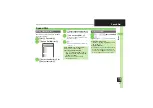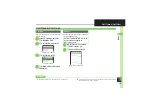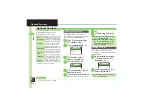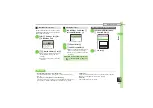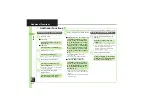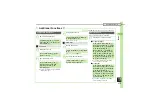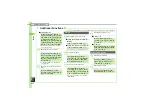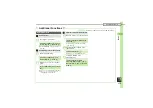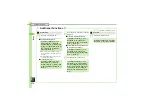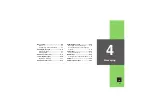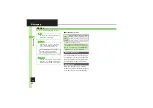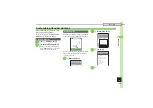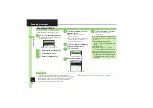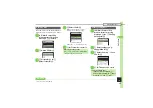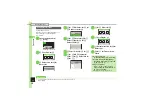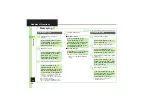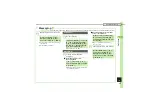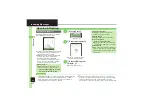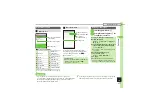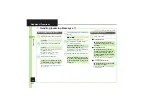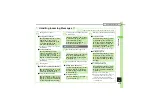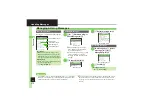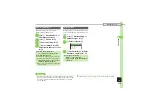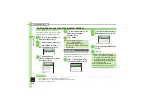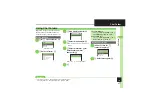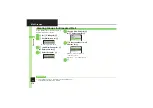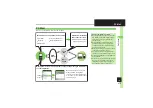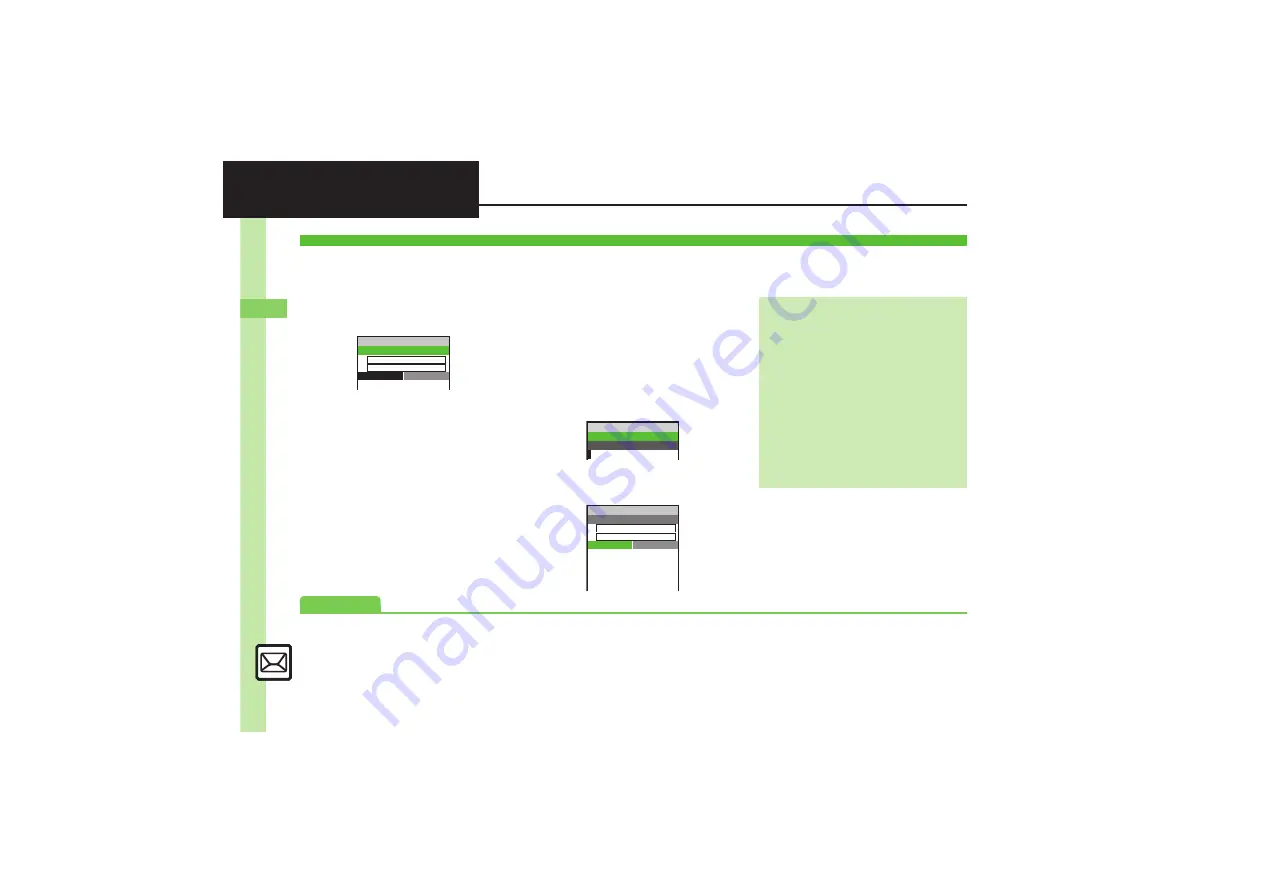
Mess
ag
in
g
4
4-
4
Sending Messages
Follow these steps to send S! Mail to a
number/address saved in Phone Book:
1
B
S
e
Create Message
S
%
When a PC Mail Account exists, select
S! Mail
and press
%
.
S! Mail Composition Window
2
e
Select recipient field
S
%
3
e
Phone Book
S
%
4
g
Select recipient
S
%
5
e
Select number or mail
address
S
%
.
Omit
5
if only one number or
address is saved.
.
When a mail address is entered, do
not use single-byte katakana in
message text or subject.
6
e
Select subject field
S
%
S
Enter subject
S
%
7
e
C
Text
S
%
Text Entry Window
8
Enter message
S
%
S! Mail Composition Window
9
A
S
Transmission starts
.
To cancel, press
A
during
transmission.
Sending S! Mail
C
S! Mail SizeXB
~B
q
10
B
Add Recipient
C
Enter Subject
C
Text
k
Attach
<Enter Text>
C
S! Mail Size XB
Message:
~B
q
10
■ X/XXK
.
g
S! Mail
SizeXXKB
~B
q
10
B
Ueda Mikio
C
Wedding
C
Text
k
Attach
Please bring a camera a
n
d a tripod to Mr. Yamamo
ill bring a camcorder.
to and Miss Kawahashi's
wedding next Sunday. I w
Incoming Calls while Creating Message
.
Content is saved temporarily. End the call
to return.
Previewing Outgoing Message
After
8
,
B
S
e
Preview Message
S
%
Pictogram Entry
.
In Pictogram List, press
'
to toggle
cross-carrier Pictograms and all Pictograms.
.
Pictogram appearance may differ by carrier.
Switching Lines in Dual Mode (P.1-20)
[S! Mail Composition Window]
B
S
e
Switch Line
S
%
S
e
Select
line
S
%
Advanced
0
Using Other Recipient Entry Methods
Inserting Signature Automatically
Send Date/Time (within one week)
Requesting Delivery Confirmation (
1
Disabling automatic resend of unsent messages (
)