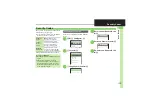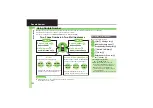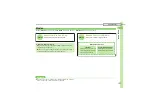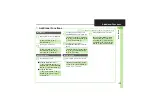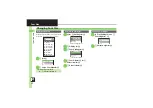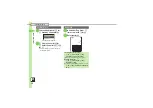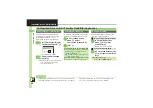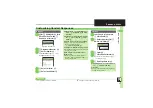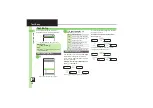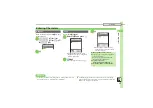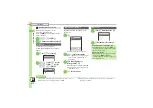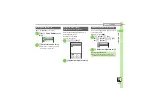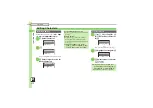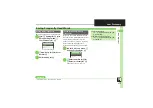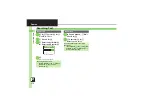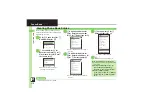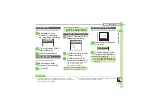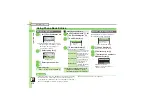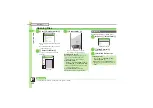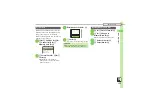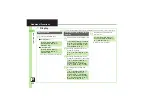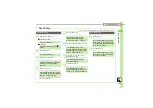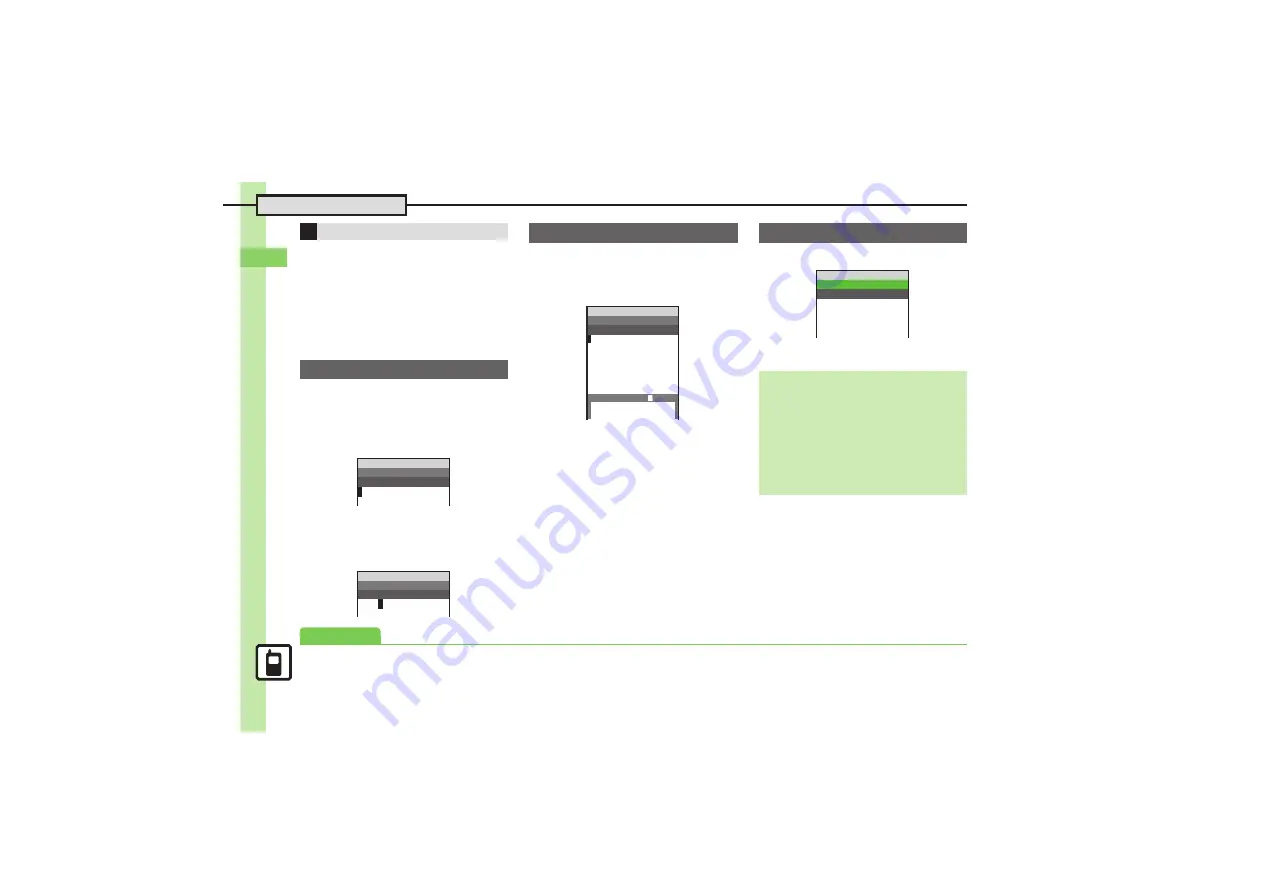
B
a
si
c Op
e
ra
tio
n
s
2
2-
10
Text Entry
Enter the first hiragana to access
previously selected words.
Example:
鈴木
was previously selected
after conversion.
1
333
(
す
)
S
b
2
g
Select word/phrase
S
%
Follow these steps to switch to
double-byte katakana mode and enter
ジュン
:
1
&
S
e
アイウ
S
%
2
33
(
シ
)
S
(
(
ジ
)
S
88
(
ユ
)
S
'
(
ュ
)
S
000
(
ン
)
S
%
May be unavailable depending on the
entry mode.
1
(
.
Symbol/Pictogram Log appears.
2
A
or
B
S
List toggles
.
In Pictogram List, press
'
to toggle
cross-carrier Pictograms and all
Pictograms.
3
g
Select Symbol or
Pictogram
S
%
.
Alternatively, use TOUCH CRUISER.
.
Pictograms are double-byte even in
single-byte modes.
4
$
S
List closes
1
B
S
e
Emoticons
S
%
2
e
Select emoticon
S
%
One-Hiragana Conversion
Katakana
Message:
~B
q
10
■ X/XXK
B
Message:
~B
q
10
■ X/XXK
ジュン
B
Symbols & Pictograms
Message:
~B
q
10
■ X/XXK
ああああ籍ああああああ
Common Pict
5
=All Pict
ーーーーーーーーーー
Log
g
=MyPict
'
Emoticons
Alternative Emoticon Entry Method
.
In kanji (hiragana) mode, enter
かお
or a
descriptive word such as
わーい
or
うーん
,
then convert the entry.
EmoticonWordLink
.
Immediately after inserting a descriptive
word such as
嬉しい
or
悲しい
,
corresponding emoticons may appear in
the suggestion list.
Emoticons
~B
q
10
a
(^0^)
b
o(^‑^)o
c
(^0^)/
d
p(^^)q
e
(>̲<)
Advanced
0
Inserting Phone Book Entry Items
)
1