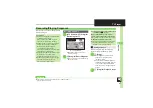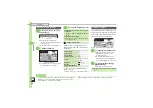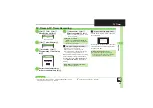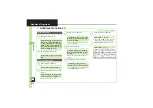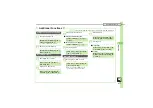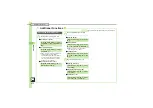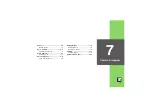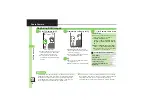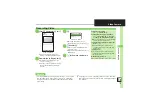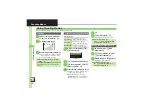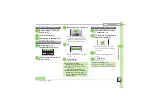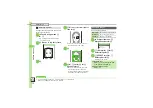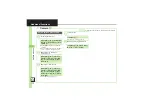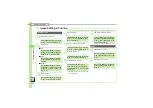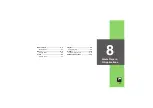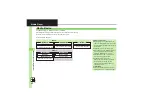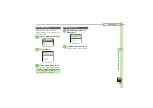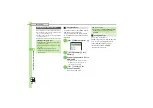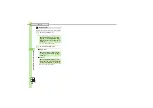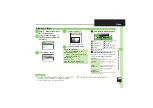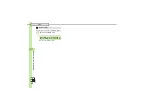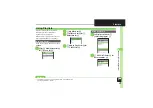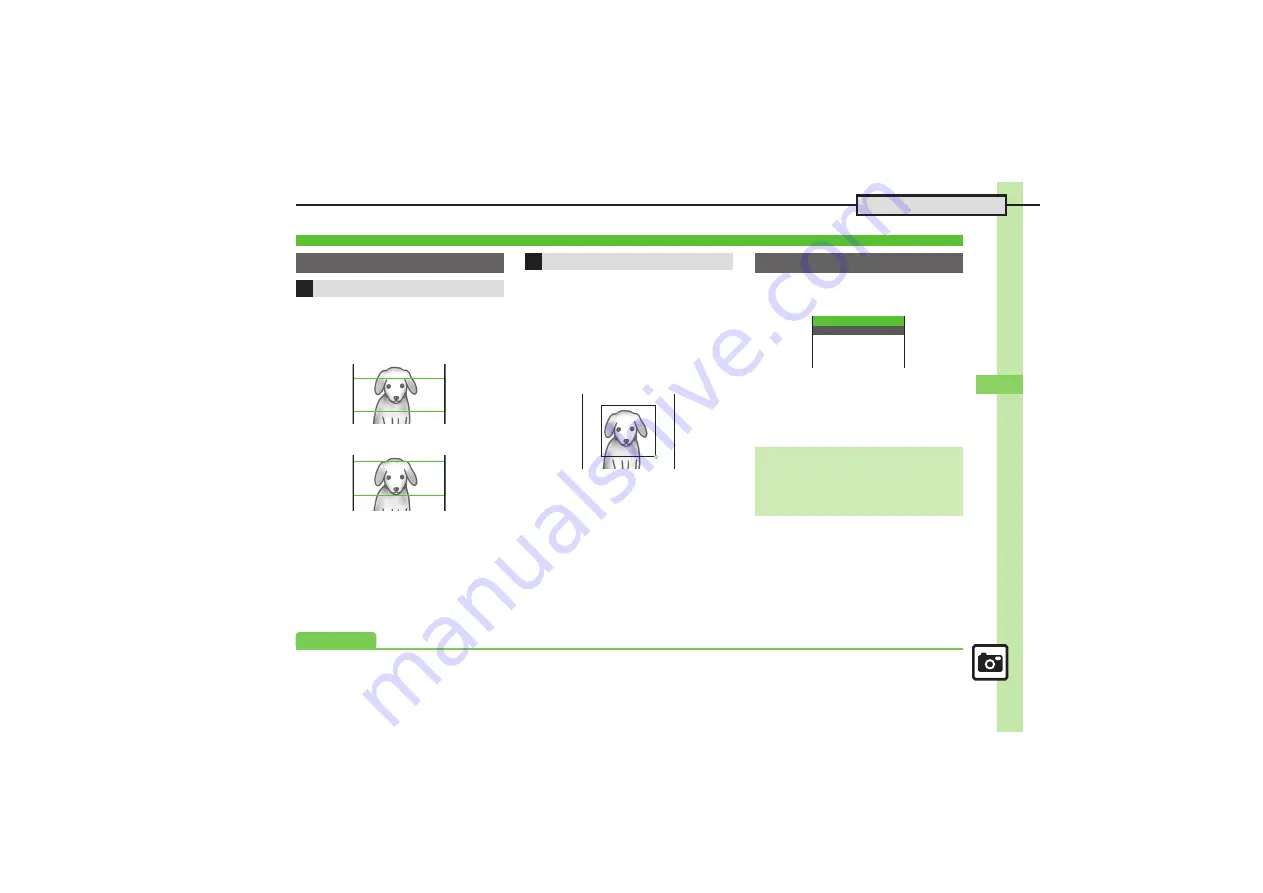
Ca
mera & Ima
g
ing
7
7-
9
Editing Images
1
In Picture Editor menu,
g
Resize
S
%
2
e
Select size
S
%
3
g
Specify display area
.
To zoom in/out, press
B
then use
e
.
.
Omit
3
if there is no rectangle on the
image.
4
%
.
Editing is completed.
1
In Picture Editor menu,
g
Resize
S
%
2
e
Cut
S
%
3
g
Move
+
to the upper left
corner of the portion to crop
S
%
4
g
Move
+
to the lower right
corner of the portion to crop
S
%
5
g
Specify display area
.
To zoom in/out, press
B
then use
e
.
6
%
.
Editing is completed.
1
In Picture Editor menu,
g
Face Arrange
S
%
Face Arrange Menu
2
e
Select type
S
%
3
%
.
Editing is completed.
Editing Procedures
Changing Image Size
Resize to Preset Size
Cropping Images
Face Arrange
Important Face Arrange Usage Note
.
When using Face Arrange, take care not
to create images that may embarrass or
offend others. Always obtain permission
before photographing others.
Collage:Right‑half
Collage:Left‑half
Grin
Mad
Face Arrange
Advanced
0
)