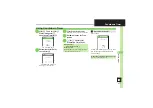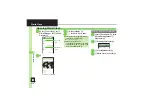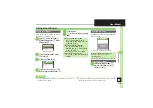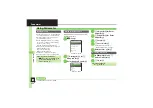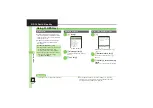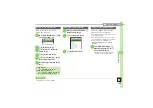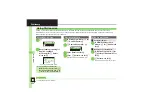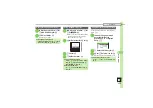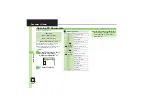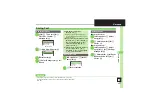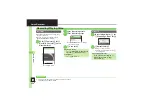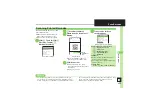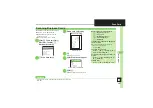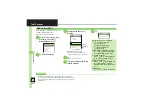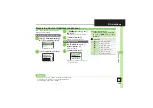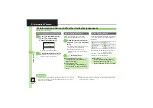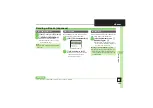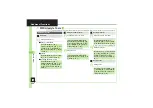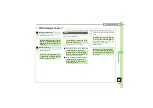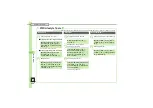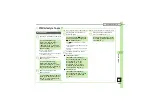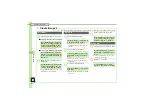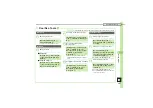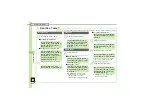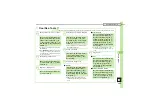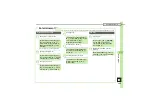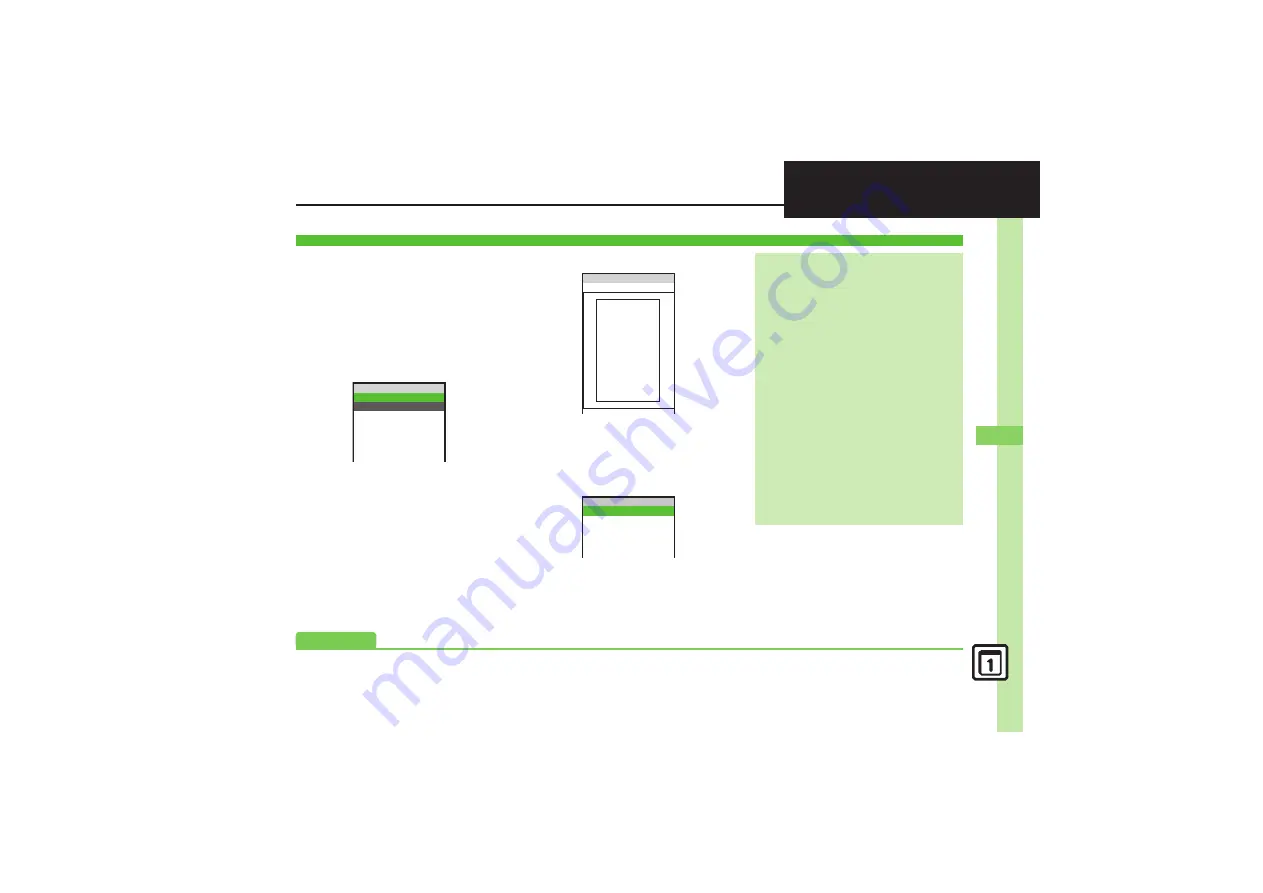
H
a
nd
y Ex
tr
as
9
9-
31
Scan Card
Scan business cards and save names,
addresses, etc. to Phone Book.
.
English business cards may not be
scanned correctly.
.
Some cards may not be scanned.
1
%
S
g
Tools
S
%
S
f
Doc./Rec. Tools
S
e
Barcode/Scan
S
%
2
e
Scan Card
S
%
3
Frame card on Display
Scan Window
4
%
.
Press
A
to stop scan.
5
%
S
Scan results appear
Card Scan Results Window
6
%
S
A
.
New Phone Book entry is saved.
Scanning Business Cards
Barcode/Scan
~B
q
10
Scan Barcode
Open Barcode
Create QR Code
Scan Card
Scan Text
Scanned Results
ああああ籍ああああああ
~B
q
E
]
^
0
2Normal
ああああ籍ああああああ
ああああ籍ああああああ
ああああ籍ああああああ
ああ
4
ああ籍ああああああ
>> <<
ああああ籍ああああああ
ああああ籍ああああああ
XXXX株式会社
XX部XX課XX係
主 任
植田 ミキオ
〒XXX-XXXX 東京都品川区XX町XXX
TELXX-XXXX-XXXX
(代表)
内線 XXXX
FAXXX-XXXX-XXXX
2
3
4
5
Scan Result
~B
C
q
EFGHIJ
^
0
!
植田
"
ミキオ
#
ウエダ
$
XX‑XXXX‑XXXX
%
XX‑XXXX‑XXXX
Key Assignments in Scan Window
3
: Toggle focus mode
!
: Focus Lock
#
: Mobile Light on/off
f
: Adjust brightness
0
: Open Help
If Text Exceeds Phone Book Entry Item
Character Limit
.
Confirmation appears. Follow these
steps to delete overage:
e
Yes
S
%
Changing Save Location
After
5
,
B
S
e
save to
S
%
S
e
Select location
S
%
S
6
Saving Scanned Image as Phone Book
Picture
After
5
,
B
S
e
Add Image
S
%
S
e
On
S
%
Starting Over
After
5
,
A
S
e
Yes
S
%
S
From
3
Advanced
0
(
)