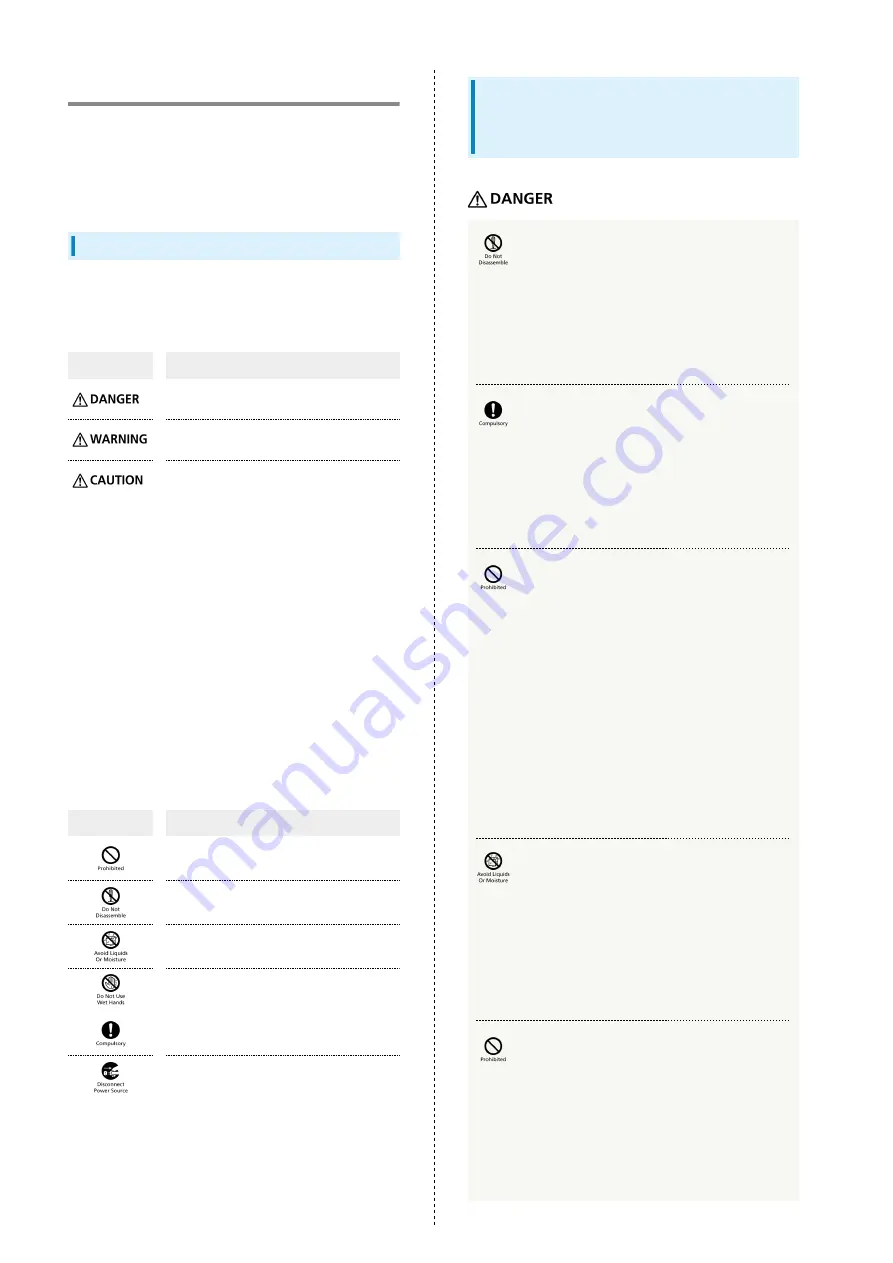
188
Safety Precautions
Read safety precautions before using Wi-Fi router.
Observe precautions to avoid injury to self or others, or
damage to property.
SoftBank Mobile is not liable for any damages resulting from
use of this product.
Labels & Symbols
These labels indicate the degree of risk from improper use.
Make sure you thoroughly understand their meanings before
reading on.
Mark
Descriptions
Great risk of death or serious injury
1
from improper use
Risk of death or serious injury
1
from
improper use
Risk of minor injury
2
or damage to
property
3
from improper use
1 Serious injury includes: Loss of eyesight, physical injury,
high temperature burns, low temperature burns, electric
shock, fractures, poisoning and other conditions having
side effects or requiring hospitalization or long-term
treatment.
2 Injury includes: Physical burns, electric shock, and other
conditions not requiring hospitalization or long-term
treatment.
3 Damage to property includes: Incidental damage to
structures and household property and/or to pets and
livestock.
These symbols indicate prohibited or compulsory actions. Make
sure you thoroughly understand their meanings before reading
on.
Mark
Descriptions
Prohibited actions
Disassembly prohibited
Exposure to liquids prohibited
Use with wet hands prohibited
Compulsory actions
Unplug Charger from outlet
303ZT, USIM Card, Battery (ZEBAU1),
Micro USB Cable (ZEDAD1), USIM
Card Tray Tool (free sample), and AC
Charger (optional accessory)
Do not disassemble, modify or solder.
May cause fire, injury, electric shock or malfunction.
Battery may leak, overheat, burst or ignite. Modifying Wi-
Fi router is prohibited by the Radio Law and subject to
penalty.
Use specified Battery, Micro USB Cable and AC
Charger only
Non-specified accessory use may cause Battery to leak,
overheat, burst or ignite, or cause Micro USB Cable or AC
Charger to overheat, ignite, malfunction, etc.
Do not charge Battery or use/expose Wi-Fi
router/related hardware to extreme heat (e.g.
near fire or source of heat, in direct sunlight,
inside vehicles on hot days, etc.). Do not charge
Battery or use, leave, or be carrying Wi-Fi
router in a place where heat collects, such as
under a kotatsu (blanketed warming table) or
electric blanket, next to a kairo (worn warming
patch), etc.
May cause warping/malfunction; Battery may leak,
overheat, ignite or burst. Wi-Fi router or related hardware
may become too hot to touch, leading to burn injuries, etc.
Keep away from water.
Do not let liquid-exposed (water, pet urine, etc.) Wi-
Fi router/related hardware remain wet; do not charge
wet Battery. Doing so may cause overheating, electric
shock, fire, injury or malfunction. Use Wi-Fi router/related
hardware properly/where appropriate.
Do not force Battery/AC Charger/Micro USB
Cable into Wi-Fi router. Confirm terminal/
connector orientation; retry.
Battery may leak, overheat, burst, ignite, etc. Also that
may cause External connection terminals to get damaged or
burned.
Содержание 303ZT
Страница 1: ...SoftBank 303ZT User Guide...
Страница 2: ......
Страница 24: ...22 Power Off Slide to OFF Power is off...
Страница 46: ...44...
Страница 52: ...50 Resetting Data Usage Usage Usage settings Reset Yes Data usage is reset...
Страница 56: ...54 Deleting Notifications Notification Tap notification to delete Delete Yes Notification is deleted...
Страница 88: ...86 In Menu List LAN Wi Fi Basic Settings...
Страница 89: ...87 Settings WEB UI SoftBank 303ZT Set each item Save Changes LAN Wi Fi basic settings for SSID A are configured...
Страница 91: ...89 Settings WEB UI SoftBank 303ZT In Menu List LAN Wi Fi Basic Settings...
Страница 93: ...91 Settings WEB UI SoftBank 303ZT Set each item Save Changes LAN Wi Fi basic settings for SSID B are configured...
Страница 98: ...96 Connect to select an access point to connect...
Страница 102: ...100 Preferred Access Point Set a preference order to APN and set as preferred APN In Menu List LAN Wi Fi Internet Wi Fi...
Страница 112: ...110 In International Roaming ON Apply Yes Wi Fi router is rebooted and International roaming setting is changed...
Страница 116: ...114 Select mobile network to be set Apply Network is created...
Страница 118: ...116 Add New Set each item Apply Created profile appears for profile name...
Страница 120: ...118 Yes Selected profile is set as default...
Страница 124: ...122 Enter PIN code OK PIN entry from Wi Fi router or WEB UI is required when Wi Fi router is powered on...
Страница 129: ...127 Settings WEB UI SoftBank 303ZT Enter PIN code OK PIN verification is canceled...
Страница 131: ...129 Settings WEB UI SoftBank 303ZT Yes Wi Fi router is reset and rebooted...
Страница 133: ...131 Settings WEB UI SoftBank 303ZT Select time in Display Timeout Save Changes Display timeout is changed...
Страница 135: ...133 Settings WEB UI SoftBank 303ZT Enter a new password Re enter the new password Save Changes New password is set...
Страница 137: ...135 Settings WEB UI SoftBank 303ZT Updating Software In Menu List Device Setting Software Updates Check for Update...
Страница 140: ...138 Set each item Save Changes Yes Wi Fi router is rebooted and DHCP is set...
Страница 142: ...140 Set each item Apply Setting is configured...
Страница 145: ...143 Settings WEB UI SoftBank 303ZT Canceling IP Address Filtering In Menu List Advanced Settings Firewall Delete...
Страница 146: ...144 Yes Setting is canceled...
Страница 148: ...146 Add Set each item Save Portmapping is set...
Страница 149: ...147 Settings WEB UI SoftBank 303ZT Canceling Portmapping In Menu List Advanced Settings Firewall Delete...
Страница 150: ...148 Yes Canceling is applied...
Страница 152: ...150 In UPnP Settings ON OFF Save Changes Setting is configured...
Страница 154: ...152 In Notification Setting ON OFF Save Changes Setting is configured...
Страница 159: ...157 Settings WEB UI SoftBank 303ZT Delete Selected Yes Delete selected notifications...
Страница 169: ...167 Settings WEB UI SoftBank 303ZT Connected Devices Connected device names and MAC addresses appear...
Страница 171: ...169 Settings WEB UI SoftBank 303ZT Enable...
Страница 172: ...170 Add Devices Enter MAC Address Save Changes When deleting or editing entered MAC address Tap Save Changes as well...
Страница 173: ...171 Settings WEB UI SoftBank 303ZT OK MAC Address Filtering is set...
Страница 175: ...173 Settings WEB UI SoftBank 303ZT Disable Save Changes MAC Address Filtering is canceled...
Страница 179: ...177 Settings WEB UI SoftBank 303ZT Check the information URLs for Manual Download and ZTE Support Information appear...
Страница 180: ...178...
Страница 181: ...Appendix Troubleshooting 180 Specifications 183 Warranty Service 184 Customer Service 185...
Страница 188: ...186...
Страница 202: ...200...
Страница 205: ......
















































