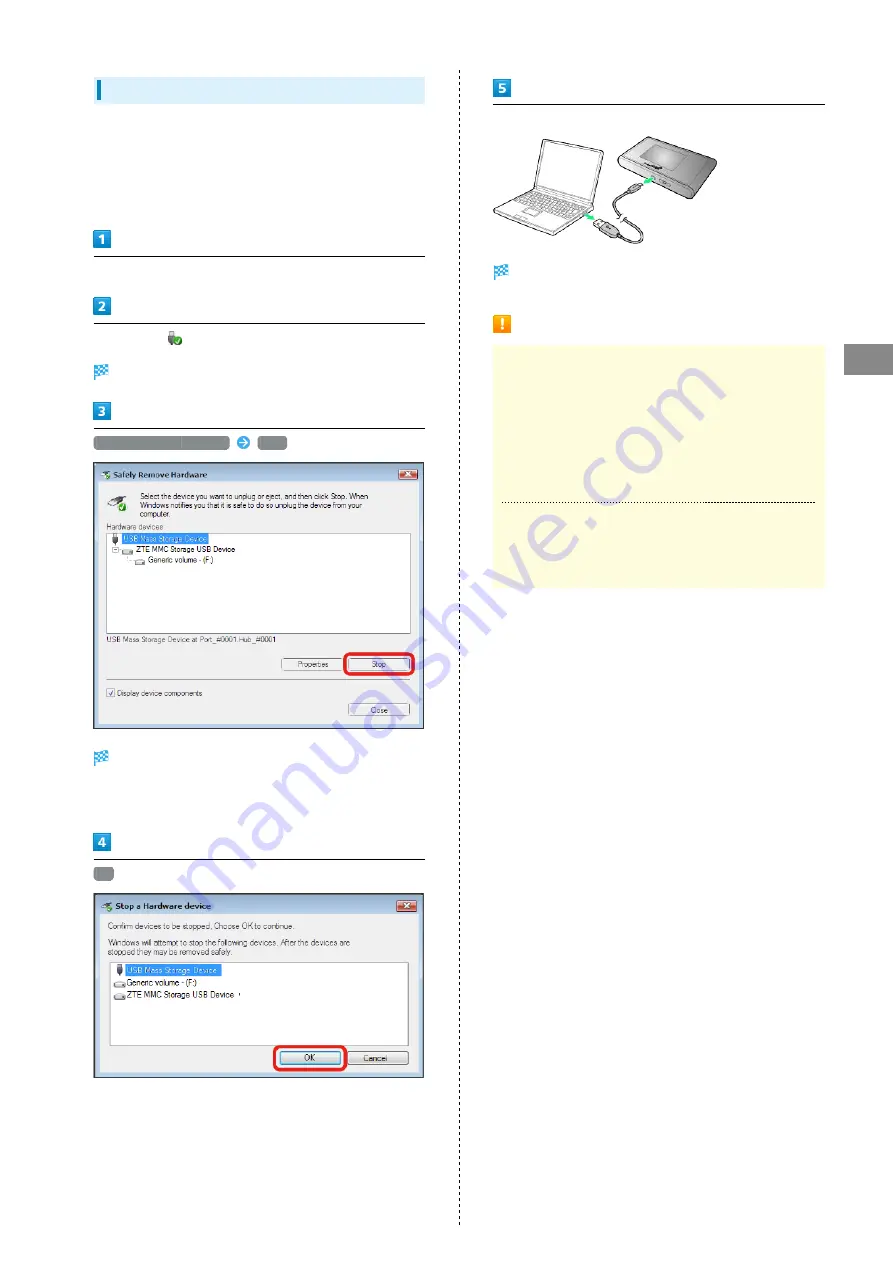
39
Connecting with Micro USB Cable (Windows)
SoftBank 303ZT
Device Removal (Windows PC)
・For Windows 8.1/Windows 7 users, make sure to finish data
upload or download, then remove Wi-Fi router.
・For Windows Vista users, use "Safely Remove Hardware/Safe
to Remove Hardware" to stop device operation, then remove
Wi-Fi router from PC. See following steps for removal.
Make sure that data uploading or downloading has finished
Double-click
on Task Tray
"Safely Remove Hardware" appears.
USB Mass Storage Device
Stop
"Stop a Hardware device" appears.
・If multiple USB devices are connected to PC, make sure to
select Wi-Fi router.
OK
・Check if Wi-Fi router is safe to remove.
When message for safe removal appears, remove Wi-Fi router
Device removal is complete.
Notes on Wi-Fi Router Removal
Operation While in Standby/Sleep Mode
Wi-Fi router may malfunction if PC goes into standby
(suspend/resume) or Sleep (hibernation) mode with it
connected. Make sure to remove Wi-Fi router before
PC goes into standby or Sleep mode. Wi-Fi router may
malfunction if PC restarts or turn on with it connected.
Remove Wi-Fi router before starting PC.
WEB UI
Exit WEB UI before removing Wi-Fi router from PC. Do not
remove Wi-Fi router from PC during data communication.
Содержание 303ZT
Страница 1: ...SoftBank 303ZT User Guide...
Страница 2: ......
Страница 24: ...22 Power Off Slide to OFF Power is off...
Страница 46: ...44...
Страница 52: ...50 Resetting Data Usage Usage Usage settings Reset Yes Data usage is reset...
Страница 56: ...54 Deleting Notifications Notification Tap notification to delete Delete Yes Notification is deleted...
Страница 88: ...86 In Menu List LAN Wi Fi Basic Settings...
Страница 89: ...87 Settings WEB UI SoftBank 303ZT Set each item Save Changes LAN Wi Fi basic settings for SSID A are configured...
Страница 91: ...89 Settings WEB UI SoftBank 303ZT In Menu List LAN Wi Fi Basic Settings...
Страница 93: ...91 Settings WEB UI SoftBank 303ZT Set each item Save Changes LAN Wi Fi basic settings for SSID B are configured...
Страница 98: ...96 Connect to select an access point to connect...
Страница 102: ...100 Preferred Access Point Set a preference order to APN and set as preferred APN In Menu List LAN Wi Fi Internet Wi Fi...
Страница 112: ...110 In International Roaming ON Apply Yes Wi Fi router is rebooted and International roaming setting is changed...
Страница 116: ...114 Select mobile network to be set Apply Network is created...
Страница 118: ...116 Add New Set each item Apply Created profile appears for profile name...
Страница 120: ...118 Yes Selected profile is set as default...
Страница 124: ...122 Enter PIN code OK PIN entry from Wi Fi router or WEB UI is required when Wi Fi router is powered on...
Страница 129: ...127 Settings WEB UI SoftBank 303ZT Enter PIN code OK PIN verification is canceled...
Страница 131: ...129 Settings WEB UI SoftBank 303ZT Yes Wi Fi router is reset and rebooted...
Страница 133: ...131 Settings WEB UI SoftBank 303ZT Select time in Display Timeout Save Changes Display timeout is changed...
Страница 135: ...133 Settings WEB UI SoftBank 303ZT Enter a new password Re enter the new password Save Changes New password is set...
Страница 137: ...135 Settings WEB UI SoftBank 303ZT Updating Software In Menu List Device Setting Software Updates Check for Update...
Страница 140: ...138 Set each item Save Changes Yes Wi Fi router is rebooted and DHCP is set...
Страница 142: ...140 Set each item Apply Setting is configured...
Страница 145: ...143 Settings WEB UI SoftBank 303ZT Canceling IP Address Filtering In Menu List Advanced Settings Firewall Delete...
Страница 146: ...144 Yes Setting is canceled...
Страница 148: ...146 Add Set each item Save Portmapping is set...
Страница 149: ...147 Settings WEB UI SoftBank 303ZT Canceling Portmapping In Menu List Advanced Settings Firewall Delete...
Страница 150: ...148 Yes Canceling is applied...
Страница 152: ...150 In UPnP Settings ON OFF Save Changes Setting is configured...
Страница 154: ...152 In Notification Setting ON OFF Save Changes Setting is configured...
Страница 159: ...157 Settings WEB UI SoftBank 303ZT Delete Selected Yes Delete selected notifications...
Страница 169: ...167 Settings WEB UI SoftBank 303ZT Connected Devices Connected device names and MAC addresses appear...
Страница 171: ...169 Settings WEB UI SoftBank 303ZT Enable...
Страница 172: ...170 Add Devices Enter MAC Address Save Changes When deleting or editing entered MAC address Tap Save Changes as well...
Страница 173: ...171 Settings WEB UI SoftBank 303ZT OK MAC Address Filtering is set...
Страница 175: ...173 Settings WEB UI SoftBank 303ZT Disable Save Changes MAC Address Filtering is canceled...
Страница 179: ...177 Settings WEB UI SoftBank 303ZT Check the information URLs for Manual Download and ZTE Support Information appear...
Страница 180: ...178...
Страница 181: ...Appendix Troubleshooting 180 Specifications 183 Warranty Service 184 Customer Service 185...
Страница 188: ...186...
Страница 202: ...200...
Страница 205: ......
















































