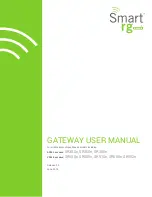ZyWAN-G9 Cellular Routing Modem
Quick Start
110150-4003A
July-2011
What’s in the Box?
The ZyWAN-G9 includes the following components:
•
ZyWAN-G9 cellular routing modem with options for
WiFi and GPS. USB cellular modems available
separately from cellular carriers.
•
Optional hardware for customer-specific variants
Optional and/or customer-supplied equipment may include:
•
Null modem serial cable
•
Crossover Ethernet cable
•
24 VDC power adapter and regional AC power cord
•
ZyWAN-G9 power cable with flying leads
Warning: Test flying lead power connections before
connecting to the ZyWAN-G9. Reversed power connections
can permanently damage a ZyWAN-G9.
Preparing the ZyWAN-G9 System
The ZyWAN-G9 has been designed to work out of the box.
Follow these steps to prepare it for use.
See the ZyWAN-G9 User Manual for more details.
Web Configuration Page
1. Connect a crossover Ethernet cable from a computer
to the Ethernet 1 port.
2. Configure the computer to obtain its IP address and
DNS server automatically (DHCP).
3. Connect a 12 or 24 VDC power adapter to the DC
power input. The power plug must be inserted with the
flat part of the plug facing up (toward the top of the
ZyWAN-G9 front panel). The power LED illuminates
when the power adapter is connected.
4. Wait approximately one minute for the ZyWAN-G9 to
start up. Then open a Web browser and enter the
address:
http://192.168.1.1
(Note: Some customer-specific ZyWAN-G9s may be
configured differently. See project documentation.)
5. A warning will be given about the security certificate.
Click “Continue to this website” (Internet Explorer),
“Accept this certificate” (Mozilla Firefox 2), or “Add an
exception” (Mozilla Firefox 3).
6. In the password dialog box, enter the username
“arcom” and password “arcom”.
7. The ZyWAN-G9 configuration is displayed, including a
series of tabbed pages.
8. On each page, make any necessary configuration
changes and click the Submit New Configuration
button at the bottom of the page.
9. After the changes have been made on each tab,
restart the ZyWAN-G9 to make the changes take
effect. To restart, click the Reboot with New Settings
button on the Web submit page or cycle power.
Antenna A and B – Optional
Cellular antenna connections
(SMA) for modems in USB bay.
COM2 – RS-232
for data
communication
GPS – Antenna connection
for GPS receiver (SMA)
COM3 – RS-232
for data
communication
COM1 – RS-232 port
for local console
diagnostics
LED indicators
External USB port
Ethernet ports (2) – RJ-
45 10/100BaseT, with
link and activity LEDs
802.11 – Antenna connection
for wireless WiFi network
(reverse SMA)
POWER –
10-26 V DC input
COM4 –RS-422/485
for data communication
Antenna C – Optional
antenna connection (SMA)
for internal modem.