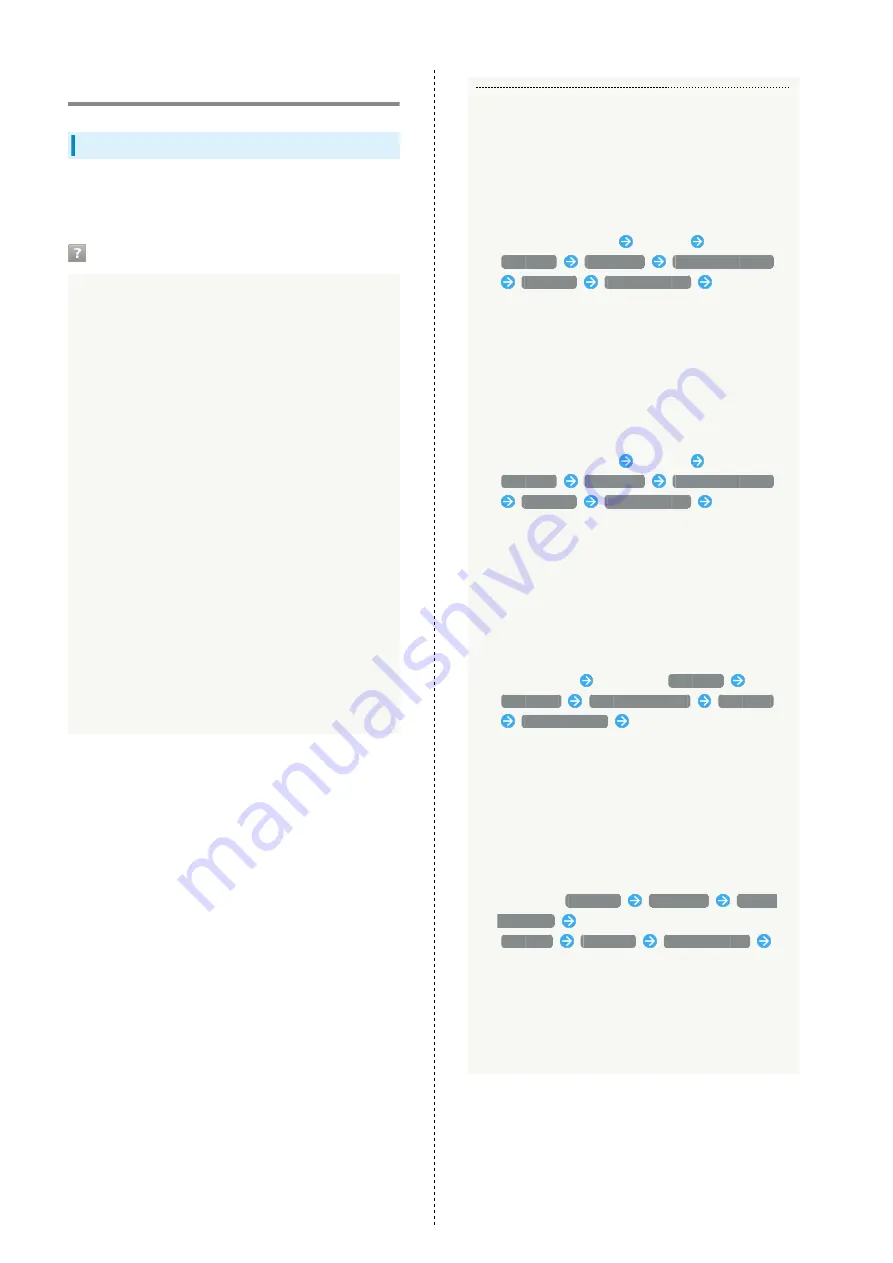
180
Troubleshooting
Check Here First
If problem persists, visit your nearest SoftBank Shop or
contact
Hints
Q.
Unable to connect WLAN
A.
Make sure Wi-Fi router and WLAN device WLAN
functions are activated. When five minutes elapses
after no WLAN devices are connected and Display
turns off, Wi-Fi router goes into Sleep mode and WLAN
function of Wi-Fi router is disabled. Press Lock Button
to enable WLAN function. Change time before turning
off in "Sleep Mode" in Wi-Fi router "Settings." For
details, see "
A.
Confirm that Wi-Fi router SSID is selected and correct
Security Key is set on WLAN device. For SSID and
Security Key, see "SSID" in Wi-Fi router Touch Menu
or "LAN Wi-Fi" on WEB UI and change Security Key on
WLAN device.
For details, see "
." Some WLAN devices do not support
WPA/WPA2. See WLAN device user guide.
A.
If you are unable to connect with WPS function, see
WLAN device user guide etc.
If problem persists, set up WLAN manually. See each
topic of "
."
A.
Change Wi-Fi network modes setting and retry. For
details, see "
Changing Wi-Fi Network Mode to Connect
Q.
PC does not recognize Wi-Fi router by USB connection
A.
Confirm that Wi-Fi router is properly connected to PC.
A.
Remove Wi-Fi router from PC, restart PC, then
reconnect Wi-Fi router.
A.
For Windows 8.1, follow these steps to confirm proper
Wi-Fi router installation.
Open Desktop window
Explorer
Right-click
Computer
Properties
System Properties
Hardware
Device Manager
Confirm that
the following are shown.
・Before driver installation: "CWID USB SCSI CD-ROM
USB Device" in "DVD/CD-ROM drives," "USB Mass
Storage Device" in "Universal Serial Bass Controllers"
・After driver installation: "Remote NDIS based
Internet Sharing Device" in "Network adapters"
A.
For Windows 8, follow these steps to confirm proper
Wi-Fi router installation.
Open Desktop window
Explorer
Right-click
Computer
Properties
System Properties
Hardware
Device Manager
Confirm that
the following are shown.
・Before driver installation: "CWID USB SCSI CD-ROM
USB Device" in "DVD/CD-ROM drives," "USB Mass
Storage Device" in "Universal Serial Bass Controllers"
・After driver installation: "Remote NDIS based
Internet Sharing Device" in "Network adapters"
A.
For Windows 7, follow these steps to confirm proper
Wi-Fi router installation.
Start Explorer
Right-click
Computer
Properties
System Properties
Hardware
Device Manager
Confirm that the following
are shown.
・Before driver installation: "CWID USB SCSI CD-ROM
USB Device" in "DVD/CD-ROM drives," "USB Mass
Storage Device" in "Universal Serial Bass Controllers"
・After driver installation: "Remote NDIS based
Internet Sharing Device" in "Network adapters"
A.
For Windows Vista, follow these steps to confirm
proper Wi-Fi router installation.
Right-click
Computer
Properties
System
Properties
In "User Account Control" window,
Continue
Hardware
Device Manager
Confirm that the following are shown.
・Before driver installation: "CWID USB SCSI CD-ROM
USB Device" in "DVD/CD-ROM drives," "USB Mass
Storage Device" in "Universal Serial Bass Controllers"
・After driver installation: "Remote NDIS based
Internet Sharing Device" in "Network adapters"
Содержание 303ZT
Страница 1: ...SoftBank 303ZT User Guide...
Страница 2: ......
Страница 24: ...22 Power Off Slide to OFF Power is off...
Страница 46: ...44...
Страница 52: ...50 Resetting Data Usage Usage Usage settings Reset Yes Data usage is reset...
Страница 56: ...54 Deleting Notifications Notification Tap notification to delete Delete Yes Notification is deleted...
Страница 88: ...86 In Menu List LAN Wi Fi Basic Settings...
Страница 89: ...87 Settings WEB UI SoftBank 303ZT Set each item Save Changes LAN Wi Fi basic settings for SSID A are configured...
Страница 91: ...89 Settings WEB UI SoftBank 303ZT In Menu List LAN Wi Fi Basic Settings...
Страница 93: ...91 Settings WEB UI SoftBank 303ZT Set each item Save Changes LAN Wi Fi basic settings for SSID B are configured...
Страница 98: ...96 Connect to select an access point to connect...
Страница 102: ...100 Preferred Access Point Set a preference order to APN and set as preferred APN In Menu List LAN Wi Fi Internet Wi Fi...
Страница 112: ...110 In International Roaming ON Apply Yes Wi Fi router is rebooted and International roaming setting is changed...
Страница 116: ...114 Select mobile network to be set Apply Network is created...
Страница 118: ...116 Add New Set each item Apply Created profile appears for profile name...
Страница 120: ...118 Yes Selected profile is set as default...
Страница 124: ...122 Enter PIN code OK PIN entry from Wi Fi router or WEB UI is required when Wi Fi router is powered on...
Страница 129: ...127 Settings WEB UI SoftBank 303ZT Enter PIN code OK PIN verification is canceled...
Страница 131: ...129 Settings WEB UI SoftBank 303ZT Yes Wi Fi router is reset and rebooted...
Страница 133: ...131 Settings WEB UI SoftBank 303ZT Select time in Display Timeout Save Changes Display timeout is changed...
Страница 135: ...133 Settings WEB UI SoftBank 303ZT Enter a new password Re enter the new password Save Changes New password is set...
Страница 137: ...135 Settings WEB UI SoftBank 303ZT Updating Software In Menu List Device Setting Software Updates Check for Update...
Страница 140: ...138 Set each item Save Changes Yes Wi Fi router is rebooted and DHCP is set...
Страница 142: ...140 Set each item Apply Setting is configured...
Страница 145: ...143 Settings WEB UI SoftBank 303ZT Canceling IP Address Filtering In Menu List Advanced Settings Firewall Delete...
Страница 146: ...144 Yes Setting is canceled...
Страница 148: ...146 Add Set each item Save Portmapping is set...
Страница 149: ...147 Settings WEB UI SoftBank 303ZT Canceling Portmapping In Menu List Advanced Settings Firewall Delete...
Страница 150: ...148 Yes Canceling is applied...
Страница 152: ...150 In UPnP Settings ON OFF Save Changes Setting is configured...
Страница 154: ...152 In Notification Setting ON OFF Save Changes Setting is configured...
Страница 159: ...157 Settings WEB UI SoftBank 303ZT Delete Selected Yes Delete selected notifications...
Страница 169: ...167 Settings WEB UI SoftBank 303ZT Connected Devices Connected device names and MAC addresses appear...
Страница 171: ...169 Settings WEB UI SoftBank 303ZT Enable...
Страница 172: ...170 Add Devices Enter MAC Address Save Changes When deleting or editing entered MAC address Tap Save Changes as well...
Страница 173: ...171 Settings WEB UI SoftBank 303ZT OK MAC Address Filtering is set...
Страница 175: ...173 Settings WEB UI SoftBank 303ZT Disable Save Changes MAC Address Filtering is canceled...
Страница 179: ...177 Settings WEB UI SoftBank 303ZT Check the information URLs for Manual Download and ZTE Support Information appear...
Страница 180: ...178...
Страница 181: ...Appendix Troubleshooting 180 Specifications 183 Warranty Service 184 Customer Service 185...
Страница 188: ...186...
Страница 202: ...200...
Страница 205: ......






























