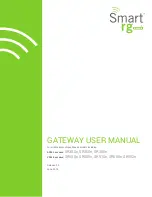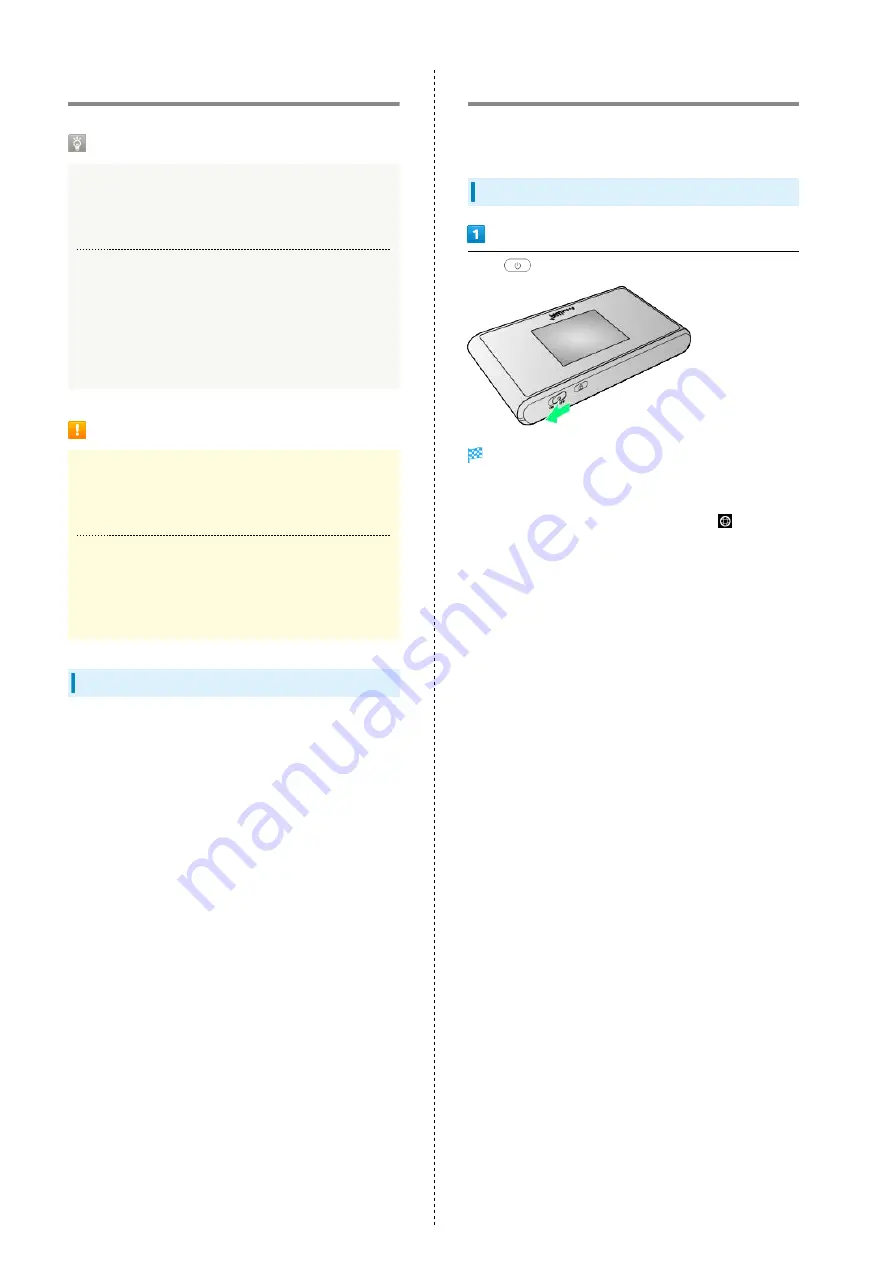
24
WLAN (Wi-Fi)
WLAN (Wi-Fi)
Advanced Settings
Change WLAN advanced settings as required. For details,
see "
Simultaneous Connection
Up to 14 WLAN devices can be used simultaneously.
In addition, wireless LAN and USB connections can be
simultaneously used, in that case the maximum number
of wireless LAN connections is 14 devices, and one USB
connection which totals 15 devices.
Notes on WLAN (Wi-Fi) Use
Security
To ensure security, change default SSID (Network Name)
and Security Key (WPA Key).
Communication Speed
When Internet Wi-Fi or Multi-SSID function is enabled,
communication speed may decrease depending on the
number of WLAN devices connected to Wi-Fi router.
Overview
Wi-Fi router supports 802.11 a/b/g/n/ac standards. Connect
WLAN devices (PC, game console, etc.) via WLAN for wireless
data transfers.
Wi-Fi router supports Wi-Fi Protected Setup (WPS), which
easily configures Wi-Fi connection settings on any WPS
compliant WLAN device.
Enter Wi-Fi router's SSID (Network Name) and Security Key
(WPA Key) to connect non-WPS compliant WLAN devices.
For SSID and Security Key, see "
."
・These settings should be performed the first time Wi-Fi
router is connected to another WLAN device. After setup is
complete, enable WLAN on Wi-Fi router and the WLAN device
to resume connection automatically.
Enabling WLAN (Wi-Fi)
Wi-Fi router connects to the Internet automatically when
powered on.
Connecting to 4G/LTE/3G
Slide
to ON
Lock Screen appears when powered on and WLAN function
is enabled. Wi-Fi router automatically connects to the
Internet.
・When Wi-Fi router connects to the Internet,
(Internet
connected) lights.
Содержание 303ZT
Страница 1: ...SoftBank 303ZT User Guide...
Страница 2: ......
Страница 24: ...22 Power Off Slide to OFF Power is off...
Страница 46: ...44...
Страница 52: ...50 Resetting Data Usage Usage Usage settings Reset Yes Data usage is reset...
Страница 56: ...54 Deleting Notifications Notification Tap notification to delete Delete Yes Notification is deleted...
Страница 88: ...86 In Menu List LAN Wi Fi Basic Settings...
Страница 89: ...87 Settings WEB UI SoftBank 303ZT Set each item Save Changes LAN Wi Fi basic settings for SSID A are configured...
Страница 91: ...89 Settings WEB UI SoftBank 303ZT In Menu List LAN Wi Fi Basic Settings...
Страница 93: ...91 Settings WEB UI SoftBank 303ZT Set each item Save Changes LAN Wi Fi basic settings for SSID B are configured...
Страница 98: ...96 Connect to select an access point to connect...
Страница 102: ...100 Preferred Access Point Set a preference order to APN and set as preferred APN In Menu List LAN Wi Fi Internet Wi Fi...
Страница 112: ...110 In International Roaming ON Apply Yes Wi Fi router is rebooted and International roaming setting is changed...
Страница 116: ...114 Select mobile network to be set Apply Network is created...
Страница 118: ...116 Add New Set each item Apply Created profile appears for profile name...
Страница 120: ...118 Yes Selected profile is set as default...
Страница 124: ...122 Enter PIN code OK PIN entry from Wi Fi router or WEB UI is required when Wi Fi router is powered on...
Страница 129: ...127 Settings WEB UI SoftBank 303ZT Enter PIN code OK PIN verification is canceled...
Страница 131: ...129 Settings WEB UI SoftBank 303ZT Yes Wi Fi router is reset and rebooted...
Страница 133: ...131 Settings WEB UI SoftBank 303ZT Select time in Display Timeout Save Changes Display timeout is changed...
Страница 135: ...133 Settings WEB UI SoftBank 303ZT Enter a new password Re enter the new password Save Changes New password is set...
Страница 137: ...135 Settings WEB UI SoftBank 303ZT Updating Software In Menu List Device Setting Software Updates Check for Update...
Страница 140: ...138 Set each item Save Changes Yes Wi Fi router is rebooted and DHCP is set...
Страница 142: ...140 Set each item Apply Setting is configured...
Страница 145: ...143 Settings WEB UI SoftBank 303ZT Canceling IP Address Filtering In Menu List Advanced Settings Firewall Delete...
Страница 146: ...144 Yes Setting is canceled...
Страница 148: ...146 Add Set each item Save Portmapping is set...
Страница 149: ...147 Settings WEB UI SoftBank 303ZT Canceling Portmapping In Menu List Advanced Settings Firewall Delete...
Страница 150: ...148 Yes Canceling is applied...
Страница 152: ...150 In UPnP Settings ON OFF Save Changes Setting is configured...
Страница 154: ...152 In Notification Setting ON OFF Save Changes Setting is configured...
Страница 159: ...157 Settings WEB UI SoftBank 303ZT Delete Selected Yes Delete selected notifications...
Страница 169: ...167 Settings WEB UI SoftBank 303ZT Connected Devices Connected device names and MAC addresses appear...
Страница 171: ...169 Settings WEB UI SoftBank 303ZT Enable...
Страница 172: ...170 Add Devices Enter MAC Address Save Changes When deleting or editing entered MAC address Tap Save Changes as well...
Страница 173: ...171 Settings WEB UI SoftBank 303ZT OK MAC Address Filtering is set...
Страница 175: ...173 Settings WEB UI SoftBank 303ZT Disable Save Changes MAC Address Filtering is canceled...
Страница 179: ...177 Settings WEB UI SoftBank 303ZT Check the information URLs for Manual Download and ZTE Support Information appear...
Страница 180: ...178...
Страница 181: ...Appendix Troubleshooting 180 Specifications 183 Warranty Service 184 Customer Service 185...
Страница 188: ...186...
Страница 202: ...200...
Страница 205: ......