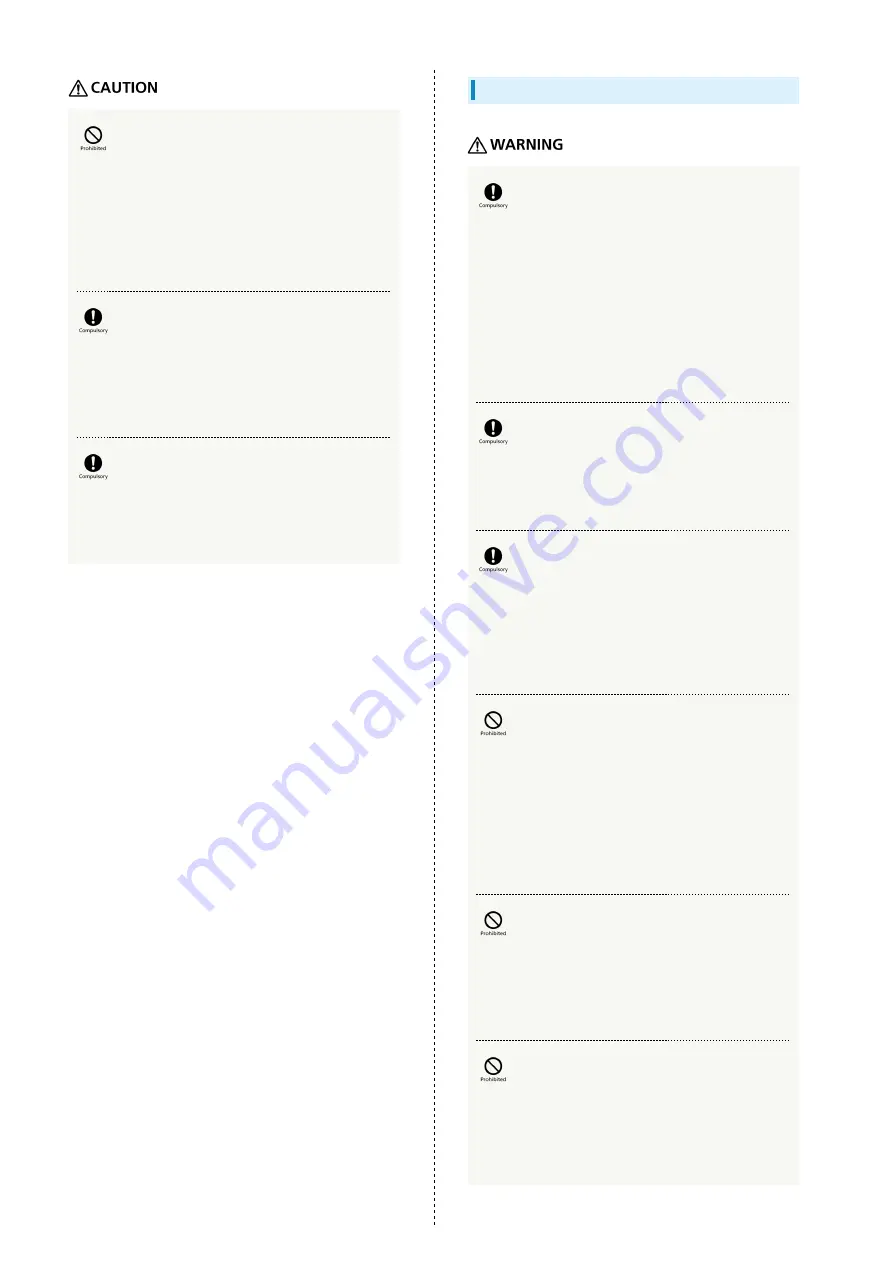
190
Do not place Wi-Fi router on unstable/uneven
surfaces.
Wi-Fi router or related hardware may fall, resulting
in injury, malfunction, etc. Be especially careful while
charging. Also dropping while charging may damage
terminals.
Keep Wi-Fi router and related hardware out of
infants' reach and pets' reach.
Infants may swallow Wi-Fi router or related hardware
resulting in injuries.
A guardian should supervise use by children and
insure Wi-Fi router is used as instructed.
Failure to do so may result in injuries.
303ZT
Power off near electronic devices or equipment
operating on high precision control or weak
signals.
May cause electronic malfunctions, etc.
*Take added care near these devices: Hearing aids,
implanted cardiac pacemakers, implanted cardioverter
defibrillators, other electronic medical equipment, fire
detectors, automatic doors, and other automatically
controlled devices or equipment.
If thunder is audible while outdoors, power off
immediately and seek shelter.
Lighting strikes or electric shock may occur.
Power off before boarding aircraft to avoid
possible radio wave interference with aircraft
operations.
If Wi-Fi router use is allowed on board, follow airline or
cabin crew instructions regarding Wi-Fi router use.
Wi-Fi router uses tempered glass for its
Display. Do not subject it to dropping or
unreasonable forces.
If the Display is damaged, the glass may splinter into sharp
fragments and wildly fly about. If in the event that it does
get damaged, be careful not to directly touch splinters or
broken portions. May cause injury.
Do not sit on Wi-Fi router in back pants
pocket.
Excessive pressures may damage Display or Battery,
resulting in overheating, ignition or injury.
Do not cover or wrap with clothing or bedding
during charging. Also do not sleep with it
covered with cloth or bedding.
Heat may build up resulting in fire, burns, malfunction, etc.
Содержание 303ZT
Страница 1: ...SoftBank 303ZT User Guide...
Страница 2: ......
Страница 24: ...22 Power Off Slide to OFF Power is off...
Страница 46: ...44...
Страница 52: ...50 Resetting Data Usage Usage Usage settings Reset Yes Data usage is reset...
Страница 56: ...54 Deleting Notifications Notification Tap notification to delete Delete Yes Notification is deleted...
Страница 88: ...86 In Menu List LAN Wi Fi Basic Settings...
Страница 89: ...87 Settings WEB UI SoftBank 303ZT Set each item Save Changes LAN Wi Fi basic settings for SSID A are configured...
Страница 91: ...89 Settings WEB UI SoftBank 303ZT In Menu List LAN Wi Fi Basic Settings...
Страница 93: ...91 Settings WEB UI SoftBank 303ZT Set each item Save Changes LAN Wi Fi basic settings for SSID B are configured...
Страница 98: ...96 Connect to select an access point to connect...
Страница 102: ...100 Preferred Access Point Set a preference order to APN and set as preferred APN In Menu List LAN Wi Fi Internet Wi Fi...
Страница 112: ...110 In International Roaming ON Apply Yes Wi Fi router is rebooted and International roaming setting is changed...
Страница 116: ...114 Select mobile network to be set Apply Network is created...
Страница 118: ...116 Add New Set each item Apply Created profile appears for profile name...
Страница 120: ...118 Yes Selected profile is set as default...
Страница 124: ...122 Enter PIN code OK PIN entry from Wi Fi router or WEB UI is required when Wi Fi router is powered on...
Страница 129: ...127 Settings WEB UI SoftBank 303ZT Enter PIN code OK PIN verification is canceled...
Страница 131: ...129 Settings WEB UI SoftBank 303ZT Yes Wi Fi router is reset and rebooted...
Страница 133: ...131 Settings WEB UI SoftBank 303ZT Select time in Display Timeout Save Changes Display timeout is changed...
Страница 135: ...133 Settings WEB UI SoftBank 303ZT Enter a new password Re enter the new password Save Changes New password is set...
Страница 137: ...135 Settings WEB UI SoftBank 303ZT Updating Software In Menu List Device Setting Software Updates Check for Update...
Страница 140: ...138 Set each item Save Changes Yes Wi Fi router is rebooted and DHCP is set...
Страница 142: ...140 Set each item Apply Setting is configured...
Страница 145: ...143 Settings WEB UI SoftBank 303ZT Canceling IP Address Filtering In Menu List Advanced Settings Firewall Delete...
Страница 146: ...144 Yes Setting is canceled...
Страница 148: ...146 Add Set each item Save Portmapping is set...
Страница 149: ...147 Settings WEB UI SoftBank 303ZT Canceling Portmapping In Menu List Advanced Settings Firewall Delete...
Страница 150: ...148 Yes Canceling is applied...
Страница 152: ...150 In UPnP Settings ON OFF Save Changes Setting is configured...
Страница 154: ...152 In Notification Setting ON OFF Save Changes Setting is configured...
Страница 159: ...157 Settings WEB UI SoftBank 303ZT Delete Selected Yes Delete selected notifications...
Страница 169: ...167 Settings WEB UI SoftBank 303ZT Connected Devices Connected device names and MAC addresses appear...
Страница 171: ...169 Settings WEB UI SoftBank 303ZT Enable...
Страница 172: ...170 Add Devices Enter MAC Address Save Changes When deleting or editing entered MAC address Tap Save Changes as well...
Страница 173: ...171 Settings WEB UI SoftBank 303ZT OK MAC Address Filtering is set...
Страница 175: ...173 Settings WEB UI SoftBank 303ZT Disable Save Changes MAC Address Filtering is canceled...
Страница 179: ...177 Settings WEB UI SoftBank 303ZT Check the information URLs for Manual Download and ZTE Support Information appear...
Страница 180: ...178...
Страница 181: ...Appendix Troubleshooting 180 Specifications 183 Warranty Service 184 Customer Service 185...
Страница 188: ...186...
Страница 202: ...200...
Страница 205: ......















































