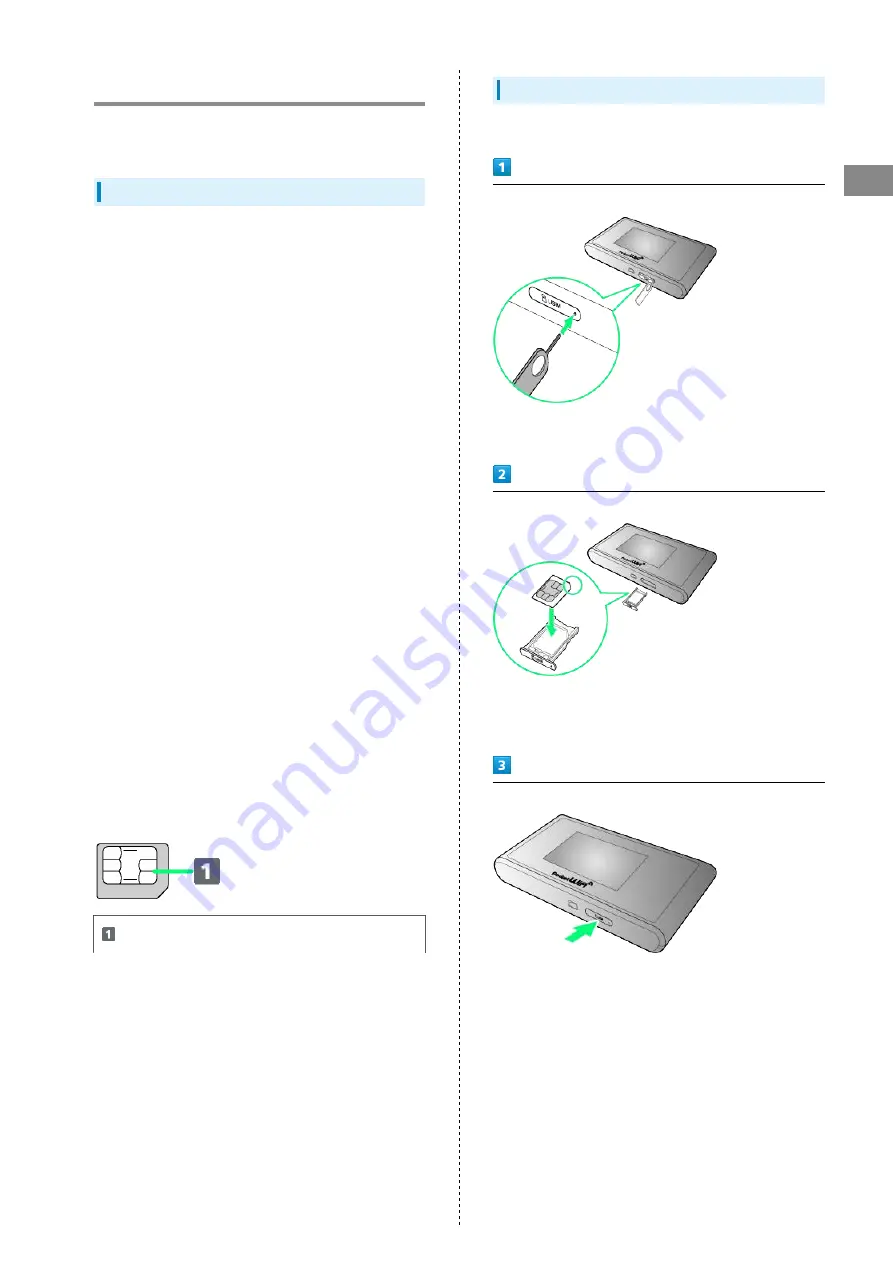
17
Getting Started
SoftBank 303ZT
USIM Card
USIM Card contains customer information, including phone
number.
Handling USIM Card
・SoftBank Mobile Corp. is not liable for damages resulted
from inserting USIM Card in other-brand IC card reader etc.
・Always keep IC chip clean.
・Clean USIM Card with a dry, soft cloth.
・Do not attach labels on USIM Card. May cause malfunction.
・For handling, see USIM Card user guide (Japanese).
・USIM Card is the property of SoftBank Mobile Corp.
・You will be charged for reissue of lost or damaged USIM
Card.
・Return USIM Card to SoftBank Mobile Corp. when canceling
contract.
・Returned USIM Card will be recycled for protection of the
environment.
・Specifications and capabilities are subject to change
without notice.
・Keep a copy of information saved to USIM Card. SoftBank
Mobile Corp. is not liable for damages incurred due to loss
of saved information.
・In case USIM Card or Wi-Fi router (USIM Card inserted) is
lost or stolen, urgently request to have usage suspended.
Contact "
," General Information.
・Power off Wi-Fi router before removing/installing USIM
Card. Removing USIM Card while being used might cause
malfunction.
・When installing/removing USIM Card, be careful not to touch
the IC or damage it.
・Do not use anything other than USIM Card Tray Tool (free
sample) for installing/removing USIM Card.
・Be careful in handling USIM Card Tray Tool (free sample),
USIM Cards, and USIM Card Tray since they are small
components.
・A dedicated USIM Card is required for Wi-Fi router. The
dedicated USIM Card for Wi-Fi router cannot be used in
mobile telephone handsets.
IC chip
USIM Card Installation
Power off Wi-Fi router in advance.
Pull out USIM Card Tray
・Slowly push USIM Card Tray Tool (free sample) into the hole
on the right of USIM Card Slot to pull out USIM Card Tray.
Install USIM Card
・Confirm orientation of corner notch and place USIM Card on
USIM Card Tray with IC chip up.
・Do not touch or scratch IC chip when installing USIM Card.
Install USIM Card Tray
・Push in USIM Card Tray, and check that USIM Card is
completely installed.
Содержание 303ZT
Страница 1: ...SoftBank 303ZT User Guide...
Страница 2: ......
Страница 24: ...22 Power Off Slide to OFF Power is off...
Страница 46: ...44...
Страница 52: ...50 Resetting Data Usage Usage Usage settings Reset Yes Data usage is reset...
Страница 56: ...54 Deleting Notifications Notification Tap notification to delete Delete Yes Notification is deleted...
Страница 88: ...86 In Menu List LAN Wi Fi Basic Settings...
Страница 89: ...87 Settings WEB UI SoftBank 303ZT Set each item Save Changes LAN Wi Fi basic settings for SSID A are configured...
Страница 91: ...89 Settings WEB UI SoftBank 303ZT In Menu List LAN Wi Fi Basic Settings...
Страница 93: ...91 Settings WEB UI SoftBank 303ZT Set each item Save Changes LAN Wi Fi basic settings for SSID B are configured...
Страница 98: ...96 Connect to select an access point to connect...
Страница 102: ...100 Preferred Access Point Set a preference order to APN and set as preferred APN In Menu List LAN Wi Fi Internet Wi Fi...
Страница 112: ...110 In International Roaming ON Apply Yes Wi Fi router is rebooted and International roaming setting is changed...
Страница 116: ...114 Select mobile network to be set Apply Network is created...
Страница 118: ...116 Add New Set each item Apply Created profile appears for profile name...
Страница 120: ...118 Yes Selected profile is set as default...
Страница 124: ...122 Enter PIN code OK PIN entry from Wi Fi router or WEB UI is required when Wi Fi router is powered on...
Страница 129: ...127 Settings WEB UI SoftBank 303ZT Enter PIN code OK PIN verification is canceled...
Страница 131: ...129 Settings WEB UI SoftBank 303ZT Yes Wi Fi router is reset and rebooted...
Страница 133: ...131 Settings WEB UI SoftBank 303ZT Select time in Display Timeout Save Changes Display timeout is changed...
Страница 135: ...133 Settings WEB UI SoftBank 303ZT Enter a new password Re enter the new password Save Changes New password is set...
Страница 137: ...135 Settings WEB UI SoftBank 303ZT Updating Software In Menu List Device Setting Software Updates Check for Update...
Страница 140: ...138 Set each item Save Changes Yes Wi Fi router is rebooted and DHCP is set...
Страница 142: ...140 Set each item Apply Setting is configured...
Страница 145: ...143 Settings WEB UI SoftBank 303ZT Canceling IP Address Filtering In Menu List Advanced Settings Firewall Delete...
Страница 146: ...144 Yes Setting is canceled...
Страница 148: ...146 Add Set each item Save Portmapping is set...
Страница 149: ...147 Settings WEB UI SoftBank 303ZT Canceling Portmapping In Menu List Advanced Settings Firewall Delete...
Страница 150: ...148 Yes Canceling is applied...
Страница 152: ...150 In UPnP Settings ON OFF Save Changes Setting is configured...
Страница 154: ...152 In Notification Setting ON OFF Save Changes Setting is configured...
Страница 159: ...157 Settings WEB UI SoftBank 303ZT Delete Selected Yes Delete selected notifications...
Страница 169: ...167 Settings WEB UI SoftBank 303ZT Connected Devices Connected device names and MAC addresses appear...
Страница 171: ...169 Settings WEB UI SoftBank 303ZT Enable...
Страница 172: ...170 Add Devices Enter MAC Address Save Changes When deleting or editing entered MAC address Tap Save Changes as well...
Страница 173: ...171 Settings WEB UI SoftBank 303ZT OK MAC Address Filtering is set...
Страница 175: ...173 Settings WEB UI SoftBank 303ZT Disable Save Changes MAC Address Filtering is canceled...
Страница 179: ...177 Settings WEB UI SoftBank 303ZT Check the information URLs for Manual Download and ZTE Support Information appear...
Страница 180: ...178...
Страница 181: ...Appendix Troubleshooting 180 Specifications 183 Warranty Service 184 Customer Service 185...
Страница 188: ...186...
Страница 202: ...200...
Страница 205: ......
















































