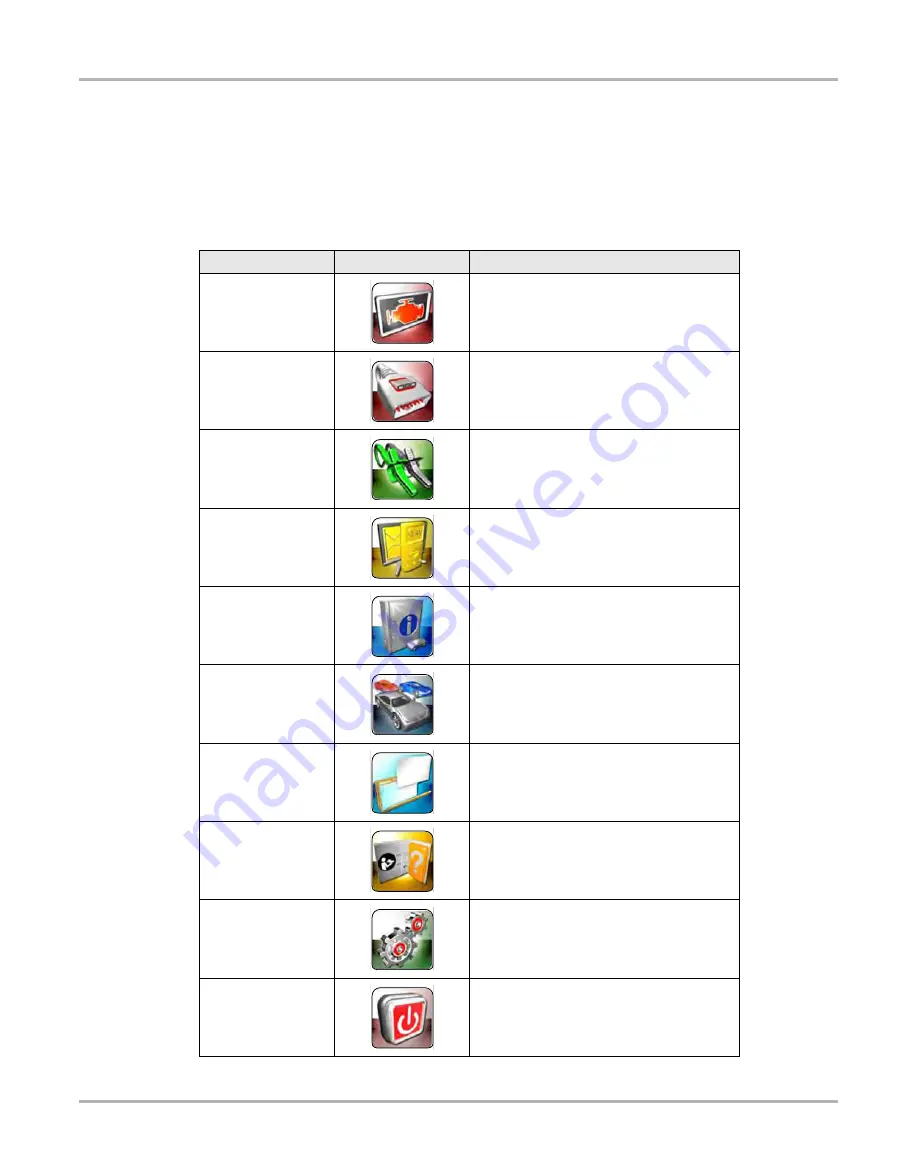
15
Basic Operation and Navigation
Basic Navigation
3.3.3 Function Icons
The Function Icons configure the diagnostic tool for the type of test to be performed.
gives brief descriptions of the available icons, which operations are available depends upon the
individual configuration of your system. Use the stylus or your finger tip to select from the icons.
Table 3-1
Name
Icon
Description
Scanner
Configures the diagnostic tool to operate as
a scan tool. See
OBD Direct
Allows you to perform generic OBD-II or
EOBD system tests without identifying the
specific vehicle. See
Guided Component
Test
Opens a diagnostic database of specific
tests for the identified vehicle. See
Component Test Operations” on page 75
Scope Multimeter
Configures the diagnostic tool to operate as
a lab scope, graphing multimeter, or digital
multimeter. See
Information
Provides the information needed to make
repairs once you have made your
diagnosis. The linked program varies by
region. See
Vehicle History
Identifies the test vehicle and organizes and
manages work in progress and service
records. See
Data Manager
Opens the organization system for saved
data files. See
Help
Opens the on-line help for the system. See
.
System Settings
Establishes and manages connections to
peripheral devices. See
.
Exit
Closes the diagnostic tool software and
returns the display to the Windows desktop.
See
Содержание VERUS
Страница 1: ...User Manual EAZ0061B58A Rev E ...
Страница 4: ...iv ...
















































