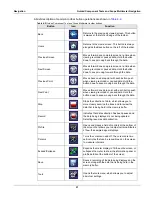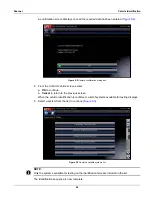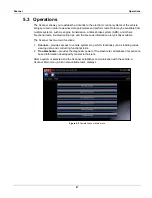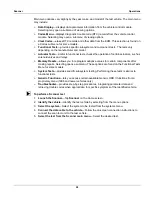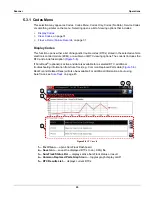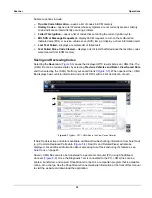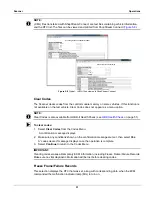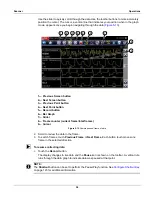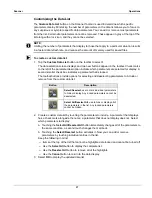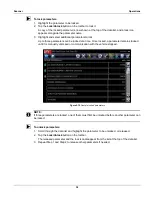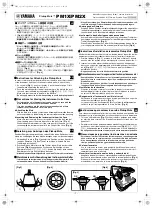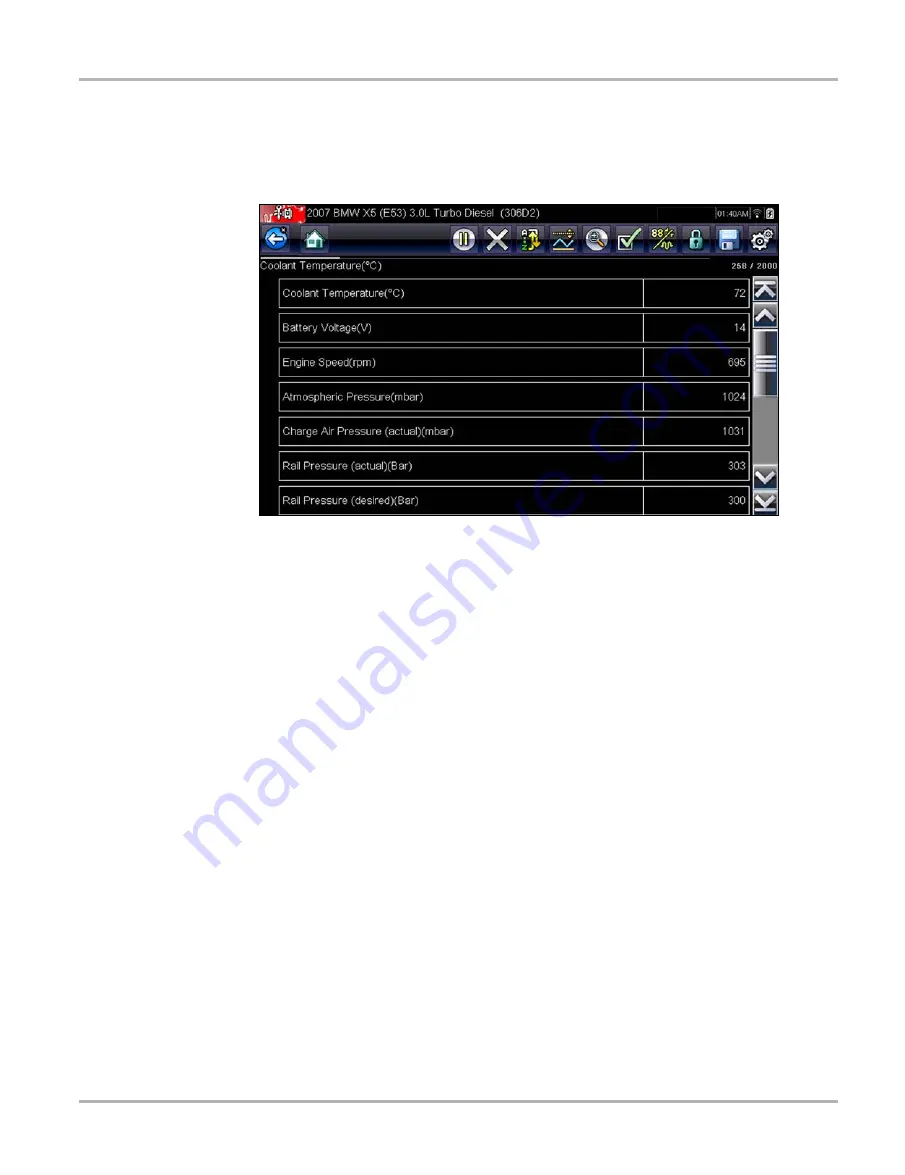
35
Scanner
Operations
5.3.2 Data Display
Select
Data
to view live datastream parameters from the vehicle ECM. In data display mode the
screen has a toolbar and a main body (
Figure 5-12
Sample data display screen
The buttons on the toolbar operate as shown in
while viewing data.
During data display the main body of the screen is divided into two columns; the left-hand column
has a description of the parameter and the right-hand column shows the parameter value or state.
Parameters are listed in the order in which they are transmitted by the ECM, so expect variations
between years, makes, and models.
Up to three parameters can be locked, or fixed, at the top of the list. Locked parameters do not
change as you scroll through the parameter list. The
Lock/Unlock
button on the toolbar selects
which parameters are fixed (see
Pausing Data Collection
You may “pause” the collection of data from the vehicle control module to more closely examine it.
When data is paused, all previous frames of data stored in the scan tool memory buffer are
available for review.
z
To pause data collection:
1. While viewing live data, touch the
Pause
button.
On the toolbar, the Record button replaces the Pause button and the Previous Frame, Back
10 Frames, Next Frame, and Forward 10 Frames buttons display. A frame counter displays
along the right-hand edge of the screen between the toolbar and the main body. A bar graph
to the left of the frame counter shows how much data is in the memory buffer. A slider on the
bar graph indicates the position of the current screen in relation to the entire contents of the
data buffer.
Содержание Modis Ultra
Страница 1: ...User Manual EAZ0079L23C Rev B 1 H 18 UK ...