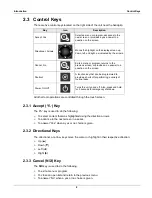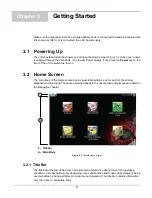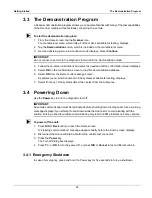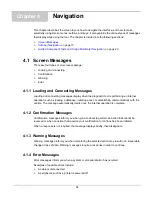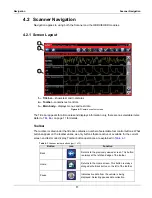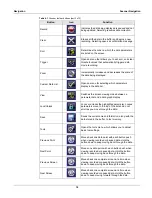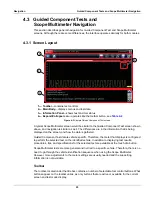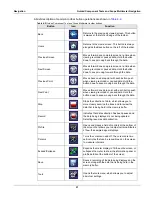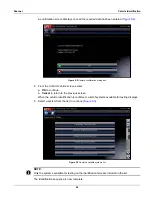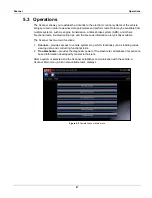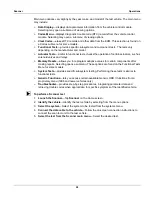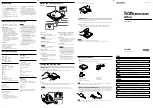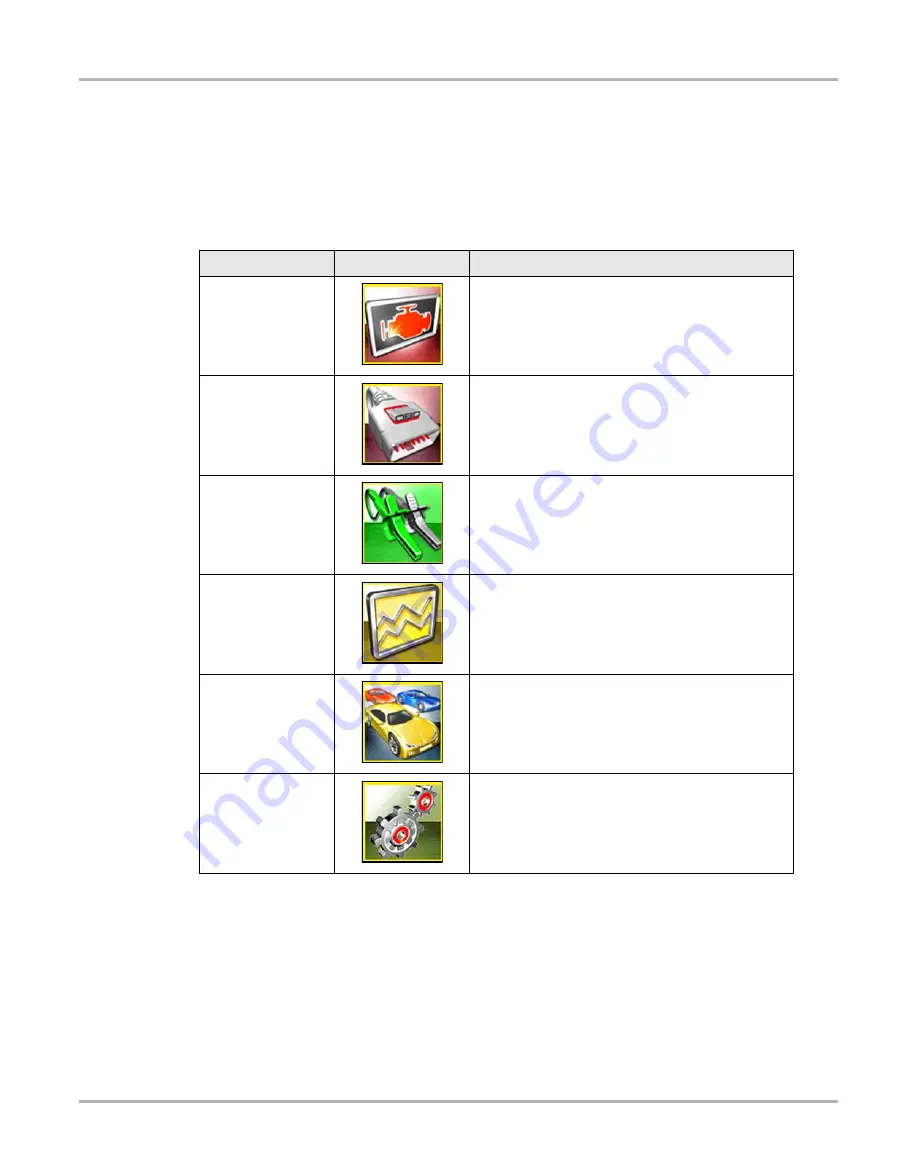
13
Getting Started
Home Screen
3.2.2 Home Screen Buttons
The Home screen, which the diagnostic tool automatically opens to whenever power is supplied
to the unit, allows you to select which of the primary tool functions, or modules to use. Each
available module is represented by a button on the home screen. Tap a module button to load and
open that tool function. The table below gives brief descriptions of the button operations.
Select from the Home screen buttons to begin testing by tapping directly on the button. You can
also use the keypad and
Y/
a
key to activate a module, a yellow border around the button indicates
it is highlighted, or in focus. Use the Directional arrows (
e c b d
) to highlight the desired module
and press
Y/
a
to select it. A “please wait” message may display briefly, then automatically clear
once the module is loaded and ready for use.
Table 3-3
Home screen buttons
Name
Button
Description
Scanner
Opens a list of vehicle manufacturers to begin the
process of establishing a communications link to a
test vehicle. See
‚ on page 23 for details.
OBD-II/EOBD
Performs generic OBD-II/EOBD system tests without
first identifying a test vehicle. See
page 51 for details.
Guided Component
Tests
Opens a diagnostic database of specific tests for the
identified vehicle. See
Scope Multimeter
Configures the unit to operate as a lab scope,
graphing multimeter, or digital multimeter. See
Previous
Vehicle & Data
Use to connect to a recently tested vehicle, or to
access saved data files. See
‚ on page 118 for details.
Tools
Select
to adjust tool settings to your personal
preferences, to access operating system
information, and perform other special
functions
. See
‚ on page 122 for details.
Содержание Modis Ultra
Страница 1: ...User Manual EAZ0079L23C Rev B 1 H 18 UK ...