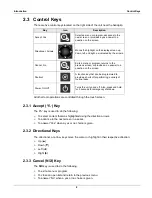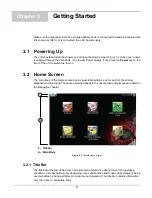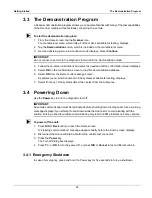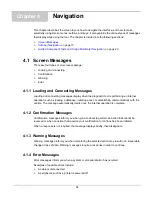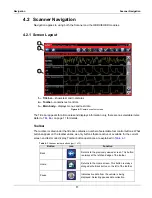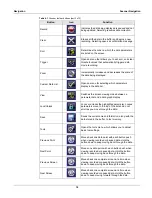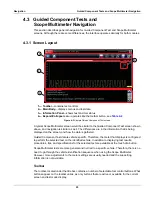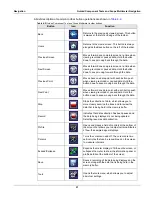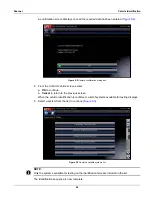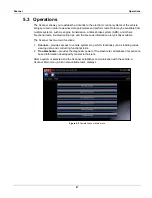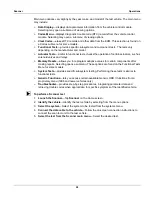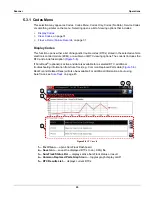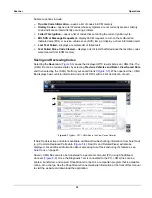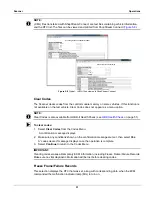19
Navigation
Scanner Navigation
Additional buttons appear on the toolbar when special operations are available. These buttons are
explained in the Operations chapters when applicable. When a selectable item on the screen is
highlighted, a yellow frame surrounds the item to indicate that it is in focus.
Main Body
The main body of the screen is the lower portion, which displays either a menu of available tests
or data from the vehicle. A vertical scroll bar appears along the right-hand edge of the main body
when there is additional data either above or below what is currently on the screen (
1— Beginning
2— Up 1 Page
3— Slider (position indicator)
4— Down 1 Page
5— End
Figure 4-2
Sample scroll bar
To navigate data in the main body:
•
Tap the
Up 1 Page
or
Down 1 Page
arrowhead buttons near the ends of the scroll bars to
move through the data in the direction of the arrow one page at a time.
•
Select the
Beginning
arrowhead at the very top of the scroll bar to quickly move to the start
of the data list.
•
Use the
End
arrowhead at the very bottom of the scroll bar to quickly move to the bottom of
the data list.
•
Touch and drag the
Slider
to scroll through the data. The slider indicates the relative position
of the current screen to the total available data.
The
Up
(
b
) and
Down
(
d
) arrows on the keypad can also be used to move through the data one
line at a time. Press and hold an arrow down to rapidly scroll the data.
Содержание Modis Ultra
Страница 1: ...User Manual EAZ0079L23C Rev B 1 H 18 UK ...