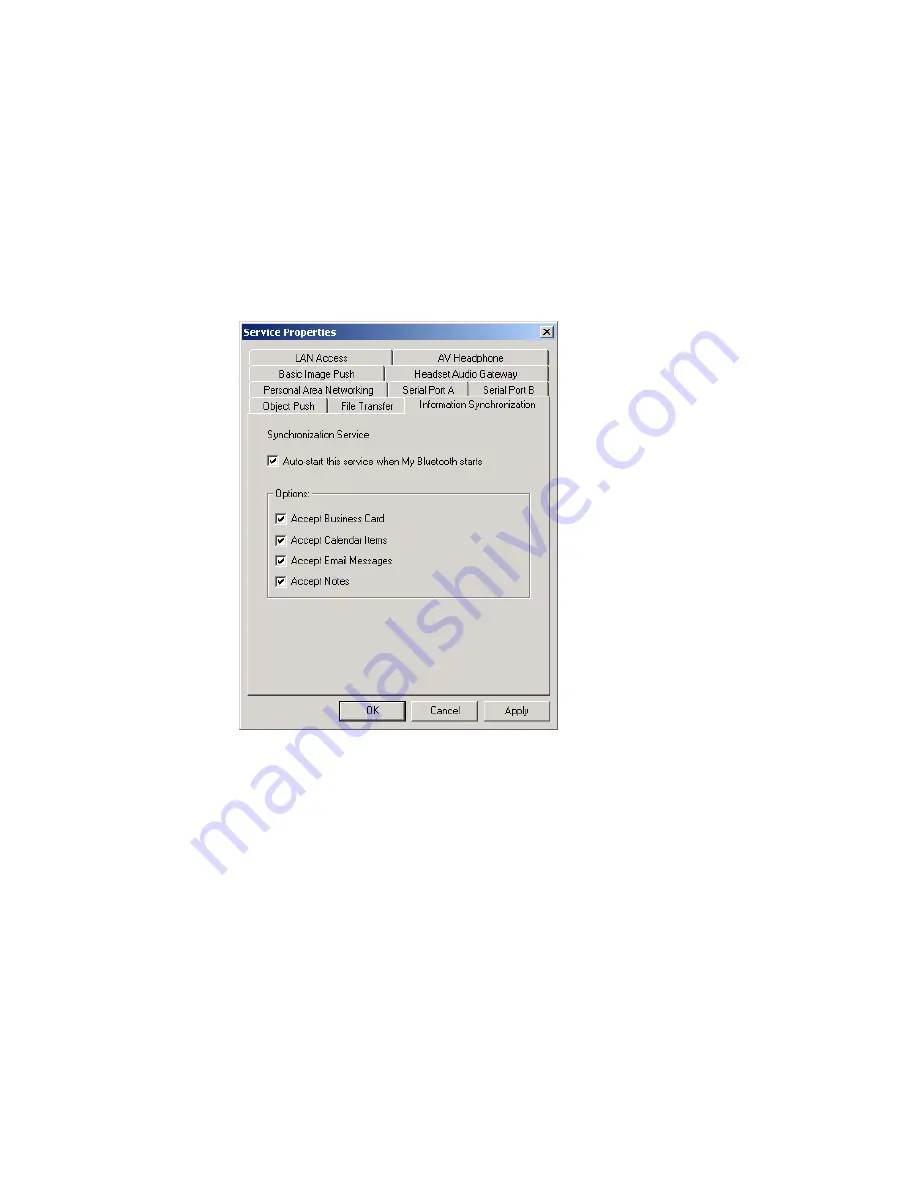
♦
During synchronization push the red button if you want to stop the
synchronization.
♦
Click the yellow explore button to check the information data after
synchronization.
9.4
Synchronization Configuration
9.4.1
My Synchronization Service
In the BlueSoleil™ Service Window, right-click the Information Synchronization icon. To
configure the synchronization service select
Properties
on the pop-up menu. (Figure 9.8)
Figure 9.8: Service Configuration
Setting Items:
♦
Auto start this service when my Bluetooth starts
Check this item to start my synchronization service automatically every time
BlueSoleil™ is started.
♦
Options
This service supports options for vCard, vCalendar, vMessage and vNote data
types. You can select the data type you want to support.
Содержание -BT10 - annexe 1
Страница 1: ......
Страница 16: ...Figure 2 4 BlueSoleil Service Window Main Elements My Service Icons...
Страница 33: ...Figure 4 2 BlueSoleil DUN Connection Status window...
Страница 45: ...Figure 6 9 Download files from Computer A...
Страница 67: ...Figure 9 2 Select Properties on the Information Synchronization icon Figure 9 3 Service Configuration...
Страница 73: ...Figure 10 3 Disconnect from the Bluetooth Printer...
Страница 82: ...Figure 12 4 Click OK on Bluetooth Shortcuts Step 8 Start to use the PAN service provided by Computer A...






























