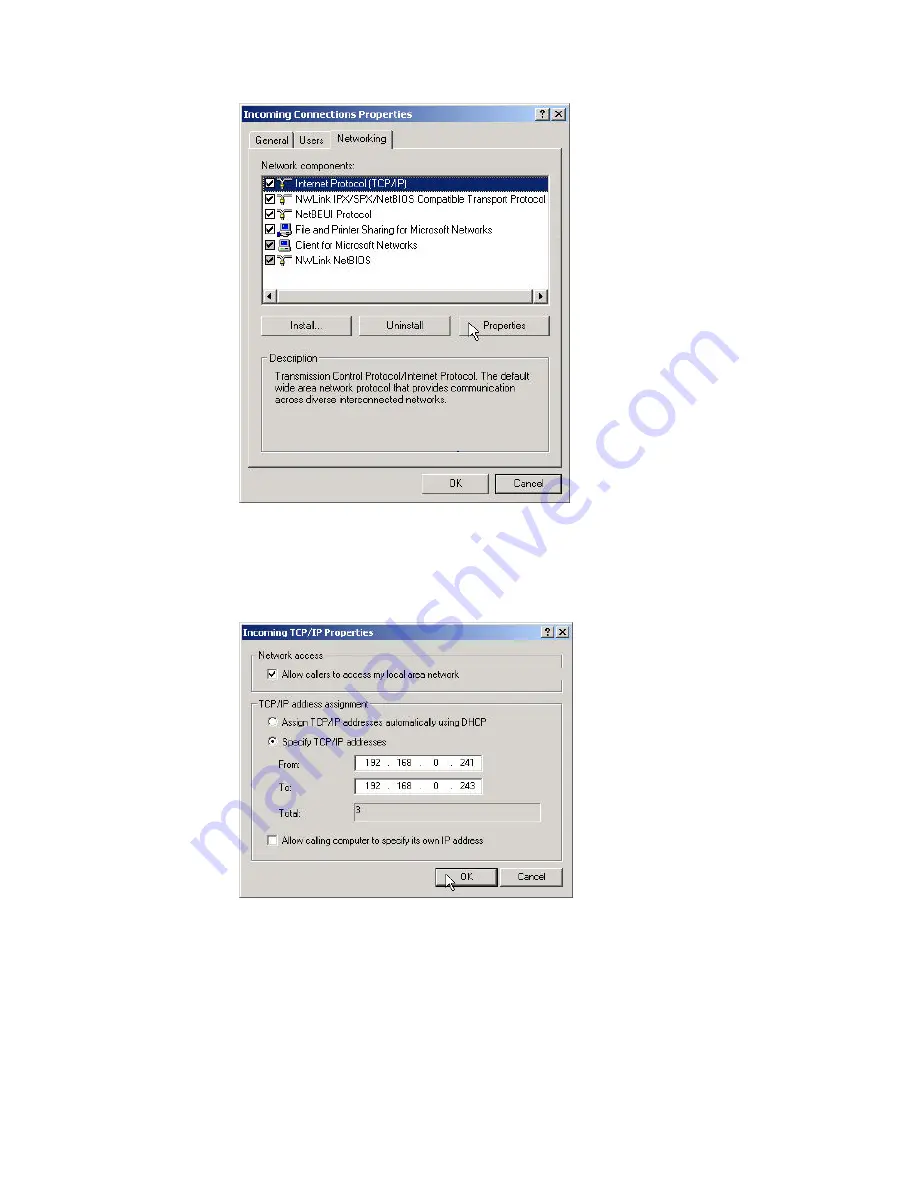
Figure 7.5: Choose Internet Protocol (TCP/IP)
♦
Select
Specify TCP/IP addresses
, and input the two IP
addresses. The subnet mask of the two IP addresses should be
the same as the subnet of the LAN Computer A belongs to.
(Figure 7.6)
Figure 7.6: Input the IP addresses
Step 7:
Search for Computer A on Computer B.
♦
Double-click the My Device icon on Computer B until you find
the device icon Computer A.
Step 8:
Find the LAP service of Computer A.
♦
Double-click the Computer A device icon on Computer B (Figure
7.7).
Содержание -BT10 - annexe 1
Страница 1: ......
Страница 16: ...Figure 2 4 BlueSoleil Service Window Main Elements My Service Icons...
Страница 33: ...Figure 4 2 BlueSoleil DUN Connection Status window...
Страница 45: ...Figure 6 9 Download files from Computer A...
Страница 67: ...Figure 9 2 Select Properties on the Information Synchronization icon Figure 9 3 Service Configuration...
Страница 73: ...Figure 10 3 Disconnect from the Bluetooth Printer...
Страница 82: ...Figure 12 4 Click OK on Bluetooth Shortcuts Step 8 Start to use the PAN service provided by Computer A...






























