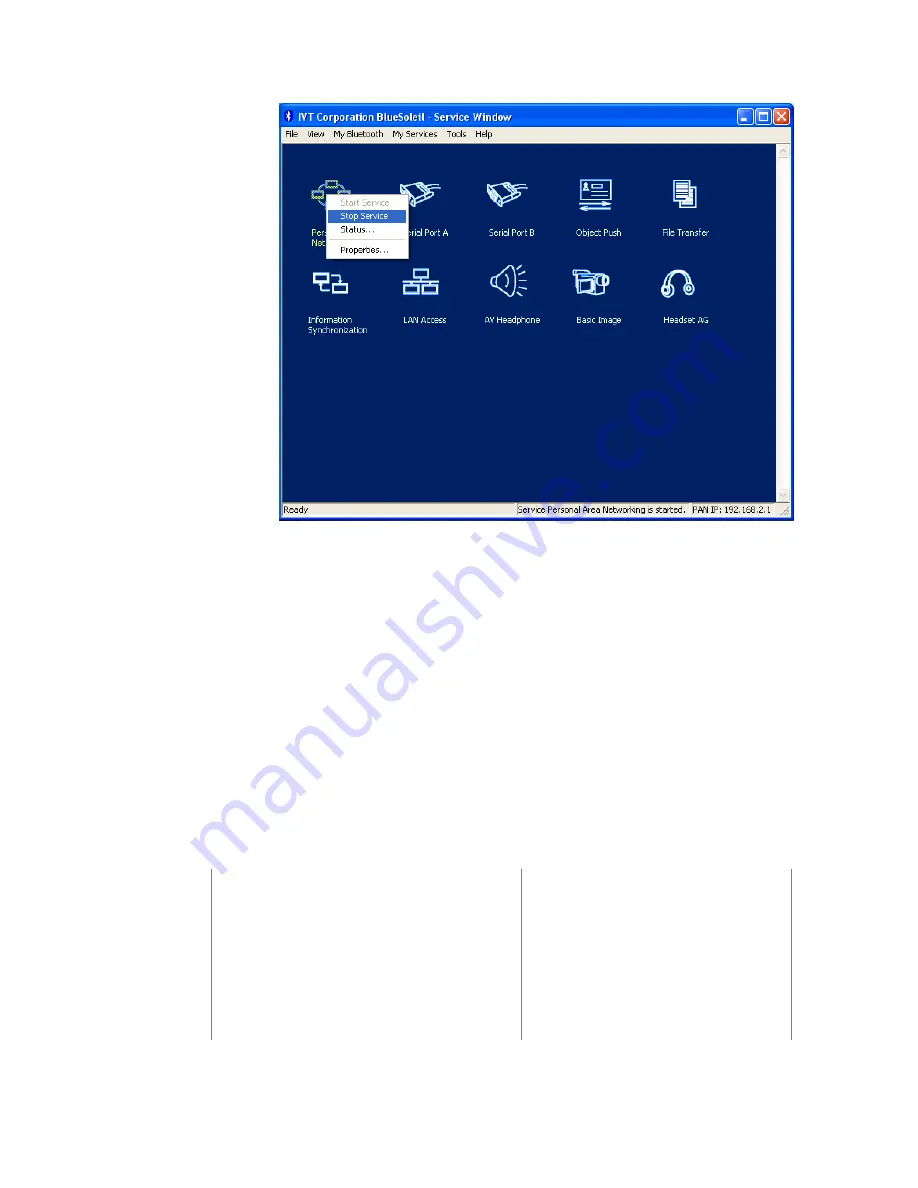
Figure 3.9: Stop the PAN service on Computer A
Advanced Usage:
♦
Computer A is now the center node. Other computers, for example,
Computers C, D and E, can connect to Computer A with BlueSoleil™ following
the same steps as those for Computer B.
♦
Computer A, B, C, D and E can access each other using the Windows
Network Places
. This forms a Bluetooth ad-hoc networking environment.
Note:
Computer A can currently only support up to 7 connections.
Also it takes about 1 minute before an IP address can be obtained on the client side
(Computer B) unless a DHCP server is running on the server side (Computer A).
3.3
Computer with PAN acting as a TCP/IP Gateway
The following sections outline how to enable Computer B to access the Internet through
Computer A.
Computer A:
Computer B:
Notebook/ Laptop, PIII, 800MHz, 128M
Desktop, PIII, 600MHz, 128M
A Bluetooth USB dongle
A Bluetooth USB dongle
Windows 2000
Windows 2000
IVT BlueSoleil™
IVT BlueSoleil™
Network Adapter connecting to the
Internet
Содержание -BT10 - annexe 1
Страница 1: ......
Страница 16: ...Figure 2 4 BlueSoleil Service Window Main Elements My Service Icons...
Страница 33: ...Figure 4 2 BlueSoleil DUN Connection Status window...
Страница 45: ...Figure 6 9 Download files from Computer A...
Страница 67: ...Figure 9 2 Select Properties on the Information Synchronization icon Figure 9 3 Service Configuration...
Страница 73: ...Figure 10 3 Disconnect from the Bluetooth Printer...
Страница 82: ...Figure 12 4 Click OK on Bluetooth Shortcuts Step 8 Start to use the PAN service provided by Computer A...
















































