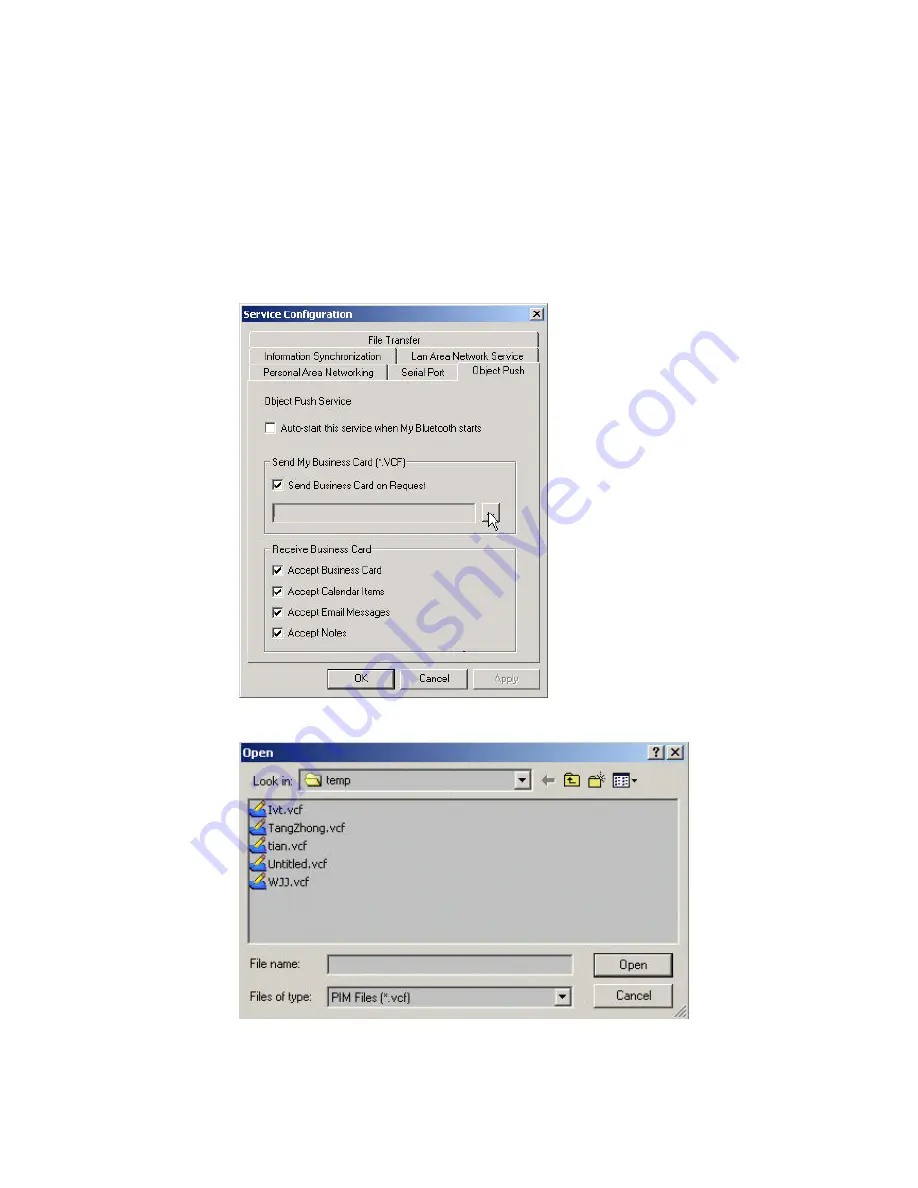
(Figure 8.1).
♦
Check the boxes, Send Business Card on Request, Accept
Business Card, Accept Calendar Items, Accept Email Messages
and Accept Notes.
♦
To set ‘my business card’, click the box
Send My Business
Card (*.VCF)
. This opens the
Open File
window. Select a VCF
file as your own business card and click the
Open
button. Click
the
OK
button on the
Service Configuration
window. If you do
not set a business card, the program will generate a business
card file automatically using your computer name. (Figure 8.2)
Figure 8.1: Service Configuration
Figure 8.2: Open File
Step 5:
To obtain a VCF card file from MS Outlook.
Содержание -BT10 - annexe 1
Страница 1: ......
Страница 16: ...Figure 2 4 BlueSoleil Service Window Main Elements My Service Icons...
Страница 33: ...Figure 4 2 BlueSoleil DUN Connection Status window...
Страница 45: ...Figure 6 9 Download files from Computer A...
Страница 67: ...Figure 9 2 Select Properties on the Information Synchronization icon Figure 9 3 Service Configuration...
Страница 73: ...Figure 10 3 Disconnect from the Bluetooth Printer...
Страница 82: ...Figure 12 4 Click OK on Bluetooth Shortcuts Step 8 Start to use the PAN service provided by Computer A...






























