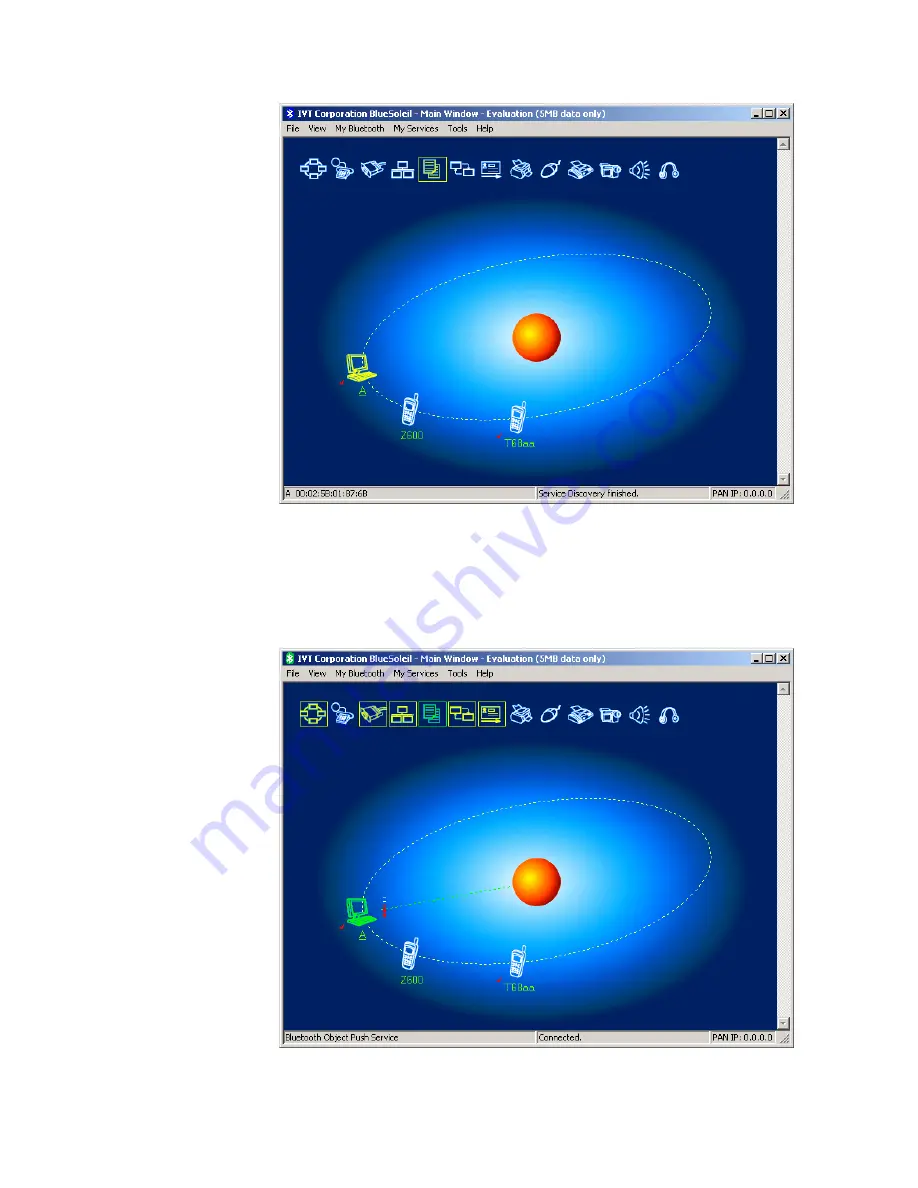
Figure 6.5: Double-click the Computer A device icon
Step 7:
Connect to Computer A.
♦
Right-click the FTP service icon; select
Connect
on the pop-up
menu. The connection is now established (Figure 6.6). The
remote folder is displayed in a Windows Explorer folder window
(Figure 6.7).
Figure 6.6: The connection is successfully established
Содержание -BT10 - annexe 1
Страница 1: ......
Страница 16: ...Figure 2 4 BlueSoleil Service Window Main Elements My Service Icons...
Страница 33: ...Figure 4 2 BlueSoleil DUN Connection Status window...
Страница 45: ...Figure 6 9 Download files from Computer A...
Страница 67: ...Figure 9 2 Select Properties on the Information Synchronization icon Figure 9 3 Service Configuration...
Страница 73: ...Figure 10 3 Disconnect from the Bluetooth Printer...
Страница 82: ...Figure 12 4 Click OK on Bluetooth Shortcuts Step 8 Start to use the PAN service provided by Computer A...






























