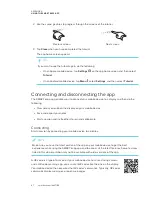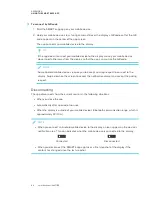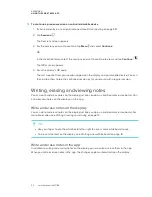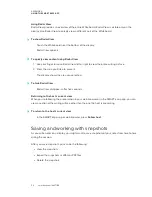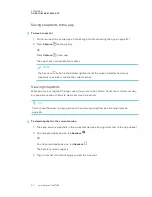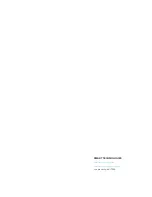APPENDIX A
USING THE SMART KAPP APP
59
3. Select
Sharing
, and then select
Password
.
The
Enter Password
screen appears.
4. Select
Require a Password
.
5. Type up to 32 characters for a password.
6. Tap
OK
.
To remove the password
1. If you’re currently in a session, stop sharing the session (see
2. On an Apple mobile device, tap
Settings
.
OR
On an Android mobile device, tap
Menu
, and select
Settings
.
3. Select
Sharing
, and then select
Password
.
The
Enter Password
screen appears.
4. Clear the
Require a Password
option.
5. Tap
Done
.
Stopping sharing
You can stay connected to the display but stop sharing the current session.
To stop sharing a session
1. Tap
Invite
, and then tap
Options
.
2. Tap
Stop Sharing
.
3. Tap
Stop Sharing
to end sharing the session.
Connecting to another session
If another person shares a session with you, you can connect to that session using the SMART kapp
app on your mobile device. Once connected, you can do everything in the other person’s session
that you can do in your own sessions:
l
Write and erase notes
l
View notes
Содержание SPNL-6265-V2
Страница 22: ......
Страница 42: ......
Страница 70: ...SMART TECHNOLOGIES smarttech com support smarttech com contactsupport smarttech com kb 171166...