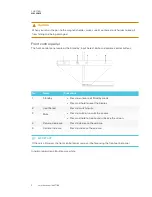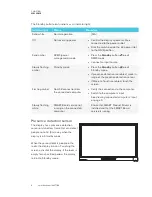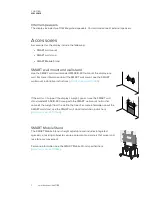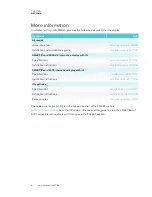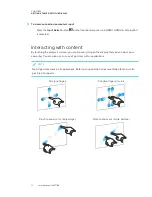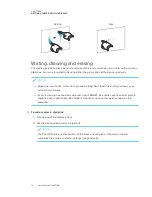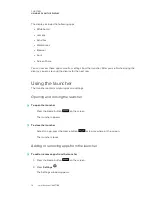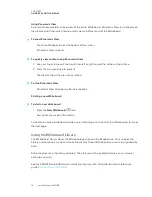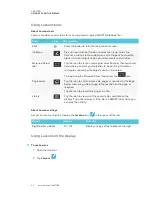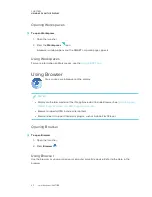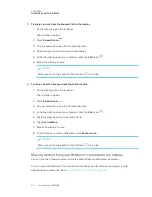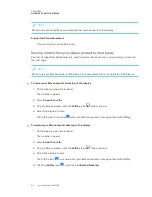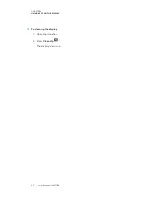CHAPTER 3
USING APPS ON THE DISPLAY
19
Using Panoramic View
Panoramic View provides an overview of the entire Whiteboard. Panoramic View is visible only on
the display. Use Panoramic View to quickly view a different part of the Whiteboard.
To show Panoramic View
Touch the Whiteboard near the bottom of the screen.
Panoramic View appears.
To quickly view content using Panoramic View
1. Use your finger to move Panoramic View left or right to view the entire writing surface.
2. Press the area you’d like to present.
The display shows the area you selected.
To hide Panoramic View
Panoramic View disappears after five seconds.
Starting a new Whiteboard
To start a new whiteboard
1. Press the
New Whiteboard
icon.
Your notes are saved in the Library.
To continue a saved whiteboard session, see
Continuing a session form the Whiteboard Library
Using the Whiteboard Library
The Whiteboard Library stores the Whiteboard sessions on the iQ appliance. You can open the
Library and continue a saved session on the display. Saved Whiteboard sessions are organized by
date.
Some displays have the Library disabled. The Library must be enabled before you can save or
continue a session.
See the
SMART Board 6000 series interactive displays with iQ installation and maintenance
guide
).
Содержание SPNL-6265-V2
Страница 22: ......
Страница 42: ......
Страница 70: ...SMART TECHNOLOGIES smarttech com support smarttech com contactsupport smarttech com kb 171166...