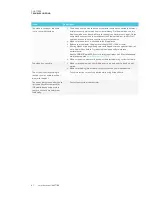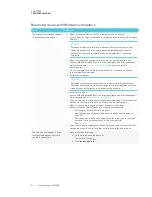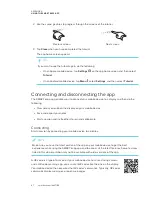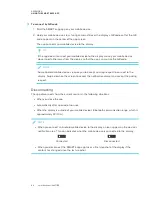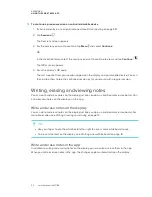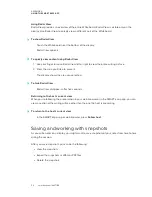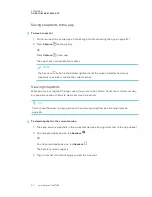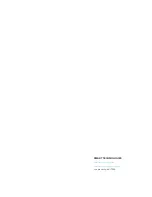APPENDIX A
USING THE SMART KAPP APP
54
To view snapshots in previous sessions
1. If you’re currently in a session, disconnect (see
2. On an Apple mobile device, tap
Sessions
.
OR
On an Android mobile device, tap
Sessions
.
The
Sessions
screen appears.
3. Select a session to view the snapshots saved for that session.
The session’s snapshot library appears.
4. Select a snapshot’s thumbnail image to view the snapshot.
Exporting snapshots
If you want to share any snapshots of your notes, you can use the app to export them and then use
a third-party app on your phone to share your snapshots as a PDF or JPEG file.
To export a snapshot
1. View the snapshot you want to export (see
2. On an Apple mobile device, tap
Export
, and then select
Save to Camera Roll
,
Share as
or a cloud service.
OR
On an Android mobile device, tap
Menu
, and then select
Save to Camera Roll
,
Share as PDF
or a cloud service.
3. If you selected
Share as Image
or
Share as PDF
, select the app you want to use to share the
snapshot.
4. Use the selected app to share the snapshot.
To export all snapshots saved in the current session
1. Save one or more snapshots in the current session (see
2. Tap
Sessions
.
The
Sessions
screen appears.
Содержание SPNL-6265-V2
Страница 22: ......
Страница 42: ......
Страница 70: ...SMART TECHNOLOGIES smarttech com support smarttech com contactsupport smarttech com kb 171166...