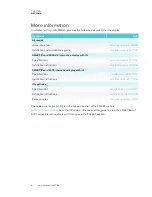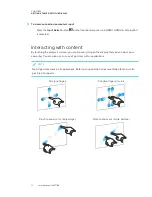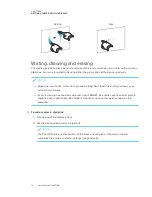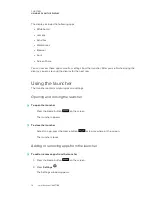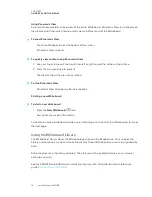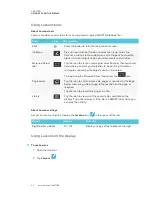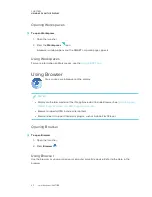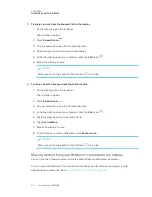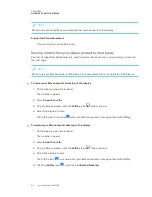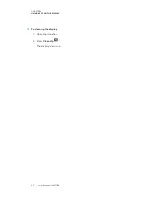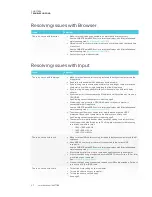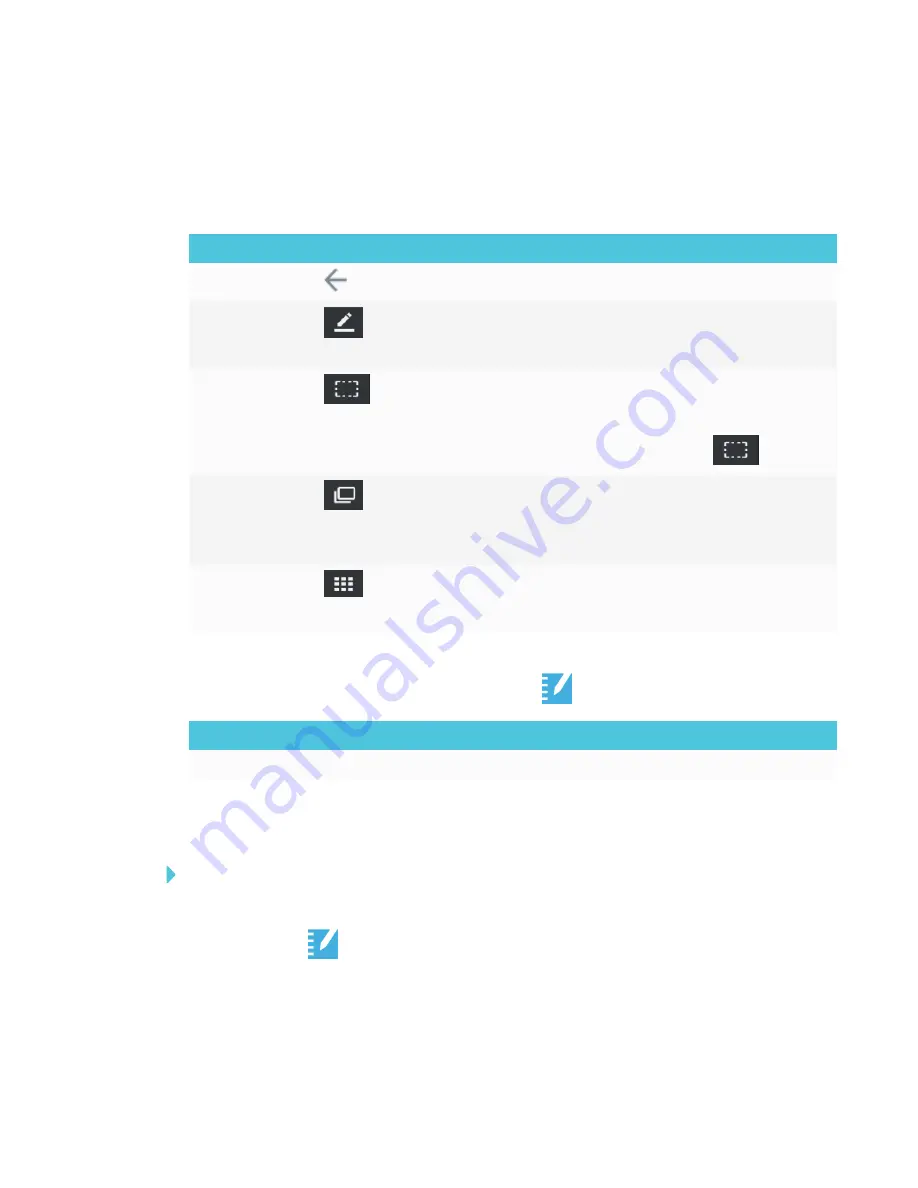
CHAPTER 3
USING APPS ON THE DISPLAY
22
Using Lessons tools
About Lessons tools
Lessons provides several tools for accessing and managing SMART Notebook files.
Tool
Icon
Description
Back
Press the button to return to the previous screen.
Ink Menu
Pick up a pen and tap the icon to select pen type, color, line
thickness, and to create custom pens. Use the pens to annotate
files or to write in digital ink on your documents and activities.
Marquee Select
tool
Tap the icon to create a rectangular selection tool, then touch and
hold where you want your selection to begin. Drag to create a
rectangle surrounding the objects you want to select.
To stop using the Marquee Select tool, press the
icon.
Page sorter
Tap the icon to sort and move file pages as required. In the Page
Sorter view, drag a file or page to the location on the page as
required.
Tap the icon to view all the pages in a file.
LIbrary
Tap the icon to view all of the Lessons files available on the
display. Tap a file to open it. If the file is a SMART lab activity, you
can play the activity.
About Lessons settings
Access Lessons settings by tapping the
Lessons
icon
in the upper-left corner.
Option
Values
Function
Right toolbar visibility
On, Off
Displays a copy of the toolbar on the right
Using Lessons on the display
To use Lessons
1. Open the launcher.
2. Tap
Lessons
.
Содержание SPNL-6265-V2
Страница 22: ......
Страница 42: ......
Страница 70: ...SMART TECHNOLOGIES smarttech com support smarttech com contactsupport smarttech com kb 171166...